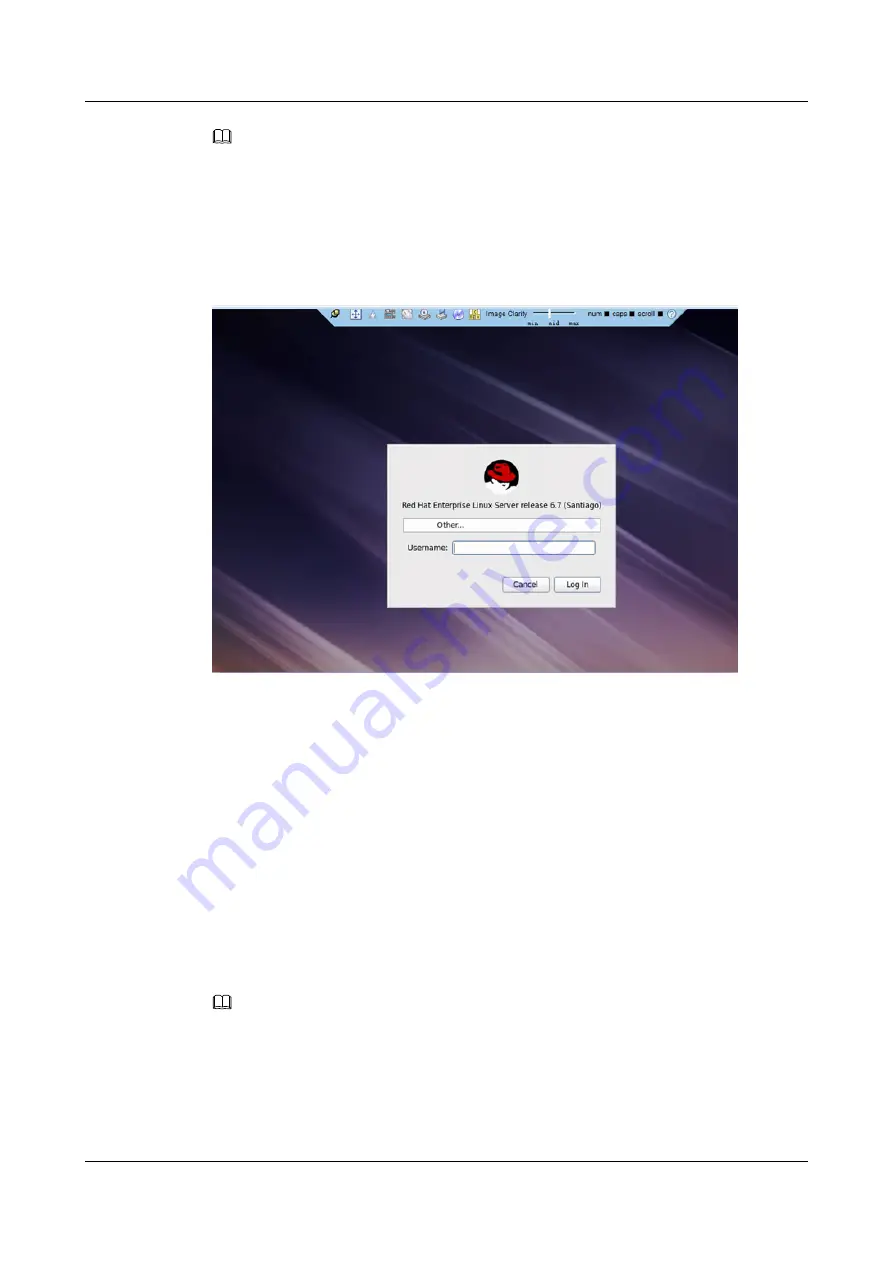
NOTE
If no CA certificate is installed, click
Import CA
to import a CA certificate (
*.cer
,
*.crt
, or
*.pem
).
After the CA certificate is imported, the security risk dialog box will no longer be displayed.
Step 7
Click
Yes
to open the remote console.
The Remote Virtual Console of the server is displayed, as shown in
Figure 9-14
Remote Virtual Console
----End
9.5 Logging In to the Server over a Serial Port Using
PuTTY
Use PuTTY to log in to the server over a serial port in any of the following scenarios:
l
The server is configured for the first time at a site.
l
A remote connection to the server cannot be established.
Procedure
Step 1
Download the latest version of PuTTY from the chiark website, and install PuTTY on the
local PC.
NOTE
Use the latest version of PuTTY, otherwise you may fail to log in to the server.
Step 2
Connect the local PC to the server using a serial cable.
Step 3
Double-click
PuTTY.exe
.
The
PuTTY Configuration
window is displayed.
RH2288 V3 Server
User Guide
9 Common Operations
Issue 32 (2019-03-28)
Copyright © Huawei Technologies Co., Ltd.
279






























