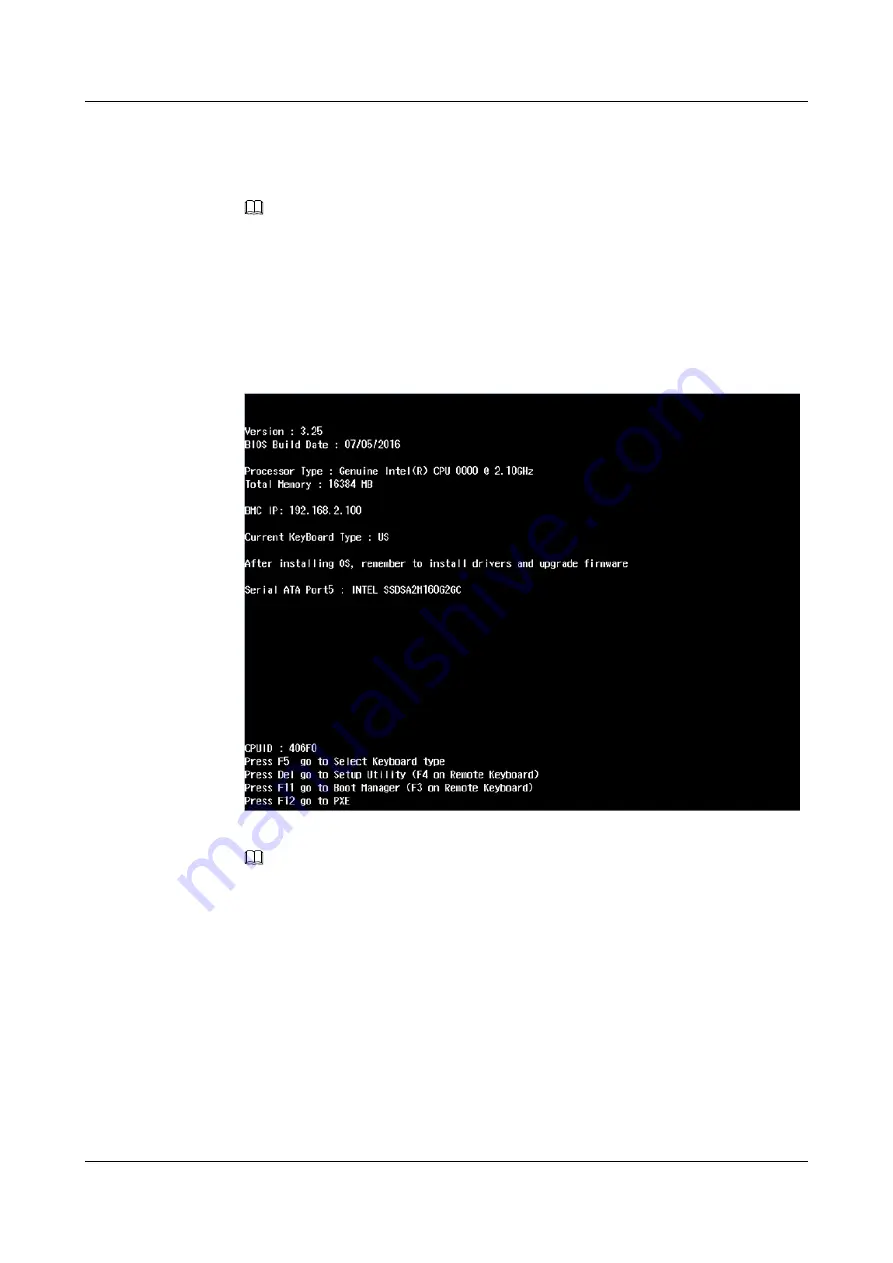
4.
Press
Delete
repeatedly when the screen shown in the following figure is displayed
during server startup.
The BIOS Setup Utility starts.
NOTE
You can also press the following shortcut keys on the BIOS startup screen as required:
l
Press
F5
to select the keyboard type (English,American or French keyboard).
l
Press
Delete
or
F4
to go to the
BIOS Setup Utility
screen is displayed.
l
Press
F11
or
F3
to go to the boot manager screen for selecting boot options.
l
Press
F12
to boot from the network.
Figure 5-8
BIOS startup screen
5.
Enter a BIOS password when prompted. The screen for setting the BIOS is displayed.
NOTE
The default BIOS password is
Huawei12#$
for the American keyboard,
Huqzei&é34
for the
French keyboard, and
Huawei12£$
for the English keyboard. To ensure system security, you are
advised to change the default BIOS password after the first login. For details, see "Set the BIOS
password".
When entering the BIOS password on the Remote Virtual Console:
l
If the keyboard type configured in the OS is the same as the actual keyboard type, enter the
password by using the actual keyboard.
l
If the keyboard type configured in the OS is different from the actual keyboard type, enter the
password by using the keyboard configured in the OS.
You are advised to regularly change the supervisor password for security purposes.
The server is locked after three consecutive failures with wrong passwords. You can restart the
server to unlock it.
Set the server boot mode.
RH2288 V3 Server
User Guide
5 Configuring the RH2288 V3
Issue 32 (2019-03-28)
Copyright © Huawei Technologies Co., Ltd.
110






























