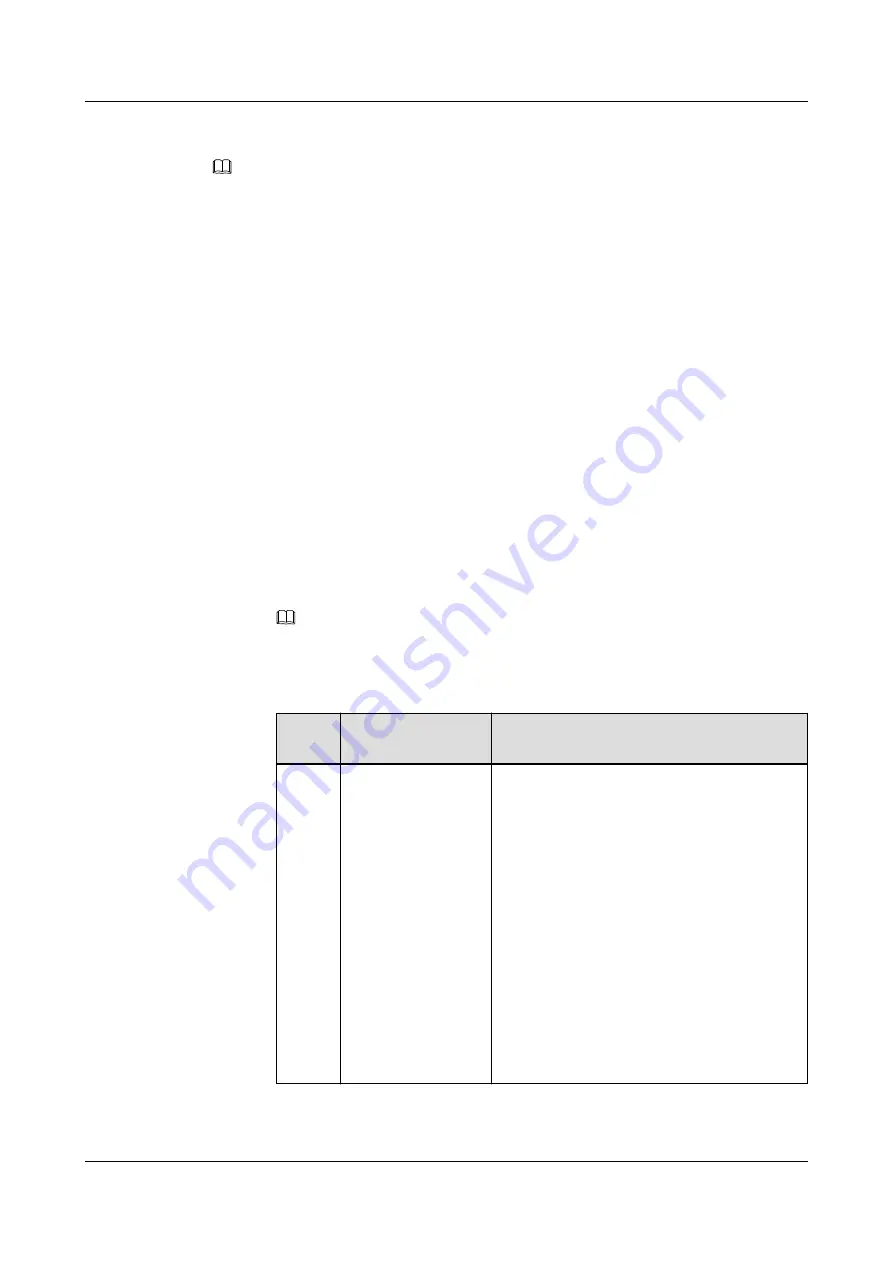
Logging In over Telnet
NOTE
l
iBMC 2.20 and later versions do not support CLI login over Telnet.
l
Telnet poses security risks and is disabled by default.
Step 1
Connect the local PC to the iBMC management network port on the server by using a network
cable. Ensure that the IP addresses of the local PC and the iBMC management network port
are on the same network segment.
Step 2
Check that the Telnet service is enabled.
Step 3
Run the following command in the terminal tool to log in to the iBMC CLI:.
telnet iBMC IP address
----End
Logging In over the Serial Port
Step 1
Set the serial port as the iBMC serial port.
You can set the serial port through the iBMC CLI or by using a jumper of the server.
l
To set the serial port through the iBMC CLI, do as follows:
a.
Log in to the iBMC CLI over SSH or Telnet.
NOTE
iBMC 2.20 and later versions do not support CLI login over Telnet.
b.
Run the following command to change the serial port direction:
ipmcset -d serialdir -v <option>
Param
eter
Description
Value
<optio
n>
Serial port direction
The value options of this parameter and the
value meanings vary according to the server
model. Run the
ipmcget -d serialdir
command
to view the value options.
For a rack server, the options are as follows:
n
0
: switch from PANEL COM to SYS COM
n
1
: switch from PANEL COM to iBMC
COM
n
2
: switch from SOL COM to SYS COM
n
3
: switch from SOL COM to iBMC COM
n
4
: switch from SYS COM to iBMC COM
To set the panel serial port as the iBMC serial
port, run the
ipmcset -d serialdir -v 1
command.
l
To set the serial port by using a jumper, do as follows:
RH2288 V3 Server
User Guide
9 Common Operations
Issue 32 (2019-03-28)
Copyright © Huawei Technologies Co., Ltd.
271






























