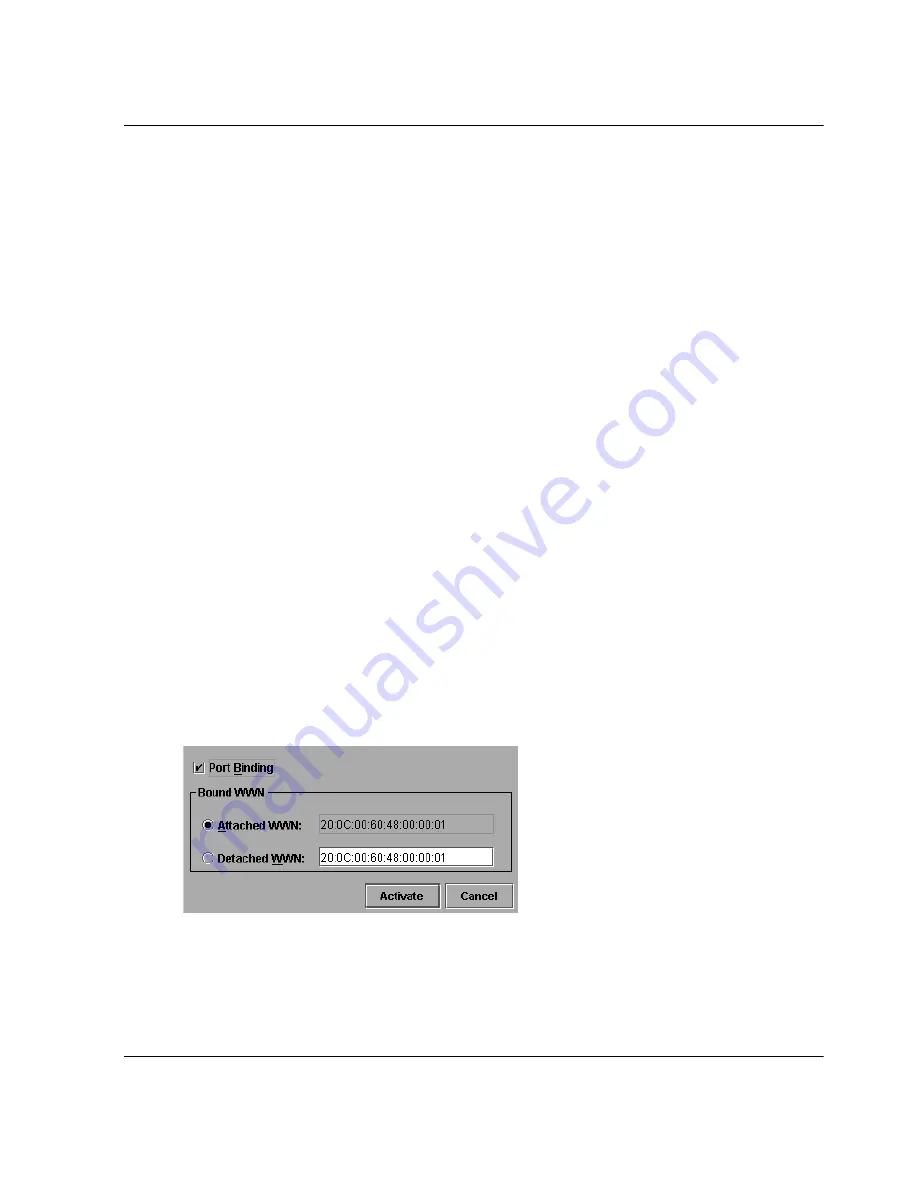
director product manager user guide
2–23
Monitoring and Managing the Director
Swap Ports (S/390 mode only)
Click this while in S/390 mode to display the Swap Ports dialog box. Use this dialog
box to swap addresses between ports.
Clear Link Incident Alerts
Click this to clear the attention indicator on the Hardware View, the Port List View,
and the Performance View. In addition, the procedure clears the status description in
Port Properties dialog boxes. If there are no link incident alerts set for a port, no
actions occur. Although you can manually clear link incidents, they may also be
cleared by actions outside of the user interface, such as when rebooting the HAFM
server.
Reset Port
Click to display a confirmation dialog box. Click Yes on that dialog box to reset the
port. If a switch is attached to the port and is online, this operation sends a link reset to
the attached switch; otherwise, this action disables port beaconing for the port. And if
the port is in a failed state, such as after failing a loopback test, the reset restores the
port to an operational state, clearing the service required (amber) LED. The reset does
not affect other ports in the switch.
Port Binding
Click to display the Port Binding dialog box. Click the Port Binding check box to
enable port binding. Either choose the Attached WWN option to bind to the attached
device listed, or choose Detached WWN to enter the WWN or nickname of the
device to bind.
Figure 2–12: Port Binding dialog box
Port Binding dialog box parameters:






























