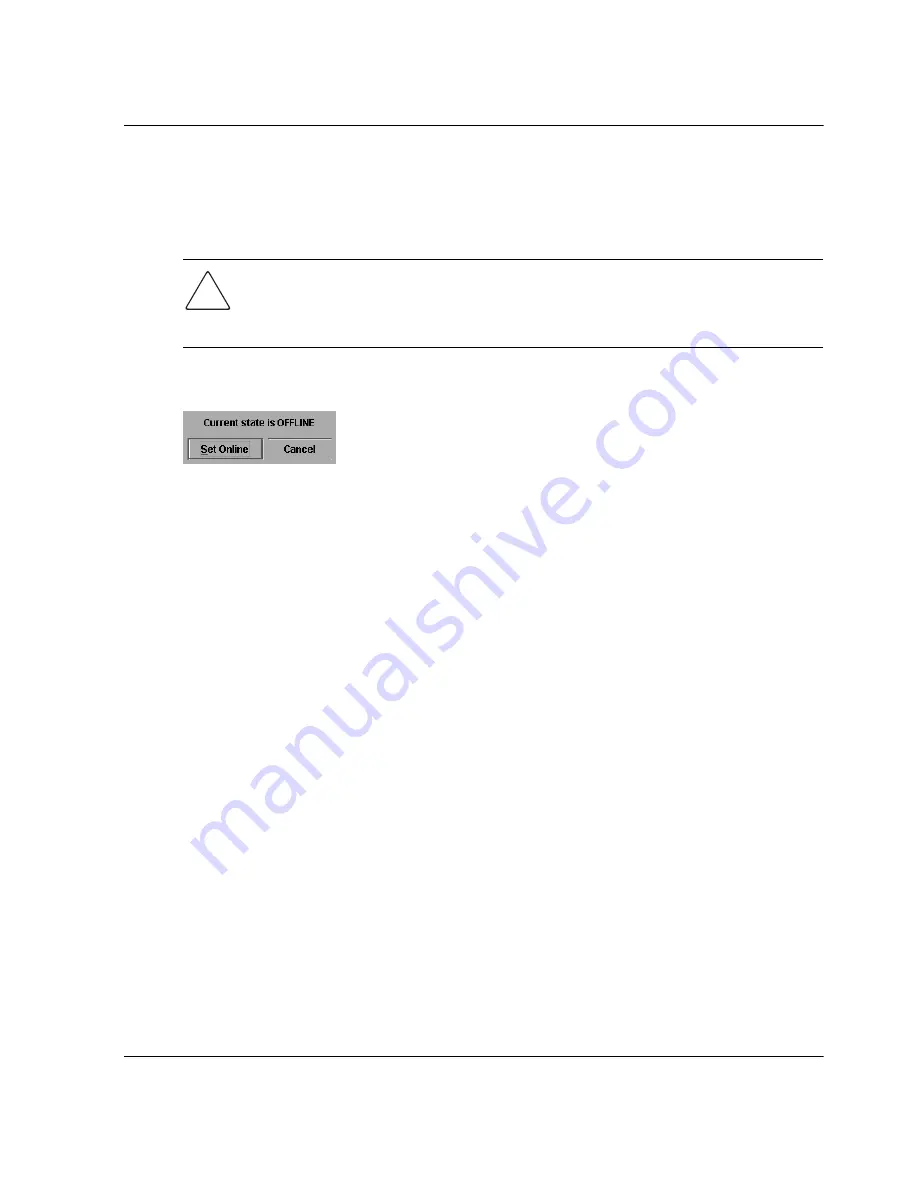
director product manager user guide
2–13
Monitoring and Managing the Director
Setting Director Online State
Click to display the Set Online State dialog box. The dialog box displays the current
state (offline or online) and provides a button for changing the state.
CAUTION: Before setting the director offline, warn administrators and users currently
operating attached devices that the director is going offline and that there will be a
disruption of port operation. Also, request that the devices affected by an interruption
of data flow be set offline.
1. Click Set Offline or Set Online to toggle between offline and online states.
Figure 2–8: Set Online State dialog box (Online)
2. When the Set Online or Set Offline warning dialog box displays, click OK to set
the director online or offline.
As the director goes offline, the word,
OFFLINE
displays in the State field in the
left corner of the Hardware View. As the director goes online, the word,
ONLINE
displays in the State field in the left corner of the Hardware View. When going
offline, LED indicators on all ports with attached devices stay green, but the
director sends offline sequences (OLS) to these devices.
Port Card Menu
Right-click a port card in the Hardware View to display the following menu options.
•
Open Port Card View—Choose this option to open the Port Card View. You
can also click on the port card to open the Port Card View. Refer to “
Using the
Port Card View
” on
page 2–15
for detailed information.
•
FRU Properties—Choose this option to display the Properties dialog box for the
port card. This dialog box includes the FRU name, position (slot number in
backplane), state (active or failed), beaconing state (on or off), part number, and
serial number (refer to
Figure 2–3
).
•
Enable Beaconing—Choose this option to add a check mark to the check box and
to enable beaconing for the card. This causes the amber LED on the card to flash
to help you locate the card in the unit.
•
Block All Ports—Choose this option to display the Block All Ports dialog box.
Click Yes to block all ports on the selected card or click No to cancel.






























