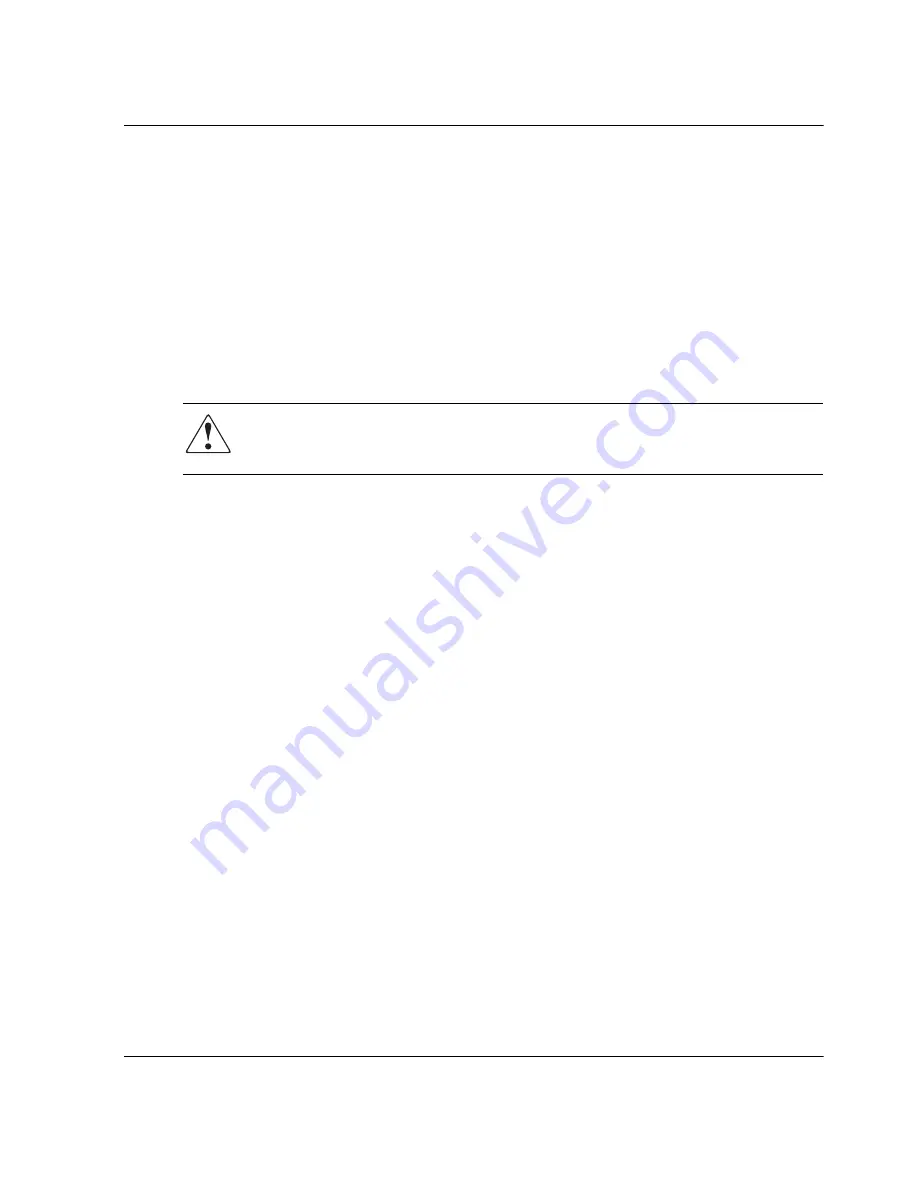
director product manager user guide
1–23
Product Manager Overview
This backup is primarily for single-CTP systems, where a backup is needed to
restore the configuration data to a replacement CTP card. You cannot modify the
location or the file name of the saved configuration. For additional information on
using this option, refer to “
Backing Up and Restoring Configuration Data
” on
page 3–36
.
NOTE: You can only restore the configuration to a director with the same IP address.
•
Reset Configuration—Choose this option to reset all director configuration data
back to the factory defaults. A confirmation dialog box displays with a warning
upon choosing the option. For additional information on using this option, refer to
“
Reset Configuration
” on
page 5–8
.
WARNING: This operation resets all configuration, including any optional
features that have been installed. You will need to reenter any feature keys for
optional features after resetting the configuration.
Help
Choose the Help menu on the menu bar to display the following options.
•
Contents—Choose this option to display the Help window. The Help window
contains Contents, Index, and Glossary buttons and hypertext linked items to
help you quickly navigate through information. Use the forward (>) and back (<)
buttons to scroll forward and backward through the displayed help frames. Exit
the help feature at any time when you click the Close icon at the top of the Help
window.
•
About—Choose this option to display the version number for the Product
Manager and copyright information.
View Tabs
Click one of the view tabs across the top of the Product Manager window to display
the following views in the view panel:
•
Hardware—The Hardware View is the Product Manager default view. The
Hardware View is a dynamic illustration of all hardware components installed in
the front and back of the director. Operational status of the director and hardware
components is indicated by simulated light emitting diodes (LEDs) and colored
status symbols displayed in the graphics. Refer to
Figure 1–5
for an example of
the Director 2/64 Hardware View and
Figure 1–6
for an example of the Director
2/140 Hardware View. For additional information on this view, refer to
“
Hardware View
” on
page 2–1
.






























