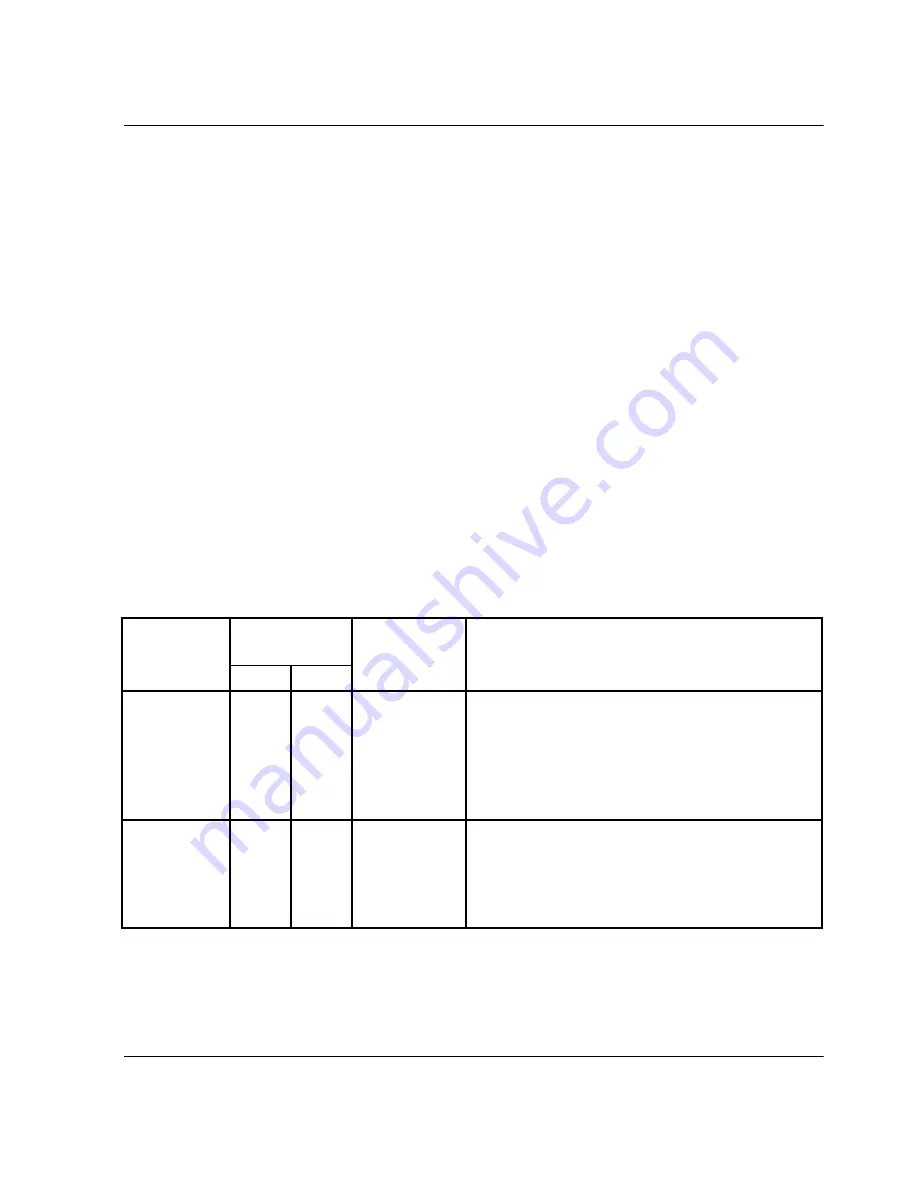
director product manager user guide
2–41
Monitoring and Managing the Director
Button Functions
The two buttons located at the right end of the title bar on the Statistics Values table
are:
•
Clear—The Clear button clears all counters to zero. Choosing this button
displays a Clear Request Confirmation dialog box. Confirming the request
clears the statistics in the hardware at the physical port. Note that this also clears
counters for other Product Manager users. An entry identifying when the statistics
were cleared and by whom is saved in the Audit Log.
•
Refresh—The Refresh button updates the data in the statistics tables and enables
you to compare values at any given time. Note that you can also refresh data when
you click the port’s bar graph.
Port Operational States
Table 2–1
describes the port operational states and the LED and attention indicators
that display in the Hardware View and Port List View.
NOTE: The status indicator displays on the port in the Hardware View. It indicates that a
corrective action is required to return the port to a normal operating state.
Table 2–1: Port States and Indicators
Port State
Port
Indicators
Alert
Indicator
Description
Green
Amber
Beaconing
Off
or
On
Blink
Yellow
Triangle
The port is beaconing. The amber port LED
blinks once every two seconds to enable
users to find a specific port. Enable
beaconing through the port’s menu on the
Port Card View, Port List View, or
Performance View.
Inactive
Off
Off
Yellow
Triangle
The port is inactive. Reasons for this state
are in the Reason field of the Port
Properties dialog box. Note that if the port
optics have also failed, the amber LED will
be on.






























