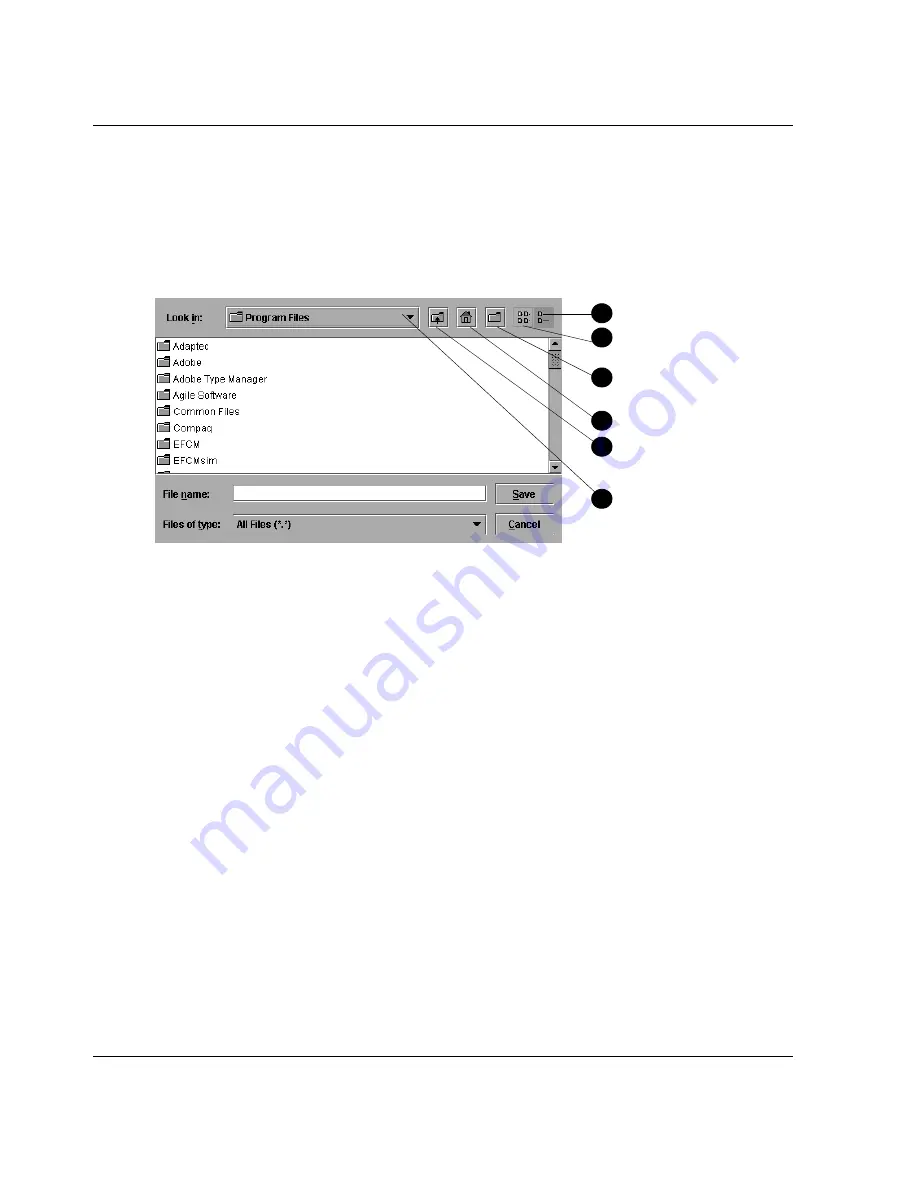
4–2
director product manager user guide
Using Logs
To save a log file in American Standard Code for Information Exchange (ASCII)
format to a location on your system’s hard drive or to a diskette, use the following
steps. You can open this file in any desktop publisher for viewing or printing.
1. Click Export on the log window to display the Save dialog box. This dialog box
contains the following controls, as shown in
Figure 4–1
:
Figure 4–1: Save dialog box
—
log windows
2. In the Save dialog box, choose the folder where you want to save the file.
3. Type in a file name and extension in the File name field.
4. Click Save. The file saves to the specified folder as an ASCII text file.
Expanding Columns
Expand columns in logs by placing the cursor over the line separating column
headings until a double arrow displays, then hold down the left mouse button and
widen the column as necessary.
Sorting Entries
Sort log entries in columns when you click a column heading. A down arrow in the
header indicates sorting in descending order. An up arrow indicates sorting in
ascending order. Click once to sort. Click again to reverse the sort.
1
Details
2
List
3
Create new folder
4
Home
5
Go up one level
6
Drive list
1
4
2
3
5
6






























