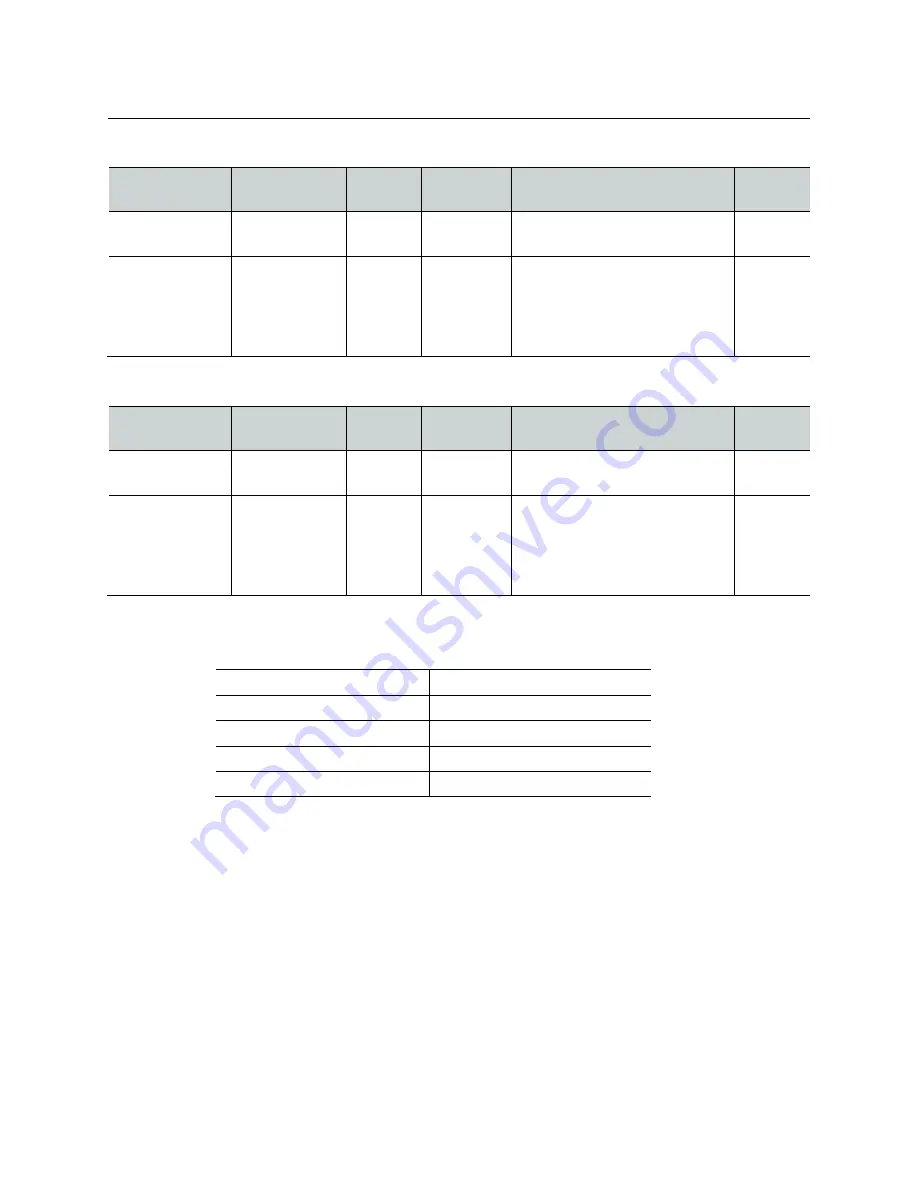
Specifications
GV K-Frame XP Video Processor Specifications
348
GV K-Frame XP Compact Mechanical
Component
In-rack
Depth
Width
Height
Weight
(All weights approximate)
Rack
Units
Compact
63.2 cm (24.90
in)
48.3 cm (19
in)
34.5 cm
(13.97 in)
59.7 kg (125 lbs) (Fully loaded)
8
Compact Power
Supply
32.1 cm
(12.6 in)
10.7 cm
(4.2 in)
4.0 cm
(1.57 in)
11 kg
(24lbs)
(Compact two PS modules, each
weigh 2.5 kg (5.4 lbs), up to three
modules supported
1
GV K-Frame XP Standard Mechanical
Component
In-rack
Depth
Width
Height
Weight
(All weights approximate)
Rack
Units
Standard
60.4 cm
(23.76 in)
48.3 cm (19
in)
66.2 cm
(26.22 in)
79.4 kg (175 lbs) (Fully loaded)
15
Standard Power
Supply Frame
58.4 cm
(12.6 in)
48.3 cm
(4.2 in)
4.4 cm
(1.75 in)
16 kg (35.4lbs) (Fully loaded)
PS Frame 7.3kg / 16lbs
Single supply each weigh 2.2 kg
(4.85 lbs), up to four modules
supported
1
GV K-Frame XP Environmental
Storage temperature
-20 to 70 deg C (-4 to 158 deg F)
Operating temperature
0 to 40 deg C (32 to 104 deg F)
Relative humidity
0-95% (non-condensing)
Electromagnetic environment
E2 (according to EN55035:2017)
Maximum Altitude
< 2000 Meters
Summary of Contents for KARRERA
Page 47: ...Installation Service Manual 23 15 RU Dimensions Side View ...
Page 49: ...Installation Service Manual 25 15RUVideo Processor Views 15 RU Front View withDoor Removed ...
Page 50: ...Frame Installation 26 15 RU Rear ViewIP Gearbox Conversion 15RU Front View withDoor Removed ...
Page 52: ...Frame Installation 28 PowerSupplyFrameDimensions TopView ...
Page 171: ...Installation Service Manual 147 ...
Page 204: ...Basic Configuration 180 ...
Page 208: ...Basic Configuration 184 green ...
Page 234: ...Basic Configuration 210 ...
Page 265: ...Installation Service Manual 241 ...
Page 296: ...External Interfaces 272 PBus and GPI Enables ...
Page 366: ...Maintenance 342 ...
Page 367: ...Installation Service Manual 343 ...
Page 368: ...Maintenance 344 ...
















































