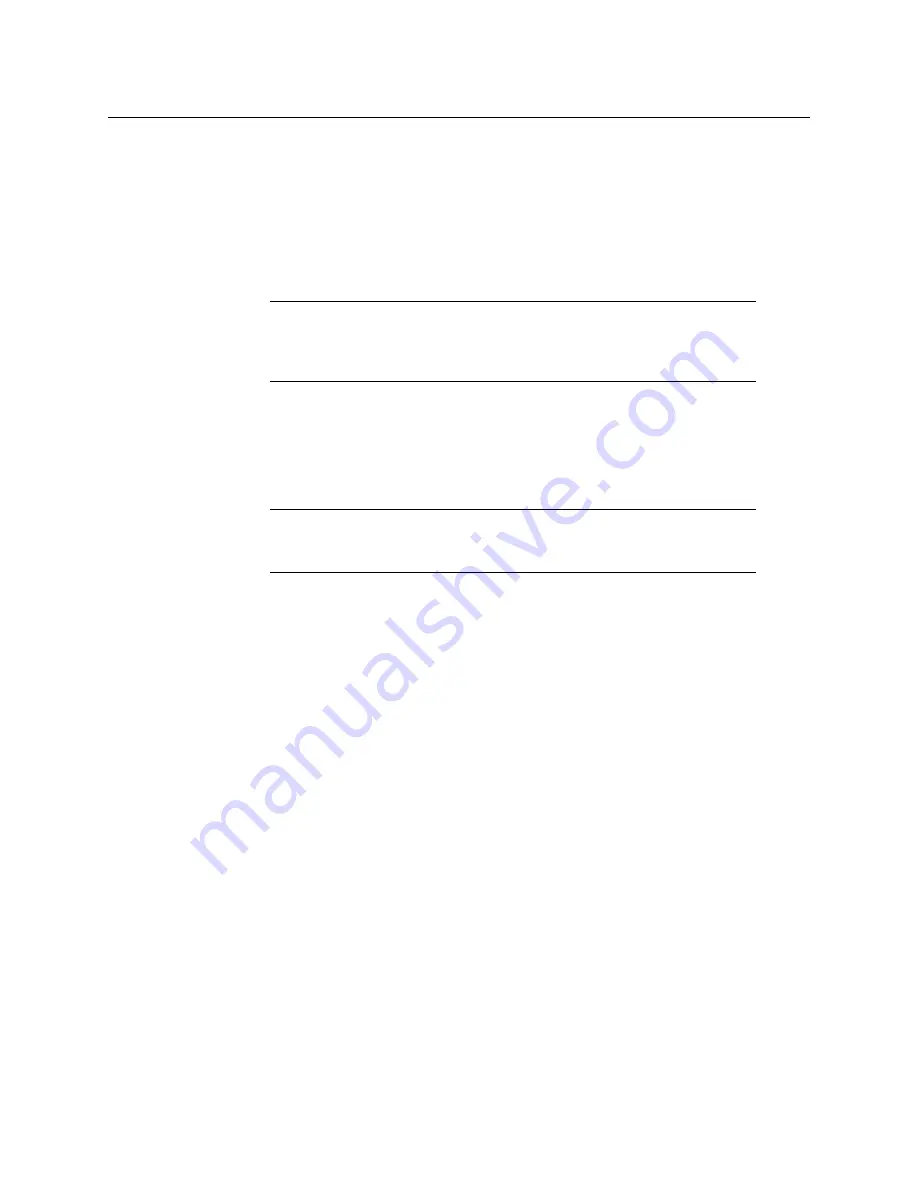
Maintenance
304
Control Panel Web Pages
Enter Permanent Authorization Code
1
Go to the Install Options menu (
Eng Setup/Install Options
) on a menu of the system
whose options you are enabling. Confirm that the System ID on the menu matches the
System ID# of the authorization code.
2
Select the
Perm
button in the Option Group pane.
3
Select the
New Auth Code for Perm
data pad and enter the code on the pop-up
keypad.
Note:
System ID and Authorization Codes are alphanumeric and need to be
entered exactly. Authorization codes do not use the letters “o” or “l” to avoid
confusion with the numbers “0” and “1”. The dashes in authorization codes
are required for use.
4
Touch the button labeled either
Replace
or
Install
next to the new authorization code.
The codes will be added and the expiration date of any maintenance contract will be
indicated. If you do not believe the option statuses reported are correct, contact Grass
Valley Customer Support to resolve the issue.
5
If options were removed, reset the Video Processor Frame.
Note:
When an option is removed, it remains operational until the Video
Processor Frame is reset or power cycled. When an option is added, it
becomes operational immediately without requiring a Frame reset.
6
Write down the authorization codes, specifying which system they apply to, and store
this information in a safe place, should you need to re-enter the codes at some time in
the future.
Temporary Authorizations
For demonstration or rental, optional features can be authorized temporarily. Once you
have obtained the temporary authorization code, enter it on the GV Switcher system using
the procedure described above, except you first select one of the Temp buttons. Temporary
authorization information is displayed on the right portion of the menu. Up to four
temporary authorizations are allowed at a time. Temporary authorization features that are
removed remains active until the Video Processor Frame is reset.
Control Panel Web Pages
Web browser access is available for the GV K-Frame XP Control Panels. Using any web
browser able to access the network, type the IP address in the browser’s Address field to
view the Control Panel web pages.
Summary of Contents for KARRERA
Page 47: ...Installation Service Manual 23 15 RU Dimensions Side View ...
Page 49: ...Installation Service Manual 25 15RUVideo Processor Views 15 RU Front View withDoor Removed ...
Page 50: ...Frame Installation 26 15 RU Rear ViewIP Gearbox Conversion 15RU Front View withDoor Removed ...
Page 52: ...Frame Installation 28 PowerSupplyFrameDimensions TopView ...
Page 171: ...Installation Service Manual 147 ...
Page 204: ...Basic Configuration 180 ...
Page 208: ...Basic Configuration 184 green ...
Page 234: ...Basic Configuration 210 ...
Page 265: ...Installation Service Manual 241 ...
Page 296: ...External Interfaces 272 PBus and GPI Enables ...
Page 366: ...Maintenance 342 ...
Page 367: ...Installation Service Manual 343 ...
Page 368: ...Maintenance 344 ...






























