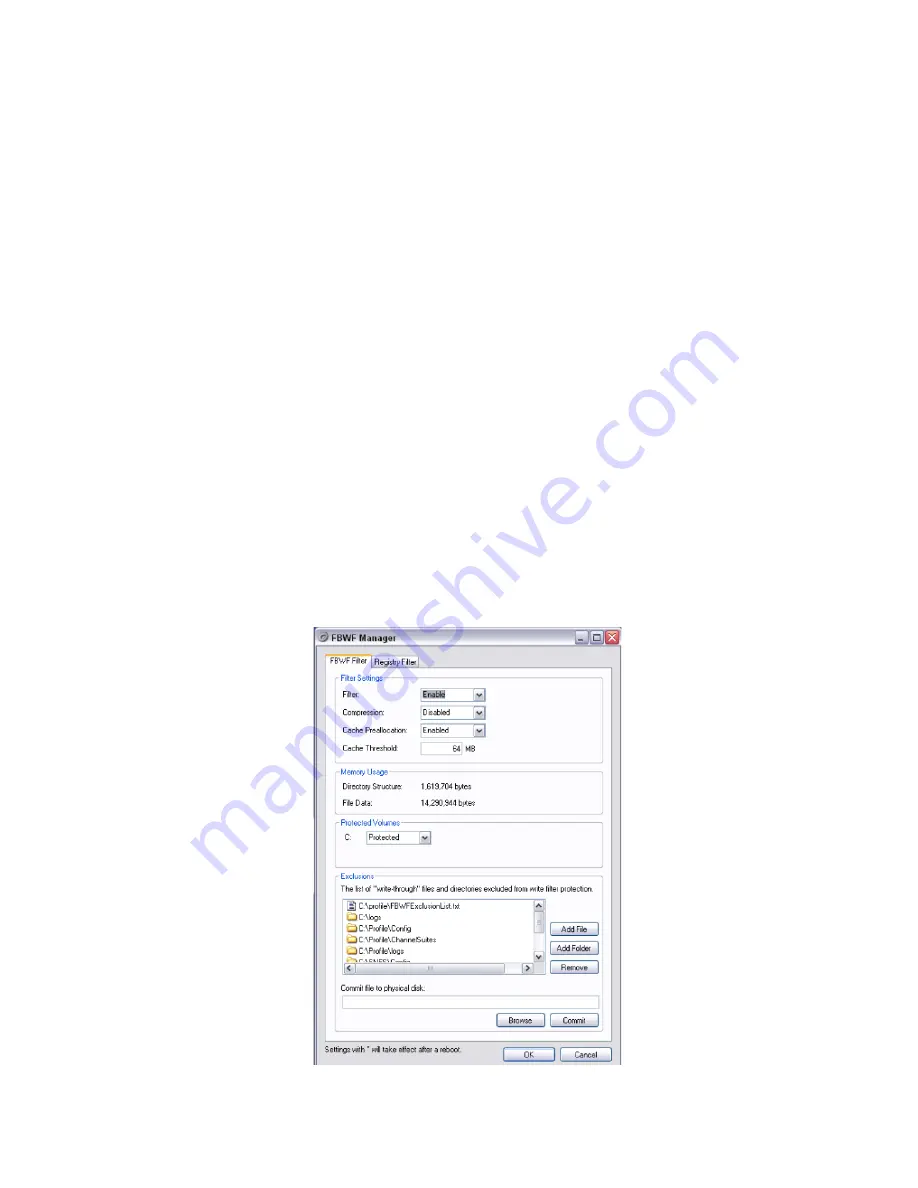
Basic Configuration
190
Assigning ClipStore Channel Resources to a Suite
ClipStore resources can be acquired in suites. ClipStore suite assignment buttons in the Eng
Setup, Acquire Resources, Effects, Stores, & Viewers menu. For information about acquiring
suite resources (see
Acquire and Assign CS channels in another suite
, on page 205).
Set the Summit/Solo IP Address
See the Summit/Solo manuals packaged with the system.
Configure the Remote Desktop Connection
To create a Remote Desktop Connection with the Summit/Solo, perform the following:
1
Minimize the GV Switcher menu on the menu Panel (or PC).
2
In Windows, click
Start, Programs, Accessories, Remote Desktop Connection
.
3
Enter the current IP Address for the Summit/Solo server. (default IP Address:
192.168.0.180) in the Remote Desktop Connection dialog.
4
Click
Connect
.
5
Enter the following in the Log On to Windows dialog:
6
Login:
administration
7
Password:
adminK2
, touch enter.
8
The Elite AppCenter application window is displayed.
Result: The FBWF Manager is displayed.
Summary of Contents for KARRERA
Page 47: ...Installation Service Manual 23 15 RU Dimensions Side View ...
Page 49: ...Installation Service Manual 25 15RUVideo Processor Views 15 RU Front View withDoor Removed ...
Page 50: ...Frame Installation 26 15 RU Rear ViewIP Gearbox Conversion 15RU Front View withDoor Removed ...
Page 52: ...Frame Installation 28 PowerSupplyFrameDimensions TopView ...
Page 171: ...Installation Service Manual 147 ...
Page 204: ...Basic Configuration 180 ...
Page 208: ...Basic Configuration 184 green ...
Page 234: ...Basic Configuration 210 ...
Page 265: ...Installation Service Manual 241 ...
Page 296: ...External Interfaces 272 PBus and GPI Enables ...
Page 366: ...Maintenance 342 ...
Page 367: ...Installation Service Manual 343 ...
Page 368: ...Maintenance 344 ...






























