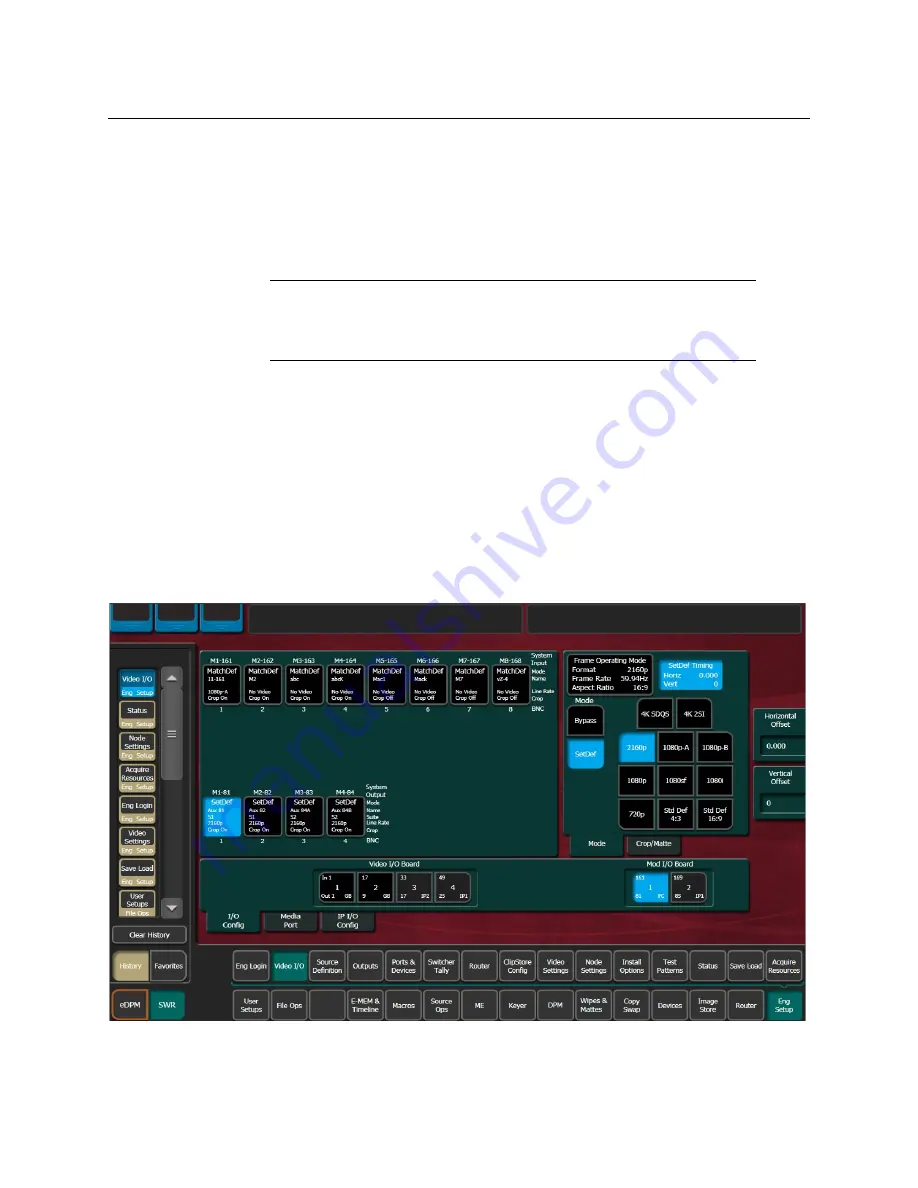
Installation & Service Manual
217
To access a different Suite or Control Surface (CS):
1
Select
Eng Setup, Eng Login
.
2
Select the
Change Identity
button. The
Suite
and
CS
buttons will then be available for
selection. After selecting a different button, a warning message appears.
3
Select
Yes
to make the change, or
No
to cancel the change and retain the existing
menu identity.
Note:
Changing a menu’s identity in this way is temporary. Reloading the
menu application or rebooting the Menu Panel will restore the Suite and
Control Surface identity defined in the Node Settings, Control Surfaces
menu.
System resources can be allocated to each suite. By default, all system resources are
allocated to Suite 1.
MatchDef and SetDef
The MatchDef and SetDef options permit line rate signal format conversion of system
outputs and inputs. MatchDef input and SetDef output conversion is licensed in groups of
four. Connectors are active when the associated Conversion I/O board is present and the
license is enabled. Selecting a Modular I/O button, labeled M1, M2, etc., displays controls for
either input or output conversion in the right-hand pane.
Summary of Contents for KARRERA
Page 47: ...Installation Service Manual 23 15 RU Dimensions Side View ...
Page 49: ...Installation Service Manual 25 15RUVideo Processor Views 15 RU Front View withDoor Removed ...
Page 50: ...Frame Installation 26 15 RU Rear ViewIP Gearbox Conversion 15RU Front View withDoor Removed ...
Page 52: ...Frame Installation 28 PowerSupplyFrameDimensions TopView ...
Page 171: ...Installation Service Manual 147 ...
Page 204: ...Basic Configuration 180 ...
Page 208: ...Basic Configuration 184 green ...
Page 234: ...Basic Configuration 210 ...
Page 265: ...Installation Service Manual 241 ...
Page 296: ...External Interfaces 272 PBus and GPI Enables ...
Page 366: ...Maintenance 342 ...
Page 367: ...Installation Service Manual 343 ...
Page 368: ...Maintenance 344 ...






























