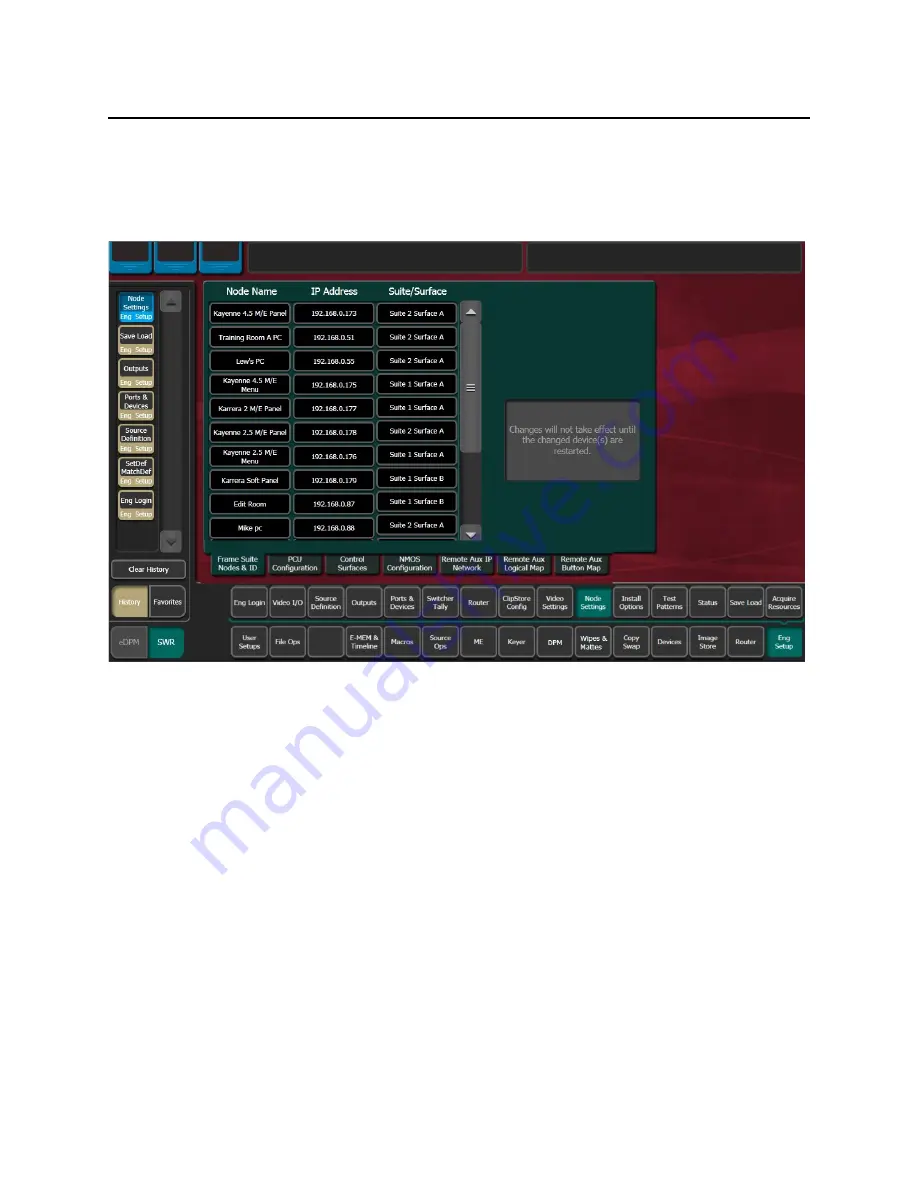
Installation & Service Manual
211
Configure Control Surfaces
Configure Control Surfaces
1 Select
Eng Setup, Node Settings, Control Surfaces
, and enter the IP address and name
the control surface you are adding. Assign it to another suite. If you are using an
additional Menu Panel or PC for that suite, you can change it to the other at this time.
Kayenne (Only) PCU Configuration
1
If you are using a single PCU with two control surfaces, select
Eng Setup, Node
Settings, PCU Configuration
, enter the Prime IP address for the primary (Suite 1)
control panel, and reboot the Control Panel (on the Kayenne Multi-Function Module,
touch
HOME
,
Pnl
,
IP
,
BOOT
,
Yes
).
2
After the Control Panel reboots, select
PCU Configuration
and select the
Connect to
PCU
button. The Prime IP indicator should change to green
3
Optionally, select the
Alt IP
data pad and enter the address for the second (Alternate)
control surface in the other suite in the pop-up keypad.
4
Select
Apply PCU Configuration
; a Reset Panel Caution dialog is displayed, select
Reset
Panel
.
Result: After reset, a green indicator for Alt IP confirms a successful connection.
Summary of Contents for KARRERA
Page 47: ...Installation Service Manual 23 15 RU Dimensions Side View ...
Page 49: ...Installation Service Manual 25 15RUVideo Processor Views 15 RU Front View withDoor Removed ...
Page 50: ...Frame Installation 26 15 RU Rear ViewIP Gearbox Conversion 15RU Front View withDoor Removed ...
Page 52: ...Frame Installation 28 PowerSupplyFrameDimensions TopView ...
Page 171: ...Installation Service Manual 147 ...
Page 204: ...Basic Configuration 180 ...
Page 208: ...Basic Configuration 184 green ...
Page 234: ...Basic Configuration 210 ...
Page 265: ...Installation Service Manual 241 ...
Page 296: ...External Interfaces 272 PBus and GPI Enables ...
Page 366: ...Maintenance 342 ...
Page 367: ...Installation Service Manual 343 ...
Page 368: ...Maintenance 344 ...






























