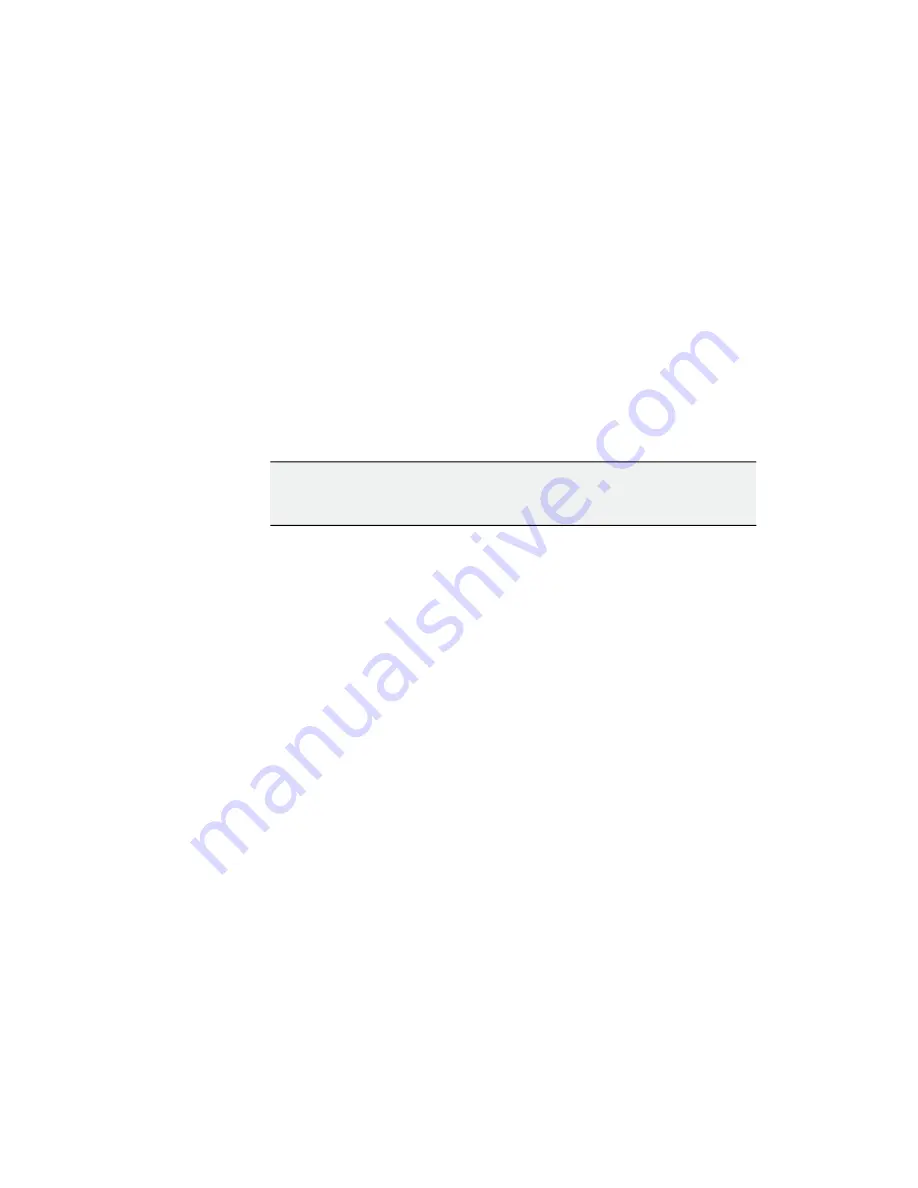
Basic Configuration
164
2
Touch an available set of buttons and enter a Node Name and the IP address of the
Control Panel.
3
You can assign the component to a suite and control surface now if you wish, but it is
recommended to initially configure your GV Switcher system as a single suite. Later,
you can modify the configuration for multi-suite operation.
4
Optionally, for Control Panel button DPOPs (double press open button) to affect this
Menu Panel, touch
Frame Suite Nodes & ID
and enter the IP address of that Control
Panel in the Track DPOPs from Panel ID field.
5
Reset the Control Panel:
a
Kayenne
—On the Control Panel Multi-Function Module access the Home menu,
then press
Panl
,
IP
,
Boot
and press
Yes
.
b
Karrera
—In the Master E-MEM Area, select the
Menu
hard button,
Page
hard
button, then in the LED, select
IP Addresses
,
Panel Boot
.
c
GV Korona
—Select the
Status
menu button, then select
Closedown Menu
Computer
and select
Restart
from the Windows pull-down menu.
CAUTION: Selecting Shutdown in the Windows pull-down will require
you to power cycle the GV Korona Control Panel.
Summary of Contents for KARRERA
Page 47: ...Installation Service Manual 23 15 RU Dimensions Side View ...
Page 49: ...Installation Service Manual 25 15RUVideo Processor Views 15 RU Front View withDoor Removed ...
Page 50: ...Frame Installation 26 15 RU Rear ViewIP Gearbox Conversion 15RU Front View withDoor Removed ...
Page 52: ...Frame Installation 28 PowerSupplyFrameDimensions TopView ...
Page 171: ...Installation Service Manual 147 ...
Page 204: ...Basic Configuration 180 ...
Page 208: ...Basic Configuration 184 green ...
Page 234: ...Basic Configuration 210 ...
Page 265: ...Installation Service Manual 241 ...
Page 296: ...External Interfaces 272 PBus and GPI Enables ...
Page 366: ...Maintenance 342 ...
Page 367: ...Installation Service Manual 343 ...
Page 368: ...Maintenance 344 ...






























