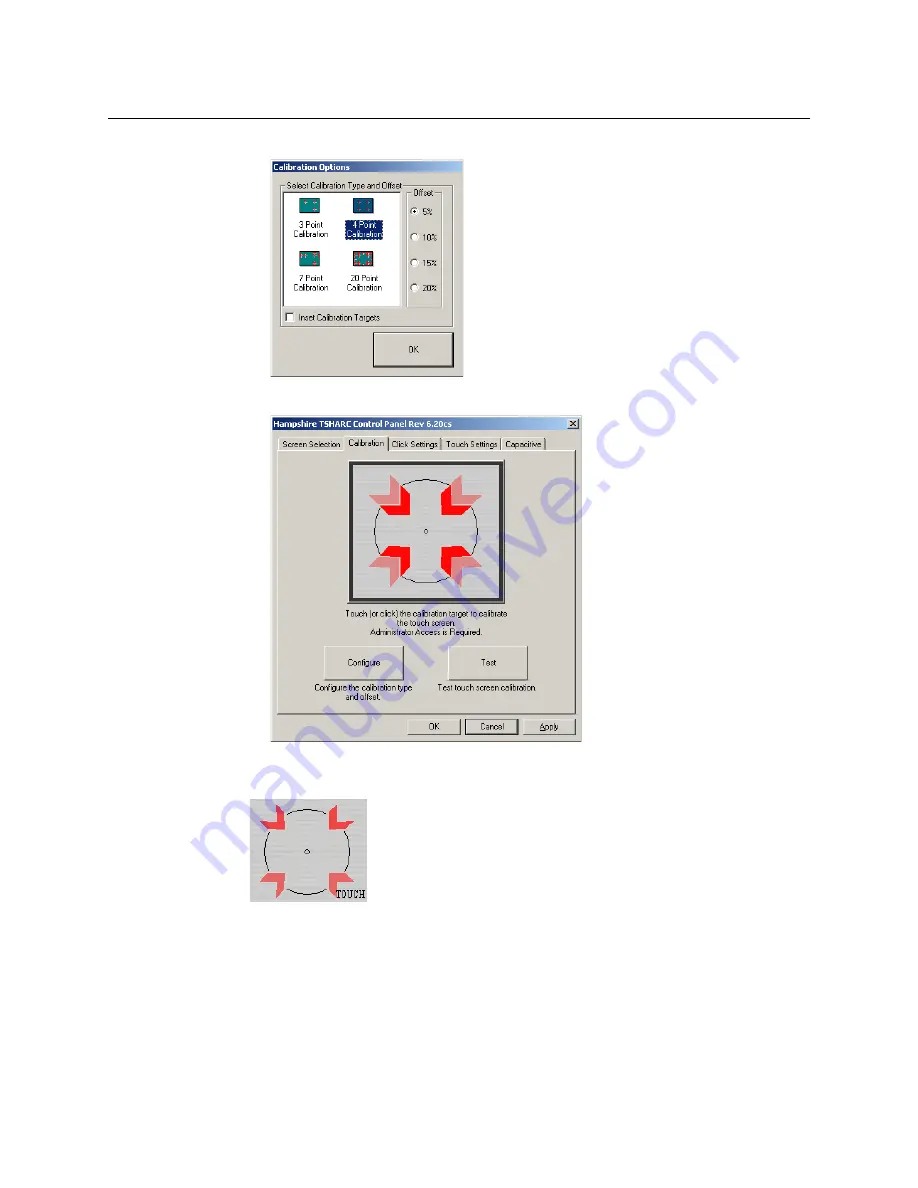
Installation & Service Manual
297
5
Touch
4 Point Calibration
and then
OK
. You will return to the Calibration Menu screen.
6
Start the calibration process by touching the center of the calibration box and circle
where the red arrows are pointing.
7
The Calibration Menu screen will then go away and a new calibration target circle will
appear in a corner of the screen.
8
Touch and hold the dot in the center of the small calibration box. The screen will report
TOUCH
, then
HOLD
, and then
RELEASE
. When done the application will register the
location and move the circle to another corner. Repeat for all four corners. A blank
screen will then appear.
Summary of Contents for KARRERA
Page 47: ...Installation Service Manual 23 15 RU Dimensions Side View ...
Page 49: ...Installation Service Manual 25 15RUVideo Processor Views 15 RU Front View withDoor Removed ...
Page 50: ...Frame Installation 26 15 RU Rear ViewIP Gearbox Conversion 15RU Front View withDoor Removed ...
Page 52: ...Frame Installation 28 PowerSupplyFrameDimensions TopView ...
Page 171: ...Installation Service Manual 147 ...
Page 204: ...Basic Configuration 180 ...
Page 208: ...Basic Configuration 184 green ...
Page 234: ...Basic Configuration 210 ...
Page 265: ...Installation Service Manual 241 ...
Page 296: ...External Interfaces 272 PBus and GPI Enables ...
Page 366: ...Maintenance 342 ...
Page 367: ...Installation Service Manual 343 ...
Page 368: ...Maintenance 344 ...






























