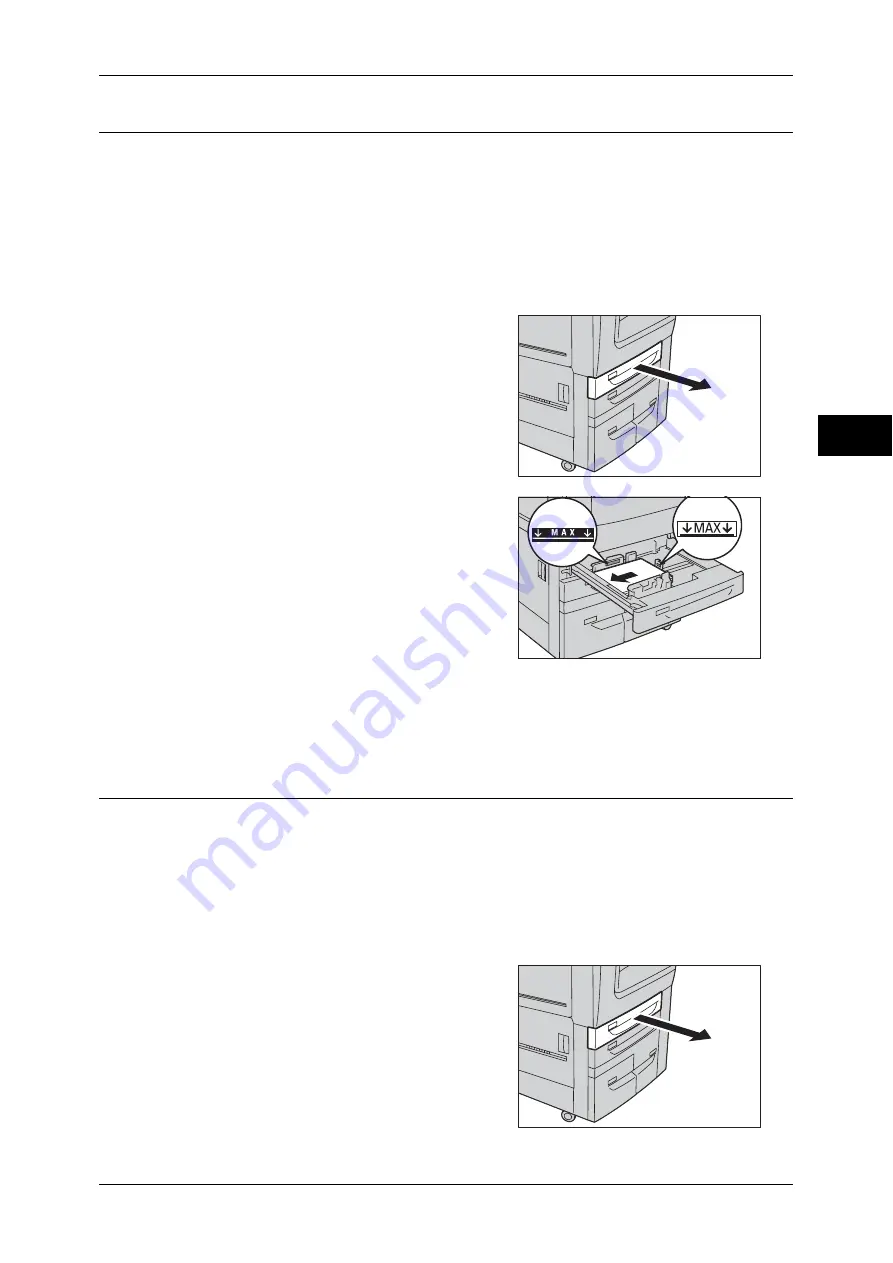
Loading Paper
43
P
ape
r a
nd O
the
r M
edia
2
Loading Paper in Trays 1 and 2
The following describes the procedure for loading paper in Trays 1 and 2.
When the machine runs out of paper during copying or printing, a message is displayed
on the touch screen. Add paper according to the displayed instructions. Copying or
printing automatically resumes when paper is added.
Note
•
Fan the paper well before loading paper in a tray. It prevents paper from sticking to each
other and reduces paper jams.
For information on changing the paper size and orientation, refer to "Changing the Paper Size for Trays
1 and 2" (P.51).
1
Pull out the tray until it stops.
Important •
While the machine is processing a job, do
not pull out the tray that the job uses.
•
Do not add a new stack of paper on top of
the remaining paper in the tray to prevent
paper jams or any other troubles. First,
remove the remaining paper from the
tray, and then load the new stack of
paper.
2
Load and align the edges of the paper
against the left edge of the tray, with the side
to be copied or printed on facing down.
Important •
Do not load paper above the maximum fill
line. It might cause paper jams or
machine malfunctions.
•
Do not place any paper or objects in the
empty space on the right side of Trays 1
or 2. It may cause paper jams or machine
malfunction.
3
Push the tray in gently until it stops.
Important •
When pushing the paper tray in, do it slowly. If the tray is pushed with too much force, it
might cause machine malfunctions.
Loading Tab Paper in Trays 1 and 2
The following describes the procedure for loading tab paper in Trays 1 and 2.
Important •
Tab paper cannot be loaded on the Trays 3, 4, 6 or 7.
•
Tab paper can be used only for [Tab Margined Shift], Covers, and Separators.
Note
•
Fan the paper well before loading paper in a tray. It prevents paper from sticking to each
other and reduces paper jams.
For information on changing the paper size and orientation, refer to "Changing the Paper Size for Trays
1 and 2" (P.51).
1
Pull out the tray until it stops.
Important •
While the machine is processing a job, do
not pull out the tray that the job uses.
•
Do not add a new stack of paper on top of
the remaining paper in the tray to prevent
paper jams or any other troubles. First,
remove the remaining paper from the
tray, and then load the new stack of
paper.
Summary of Contents for apeosport-IV 6080
Page 1: ...ApeosPort IV 7080 ApeosPort IV 6080 DocuCentre IV 7080 DocuCentre IV 6080...
Page 14: ...14...
Page 102: ...4 Machine Status 102 Machine Status 4...
Page 266: ...5 Tools 266 Tools 5...
Page 294: ...7 Printer Environment Settings 294 Printer Environment Settings 7...
Page 326: ...9 Scanner Environment Settings 326 Scanner Environment Settings 9...
Page 334: ...10 Using IP Fax SIP 334 Using IP Fax SIP 10...
Page 346: ...12 Using the Server Fax Service 346 Using the Server Fax Service 12...
Page 364: ...13 Encryption and Digital Signature Settings 364 Encryption and Digital Signature Settings 13...
Page 402: ...14 Authentication and Accounting Features 402 Authentication and Accounting Features 14...
















































