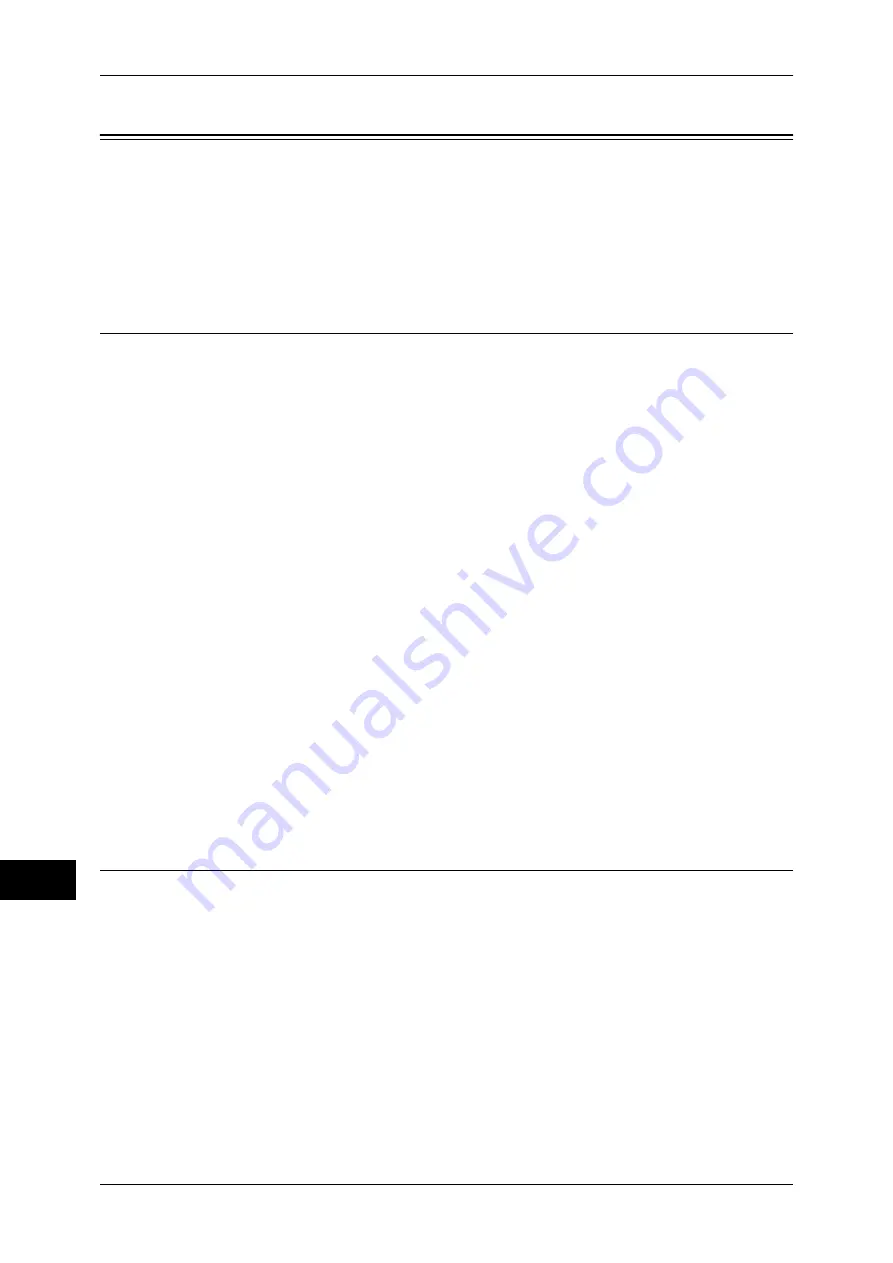
13 Encryption and Digital Signature Settings
356
E
n
cr
yp
tio
n
a
nd Digita
l Sign
a
tur
e
S
ettin
g
s
13
Configuration of E-mail Encryption/Digital Signature
This section describes how to encrypt e-mails and how to attach a digital signature to
e-mails.
The following shows the reference section for each procedure.
Step1 Configuration on the Machine ........................................................................................356
Step2 Configuration on Sender and Recipient..........................................................................358
Installation Overview
To encrypt e-mails and attach a digital signature, configure the machine and your
computer as follows:
Note
•
To encrypt e-mails and attach a digital signature to e-mails between the machine and a
computer, a personal or device certificate for S/MIME of a recipient and the device certificate
of the machine must be set on the computer. Configure the following settings to the
certificates:
-
"e-mail address"
-
If the certificate contains V3 extension "keyUsage", "digitalSignature" and
"keyEncipherment" must be asserted.
-
If the certificate contains V3 extension "extendedKeyUsage", "emailProtection" must be
set.
•
Up to 100 addresses can be encrypted with S/MIME.
Configuration on the Machine
Configure a certificate on the machine. No certificate is registered on the machine by
factory default.
Configure the following settings to set up a certificate on the machine.
z
Configuring certificates by CentreWare Internet Services
- Set up HTTPS communications encryption settings, and then configure a
certificate on the machine.
Configuration on Sender and Recipient
To transmit e-mails encrypted by S/MIME and with digital signatures attached, register
the required certificate on equipment of a sender and a recipient.
Step1 Configuration on the Machine
This section describes configuration procedures to set up a certificate with CentreWare
Internet Services.
Note
•
You cannot use a self-signed certificate created with CentreWare Internet Services
for S/MIME.
•
The machine supports to import RSA public key (up to 4096 bit).
Setting up a Certificate using CentreWare Internet Services
To configure a certificate using CentreWare Internet Services, configure the encryption
settings for HTTP communications, and then import a certificate issued by another CA
to enable S/MIME.
For details on how to configure the encryption settings for HTTP communication, refer to
"Configuration of HTTP Communications Encryption" (P.351).
Summary of Contents for apeosport-IV 6080
Page 1: ...ApeosPort IV 7080 ApeosPort IV 6080 DocuCentre IV 7080 DocuCentre IV 6080...
Page 14: ...14...
Page 102: ...4 Machine Status 102 Machine Status 4...
Page 266: ...5 Tools 266 Tools 5...
Page 294: ...7 Printer Environment Settings 294 Printer Environment Settings 7...
Page 326: ...9 Scanner Environment Settings 326 Scanner Environment Settings 9...
Page 334: ...10 Using IP Fax SIP 334 Using IP Fax SIP 10...
Page 346: ...12 Using the Server Fax Service 346 Using the Server Fax Service 12...
Page 364: ...13 Encryption and Digital Signature Settings 364 Encryption and Digital Signature Settings 13...
Page 402: ...14 Authentication and Accounting Features 402 Authentication and Accounting Features 14...
















































