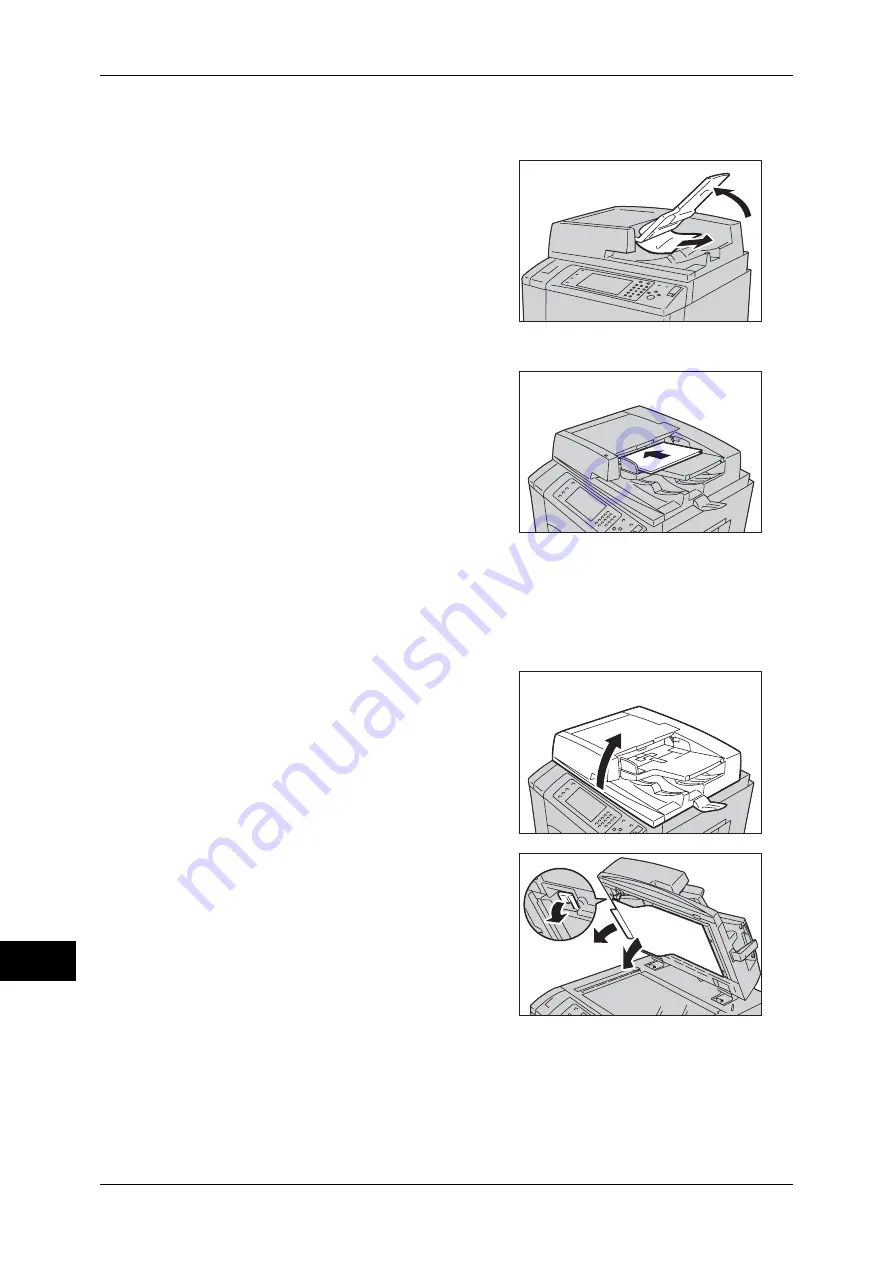
15 Problem Solving
568
P
roblem S
o
lv
ing
15
7
If you cannot find the document, lift the document feeder gently, and remove the
document if it is there, and then close the document feeder.
8
If you still cannot find the document in step
7, lift the document feeder tray and remove
the document.
9
Gently return the document feeder tray.
10
Make sure that the document is not torn,
wrinkled or folded, and then load the
document again following the instructions
displayed on the touch screen.
Note
•
After removing the jammed document,
reload the entire document including the
pages already scanned. The machine will
automatically skip the scanned pages and
start scanning unscanned pages.
•
Torn, wrinkled or folded documents may
cause document jams and damage. To
scan such documents, directly place the
document on the document glass to make
copies.
Document Jams at the Document Cover
1
Open the document feeder.
2
Open the chute part under the document
cover while gripping the green handle, and
remove the jammed document.
Summary of Contents for apeosport-IV 6080
Page 1: ...ApeosPort IV 7080 ApeosPort IV 6080 DocuCentre IV 7080 DocuCentre IV 6080...
Page 14: ...14...
Page 102: ...4 Machine Status 102 Machine Status 4...
Page 266: ...5 Tools 266 Tools 5...
Page 294: ...7 Printer Environment Settings 294 Printer Environment Settings 7...
Page 326: ...9 Scanner Environment Settings 326 Scanner Environment Settings 9...
Page 334: ...10 Using IP Fax SIP 334 Using IP Fax SIP 10...
Page 346: ...12 Using the Server Fax Service 346 Using the Server Fax Service 12...
Page 364: ...13 Encryption and Digital Signature Settings 364 Encryption and Digital Signature Settings 13...
Page 402: ...14 Authentication and Accounting Features 402 Authentication and Accounting Features 14...
















































