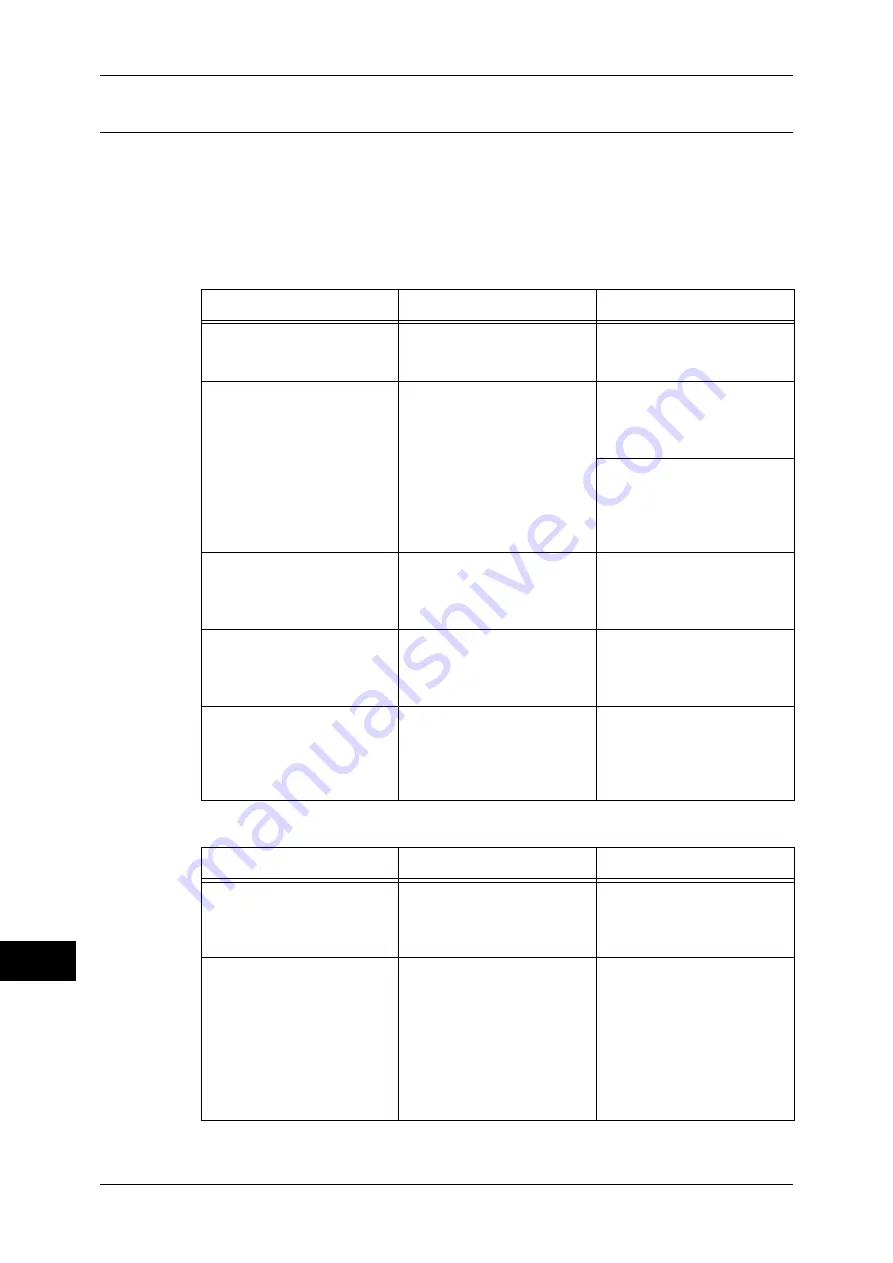
15 Problem Solving
440
P
roblem S
o
lv
ing
15
When using TCP/IP
The possible causes, check points, and remedies when using TCP/IP (LPD) are as
follows:
Windows 2000, Windows XP, Windows Vista, Windows 7, Windows Server 2003,
Windows Server 2008, or Windows Server 2008 R2
When you cannot print
When print result is not what was expected
Cause
Check point
Remedy
The IP address is incorrect.
Request your network
administrator to check the
machine's IP address.
Set a correct IP address on
the machine.
The volume of the print data
sent in an instruction from a
computer exceeded the
maximum receivable volume
when the LPD spool is set to
memory spool.
Confirm the memory amount
for the LPD spool and the
volume of the print data
transmitted by an instruction.
If the one file of print data
exceeds the memory amount,
divide the file not to exceed
the amount.
If the print data is divided into
multiple files and exceeds the
memory amount, decrease
the number of files not to
exceed the amount.
An unrecoverable error
occurred during the printing
process.
Confirm whether any error
messages are displayed on
the control panel.
Restart the machine. Wait
until the screen completely
goes out to switch on the
machine power.
The machine is not set to the
transport protocol
corresponding to the
computer.
Confirm the transport
protocol selected on the
machine.
Select the transport protocol
corresponding to the
computer.
The machine is trying to
process a data format that
does not match the data
format of the print data
transmitted from a computer.
-
Set not to output Ctrl-D.
Cause
Check point
Remedy
Selected printer language on
the machine does not match
the printer language of the
print data.
Confirm the selected printer
language on the machine and
the printer language of the
print data.
Select the printer language
on the machine to match the
print data.
The computer is not using the
print driver supplied with the
machine (is using another
company's print driver).
Confirm whether the print
driver on the computer is the
one supplied with the
machine.
On the computer, select the
print driver supplied with the
machine. If the print driver is
not listed for selection, install
the print driver and then
select it. Operation is not
guaranteed if another
company's print driver is
used.
Summary of Contents for apeosport-IV 6080
Page 1: ...ApeosPort IV 7080 ApeosPort IV 6080 DocuCentre IV 7080 DocuCentre IV 6080...
Page 14: ...14...
Page 102: ...4 Machine Status 102 Machine Status 4...
Page 266: ...5 Tools 266 Tools 5...
Page 294: ...7 Printer Environment Settings 294 Printer Environment Settings 7...
Page 326: ...9 Scanner Environment Settings 326 Scanner Environment Settings 9...
Page 334: ...10 Using IP Fax SIP 334 Using IP Fax SIP 10...
Page 346: ...12 Using the Server Fax Service 346 Using the Server Fax Service 12...
Page 364: ...13 Encryption and Digital Signature Settings 364 Encryption and Digital Signature Settings 13...
Page 402: ...14 Authentication and Accounting Features 402 Authentication and Accounting Features 14...
















































