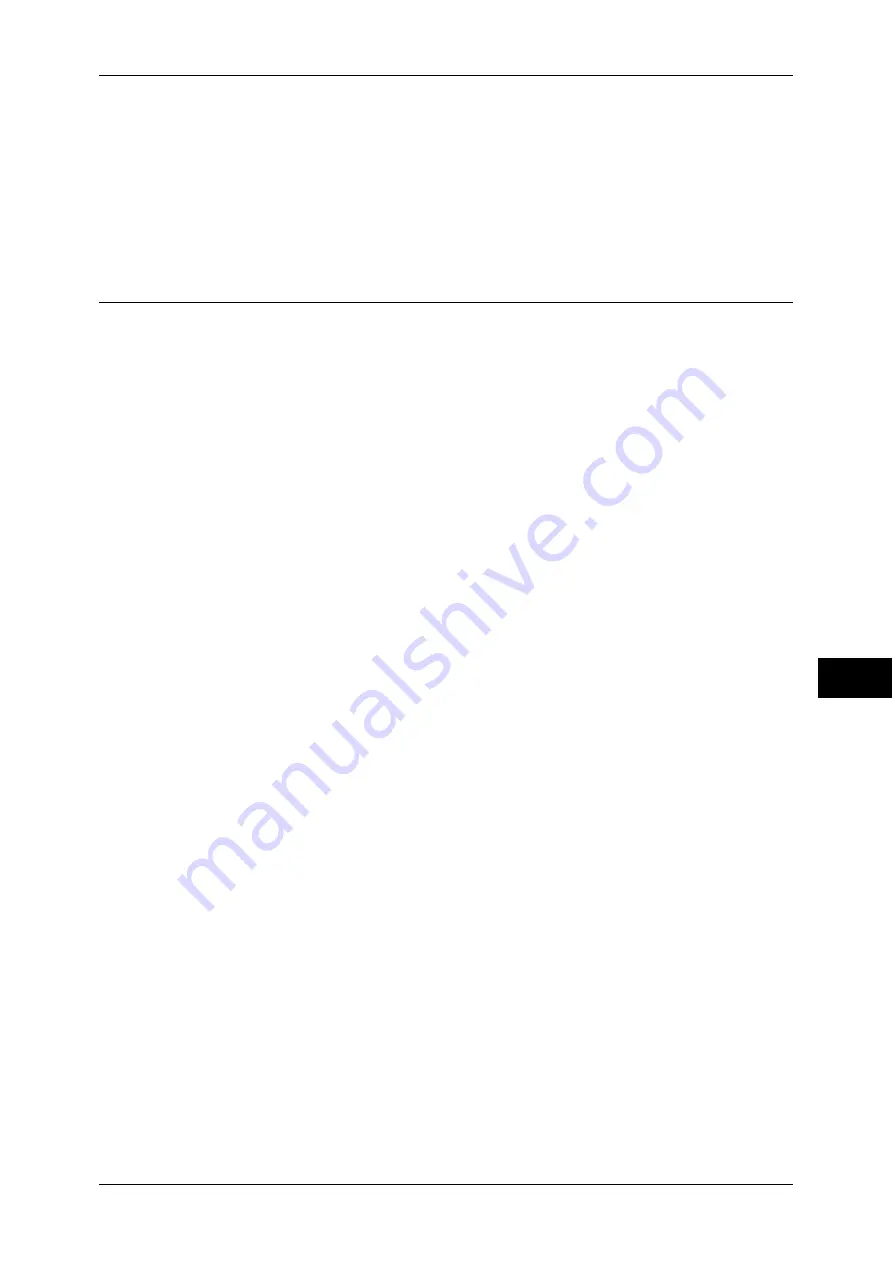
Installation Procedures
301
E-
m
ail En
viro
n
m
en
t Set
ting
s
8
5
Select [Close].
Note
•
Rebooting the machine may be required depending on the settings. When a message
displayed on the screen, follow the message and reboot the machine.
6
Print a configuration report to confirm that the ports are enabled and that TCP/IP is set
up correctly.
For information on how to print a configuration report, refer to "Print Reports" (P.83).
Step 2 Configuring E-mail Environment
The following describes the configuration procedures to use the E-mail features.
You can configure the settings using CentreWare Internet Services. For the items that can be configured
using CentreWare Internet Services, refer to "CentreWare Internet Services Setting Items" (P.302).
For information on how to start CentreWare Internet Services, refer to "Starting CentreWare Internet
Services" (P.270).
1
Display the [Tools] screen.
1) Press the <Log In/Out> button.
2) Enter the system administrator's user ID with the numeric keypad or the keyboard
displayed on the screen, and select [Enter].
When a passcode is required, select [Next] and enter the system administrator's
passcode, and select [Enter].
Note
•
The default user ID is "11111".
•
The default passcode is "x-admin".
3) Select [Tools] on the [Services Home] screen.
2
Set up the e-mail address of the machine.
1) Select [Connectivity & Network Setup].
2) Select [Machine's E-mail Address/Host Name], and then configure items.
For information on how to set an e-mail address, refer to "Machine's E-mail Address/Host Name"
(P.169).
3) Select [Close] repeatedly until the [Tools] screen is displayed.
3
Set up the protocol to receive e-mails.
1) Select [Connectivity & Network Setup].
2) Select [Other Settings].
3) Select [Protocol to Receive E-mail], and then select [Change Settings].
4) Select either [SMTP] or [POP3] as appropriate for your environment.
5) Select [Save].
6) Select [Close] repeatedly until the [Tools] screen is displayed.
4
Configure the server settings for receiving e-mails.
1) Select [Connectivity & Network Setup].
2) Select [Outgoing/Incoming E-mail Settings].
When [SMTP] is selected for [Protocol to Receive E-mail]
Configure the SMTP server.
For information on how to configure the SMTP server, refer to "SMTP Server Settings" (P.175).
Summary of Contents for apeosport-IV 6080
Page 1: ...ApeosPort IV 7080 ApeosPort IV 6080 DocuCentre IV 7080 DocuCentre IV 6080...
Page 14: ...14...
Page 102: ...4 Machine Status 102 Machine Status 4...
Page 266: ...5 Tools 266 Tools 5...
Page 294: ...7 Printer Environment Settings 294 Printer Environment Settings 7...
Page 326: ...9 Scanner Environment Settings 326 Scanner Environment Settings 9...
Page 334: ...10 Using IP Fax SIP 334 Using IP Fax SIP 10...
Page 346: ...12 Using the Server Fax Service 346 Using the Server Fax Service 12...
Page 364: ...13 Encryption and Digital Signature Settings 364 Encryption and Digital Signature Settings 13...
Page 402: ...14 Authentication and Accounting Features 402 Authentication and Accounting Features 14...
















































