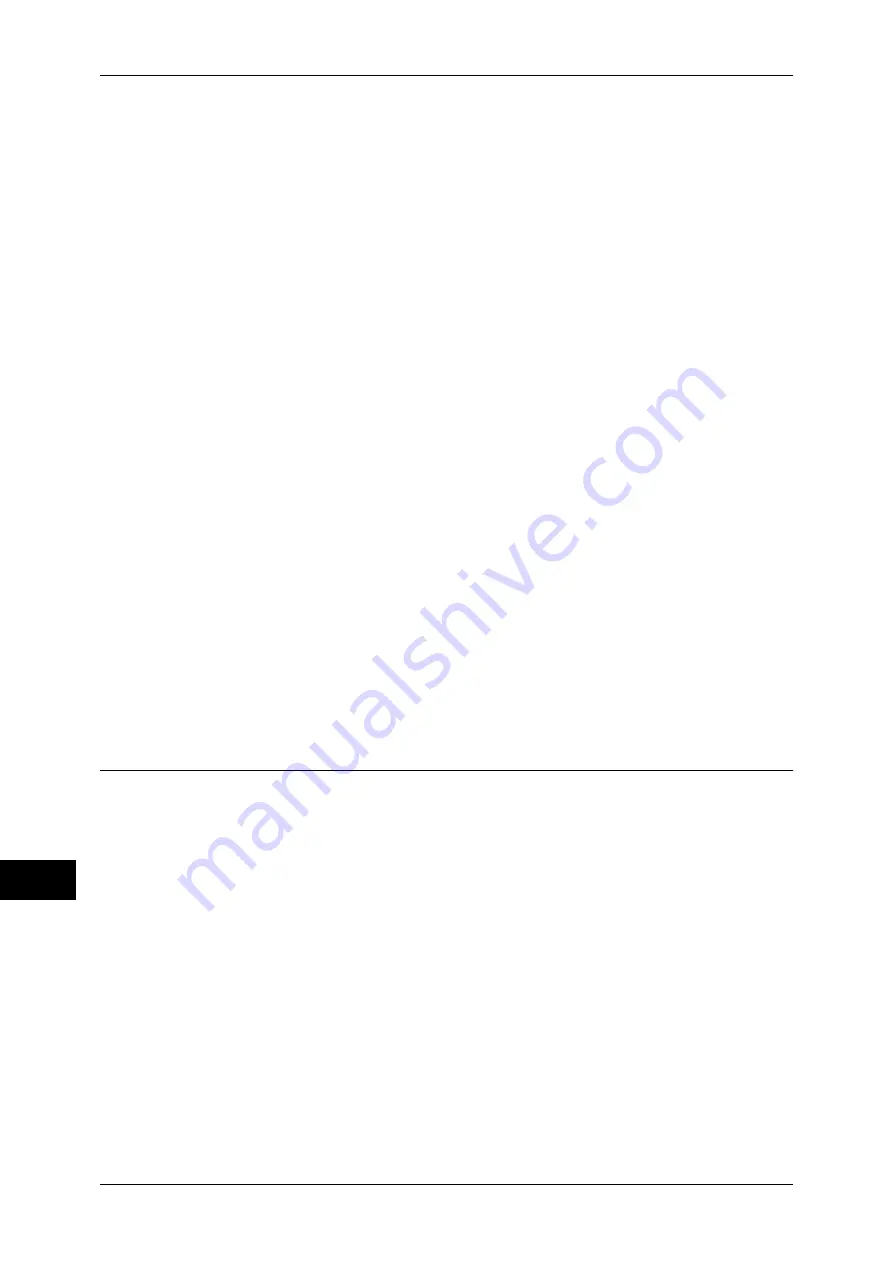
13 Encryption and Digital Signature Settings
352
E
n
cr
yp
tio
n
a
nd Digita
l Sign
a
tur
e
S
ettin
g
s
13
1
Start CentreWare Internet Services.
For more information on how to start CentreWare Internet Service, refer to "Starting CentreWare
Internet Services" (P.270).
2
Create a certificate.
1) Click the [Properties] tab.
2) Click [Security] to display the items in the folder.
3) Click [Machine Digital Certificate Management].
4) Click the [Create New Self Signed Certificate] button.
5) Set [Digital Signature Algorithm] as necessary.
6) Set [Public Key Size] as necessary.
7) Set [Issuer] as necessary.
8) Set [Days of Validity] as necessary.
9) Click [Apply].
10)Refresh the web browser.
3
Set up the SSL/TLS information.
1) Click [Security] to display the items in the folder.
2) Click [SSL/TLS Settings].
3) Select the [Enabled] check box for [HTTP - SSL/TLS Communication].
4) Set up [HTTP - SSL/TLS Communication Port Number].
Note
•
Do not use the numbers of any other ports.
5) Click [Apply].
6) When the right frame of the web browser changes to the machine reboot display,
click [Reboot Machine]. The machine reboots and the settings are enabled.
Step2 Configuration on the Computer
To encrypt communications between a web browser and the machine, enter an
address beginning with "https" instead of "http" in the address box of the web browser.
z
Example of IP address entry:
https://192.168.1.1/ (IPv4)
https://[2001:DB8::1234]/ (IPv6)
z
Example of Internet address entry:
https://myhost.example.com/
When encrypting IPP communications (Internet printing) and adding a printer from [Add
Printer], enter an address beginning with "https" instead of "http" as the URL of the
printer.
For information on the settings, refer to the manual contained in the Driver CD Kit.
Summary of Contents for apeosport-IV 6080
Page 1: ...ApeosPort IV 7080 ApeosPort IV 6080 DocuCentre IV 7080 DocuCentre IV 6080...
Page 14: ...14...
Page 102: ...4 Machine Status 102 Machine Status 4...
Page 266: ...5 Tools 266 Tools 5...
Page 294: ...7 Printer Environment Settings 294 Printer Environment Settings 7...
Page 326: ...9 Scanner Environment Settings 326 Scanner Environment Settings 9...
Page 334: ...10 Using IP Fax SIP 334 Using IP Fax SIP 10...
Page 346: ...12 Using the Server Fax Service 346 Using the Server Fax Service 12...
Page 364: ...13 Encryption and Digital Signature Settings 364 Encryption and Digital Signature Settings 13...
Page 402: ...14 Authentication and Accounting Features 402 Authentication and Accounting Features 14...






























