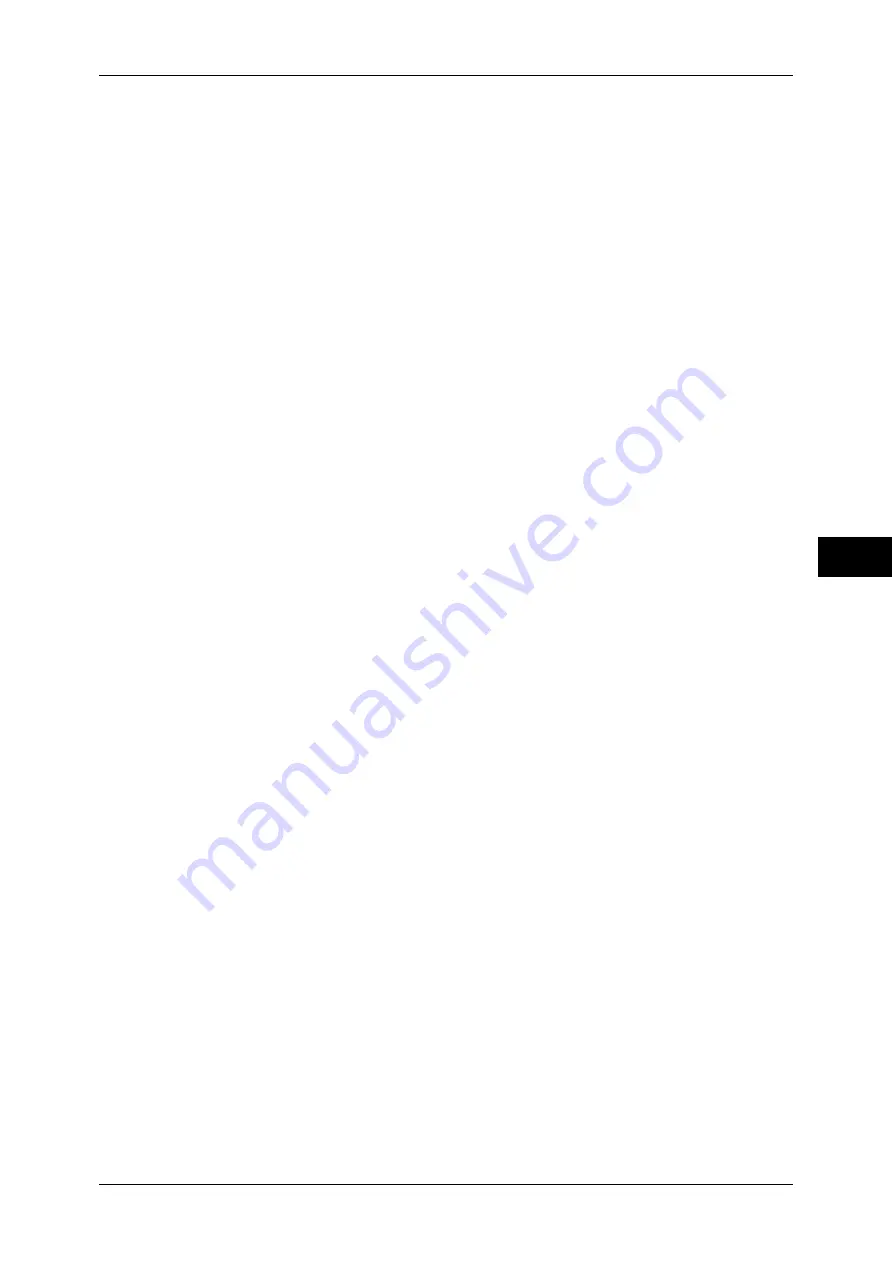
Copy Service Settings
159
T
ools
5
Fine-tune 100%
You can fine-tune magnification when copying at 100% (actual size). The set value is applied
to [100%] in the [Copy] screen is set to 100%.
Set the value in the X/Y direction between 98 and 102% in 0.1% increments.
Important •
This feature is applied only when a copy is made using the document glass. This setting is
not reflected in the magnification (100%) under [Independent X-Y%] or [Calculator %].
Note
•
A magnification displays [100%] even if [Fine-tune 100%] is selected.
ID Card Copy - Reduce/Enlarge
Set the copy magnification ratio when to copy ID cards. Selecting [Allow to Change] allows
you to specify the ratio between 25 to 400 % in 1 % increments.
Note
•
The machine may copy an ID card in a different orientation from the original orientation
depending on the magnification ratio you specified.
Pseudo-Photo Gradation Mode
You can select a gradation expression mode. Selecting this mode enables the machine to
change the processing method for gray part (halftone) to achieve near-photo quality. Select
either [Error Diffusion] or [Dither].
Original Type - See-Through Paper
When [Text] is selected for [Original Type] in the [Image Quality] screen, set whether or not to
display [Text on See-Through Paper].
Face Up/Down Output - Reverse Order
Set whether or not to display [Face Up (Reverse Order] under [Face Up/Down Output] in the
[Output Format] screen.
Face Up/Down - Auto (Single Sheet)
Specify the operation of the machine when [Face Up/Down Output] is set to [Auto] in the
[Output Format] screen, and a single sheet is output.
Annotations - Comment Density
Set the translucency of the comment printed as annotation.
You can select a translucency value from [Darken], [Normal], and [Lighten]. Darken
represents no translucency.
Note
•
If a stamp set to [Darken] density is printed over text, the text may be unreadable.
Comment Position - Top Left, - Top Center, - Top Right, - Left Center, - Center, - Right
Center, - Bottom Left, - Bottom Center, and - Bottom Right
You can adjust the position to print a comment finely.
Date Position - Top Left, - Top Center, - Top Right, - Bottom Left, - Bottom Center, and -
Bottom Right
You can adjust the position to print a date stamp finely.
Page Number Position - Top Left, - Top Center, - Top Right, - Bottom Left, - Bottom Center,
and - Bottom Right
You can adjust the position to print a page number finely.
Bates Stamp - Top Left, - Top Center, - Top Right, - Bottom Left, - Bottom Center, and -
Bottom Right
You can adjust the position to print a bates stamp finely.
Summary of Contents for apeosport-IV 6080
Page 1: ...ApeosPort IV 7080 ApeosPort IV 6080 DocuCentre IV 7080 DocuCentre IV 6080...
Page 14: ...14...
Page 102: ...4 Machine Status 102 Machine Status 4...
Page 266: ...5 Tools 266 Tools 5...
Page 294: ...7 Printer Environment Settings 294 Printer Environment Settings 7...
Page 326: ...9 Scanner Environment Settings 326 Scanner Environment Settings 9...
Page 334: ...10 Using IP Fax SIP 334 Using IP Fax SIP 10...
Page 346: ...12 Using the Server Fax Service 346 Using the Server Fax Service 12...
Page 364: ...13 Encryption and Digital Signature Settings 364 Encryption and Digital Signature Settings 13...
Page 402: ...14 Authentication and Accounting Features 402 Authentication and Accounting Features 14...
















































