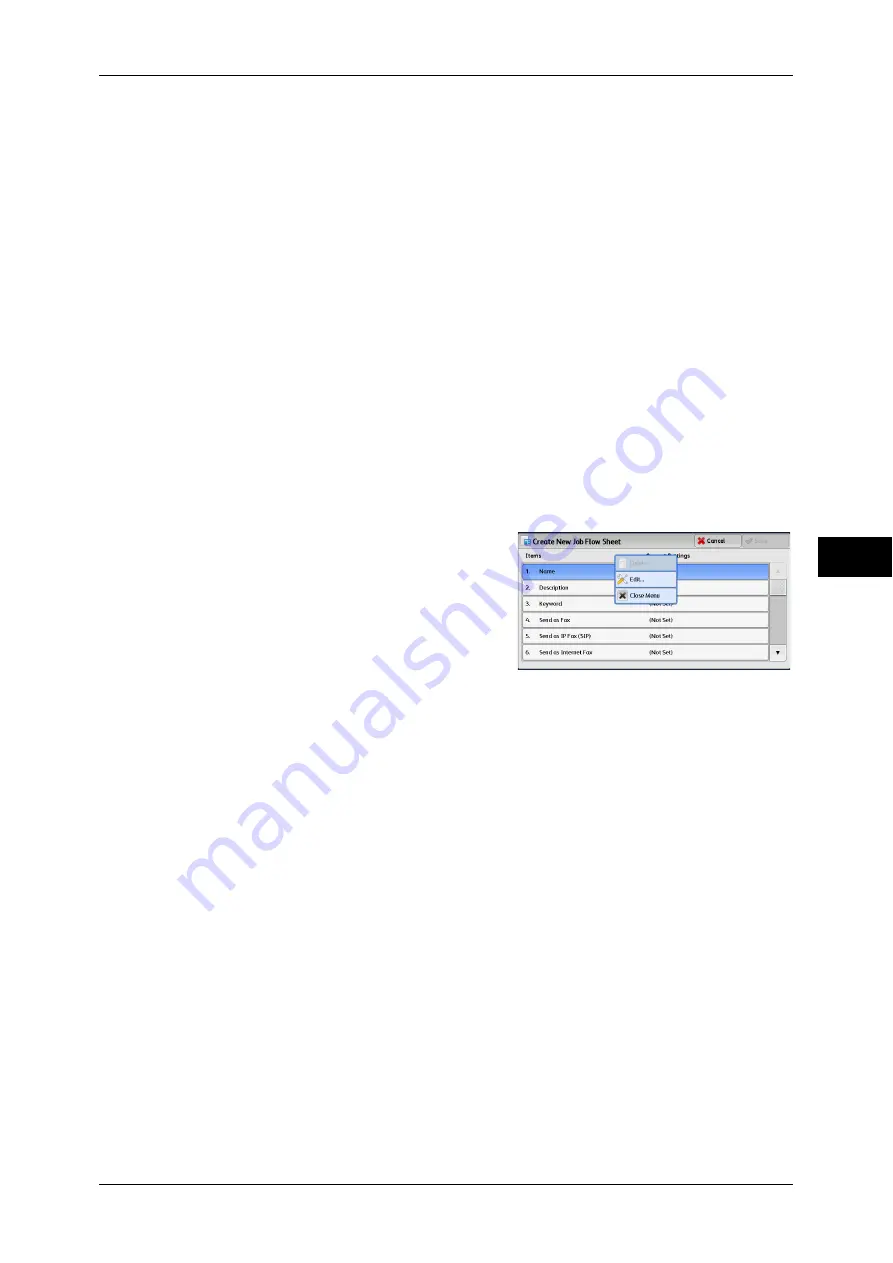
Setup
231
T
ools
5
Edit/Delete
Displays the [Details] screen.
Refer to "Edit/Delete" (P.236).
Search by Name
Searches for job flows that partially match the entry. The machine searches through job flow
names that were registered upon each job flow creation. You can enter up to 128 single-byte
characters.
For information about how to enter characters, refer to "Entering Text" (P.34).
Search by Keyword
Searches for job flows that fully match the entry. The machine searches through keywords
that were registered upon each job flow creation.
For information about how to enter characters, refer to "Entering Text" (P.34).
Select Keyword
Displays the [Select Keyword] screen. Select a keyword registered in the System Settings to
search for job flows. Job flows that fully match the entry are searched. The machine searches
through keywords that were registered upon each job flow creation.
For information on the keyword registry, refer to "Create Job Flow Sheet Keyword" (P.237).
Create New Job Flow Sheet
Create a new job flow.
1
Select an item to set, and then select [Edit].
Delete
Deletes all setting values of the selected item.
Edit
Confirm or change the settings of the selected
item.
Close Menu
Deselect the selected item.
Name
Set the name for the job flow sheet with up to 128 single-byte characters.
Description
Set the description of the job flow sheet with up to 256 single-byte characters.
Keyword
Enter a keyword with up to 12 single-byte characters for job flow search. You can also use
the keywords that are registered for [Create Job Flow Sheet Keyword].
For information on the job flow keyword search, refer to "Create Job Flow Sheet Keyword" (P.237)
Send as Fax
Specify destinations for fax transmission. You can specify a total of 100 destinations, either
by selecting from the Address Book or by direct input.
Important •
You cannot use wildcards or group dial numbers.
Note
•
This item is not displayed when the Server Fax feature is enabled.
Speed Dial
Specify an address with a speed dial. Enter the speed dial with the numeric keypad, and
select [Save]. The address specified appears in [Name/Fax Number] in the [Send Fax]
screen.
Summary of Contents for apeosport-IV 6080
Page 1: ...ApeosPort IV 7080 ApeosPort IV 6080 DocuCentre IV 7080 DocuCentre IV 6080...
Page 14: ...14...
Page 102: ...4 Machine Status 102 Machine Status 4...
Page 266: ...5 Tools 266 Tools 5...
Page 294: ...7 Printer Environment Settings 294 Printer Environment Settings 7...
Page 326: ...9 Scanner Environment Settings 326 Scanner Environment Settings 9...
Page 334: ...10 Using IP Fax SIP 334 Using IP Fax SIP 10...
Page 346: ...12 Using the Server Fax Service 346 Using the Server Fax Service 12...
Page 364: ...13 Encryption and Digital Signature Settings 364 Encryption and Digital Signature Settings 13...
Page 402: ...14 Authentication and Accounting Features 402 Authentication and Accounting Features 14...






























