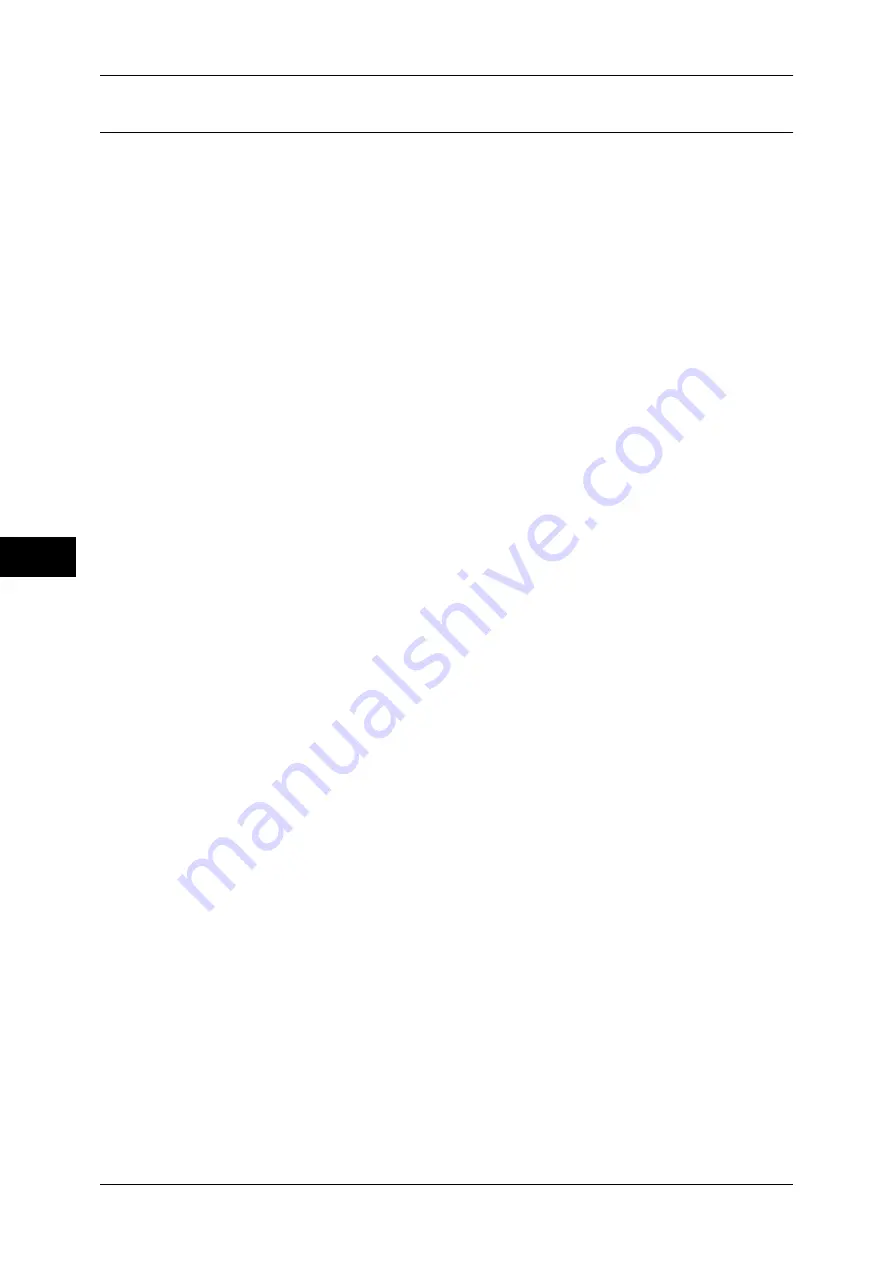
5 Tools
138
T
ools
5
Secure Watermark
You can set whether or not to detect embedded digital codes in the document. When you select
this feature enabled, the machine forcibly cancels printing when it scans the document with the
protection code embedded.
Important •
When [On] is selected, a document without a restriction code may be selected as a
document with a restriction code. If you have this problems a lot, you can change the setting
of the authentication group in which the user belong to a mode that stops scanning and
allows you to select whether to continue scanning when a restriction code is detected. A
system administrator always use the machine in this mode. For more information about the
setting of authorization group, refer to "Authentication" (P.368).
•
Copy protection using the Secure Watermark feature is not guaranteed to always operate
properly. The feature may not operate properly depending on a document or conditions. For
more information, contact our Customer Support Center.
•
Please note that Fuji Xerox is not liable for any damages caused by the use or without the
use of the Secure Watermark feature.
Note
•
An optional component is required to use this feature. For more information, contact our
Customer Support Center.
•
This feature is only available for a Fuji Xerox manufactured machine installed with the
Secure Watermark feature.
Secure Watermark Control
Set whether or not to detect a protection code embedded in a document.
Secure Watermark Detection
When you set [On] and copy or scan a document with a protection code embedded, the copy or
scan job is canceled.
Digital Codes Settings
Set the passcode of the digital code and the text to embed in a document. Analyzing the
digital code enables you to verify "when", "by whom", and "from which machine" the
document was output. This prevents leakage of confidential information.
Decoding Passcode
You can assign a decoding passcode (4 to 12 characters) to a digital code to be embedded in
a document. Assigning a decoding passcode allows you to restrict access to a digital code
analysis application.
Important •
If you forget the decoding passcode or your passcode entry does not match that registered
on PaperSecurity Analyzer, you will not be able to analyze the digital code on PaperSecurity
Analyzer. Be sure to place strict controls on the decoding passcode.
Note
•
To analyze digital codes, PaperSecurity Analyzer (sold separately) is required. For
information on how to operate PaperSecurity Analyzer, refer to the manual provided with the
application.
•
To set no password, leave the password blank, and select [Save].
Custom Digital Watermark
Specify a digital code string to embed in a document. You can enter up to 32 single-byte
characters.
For information about how to enter characters, refer to "Entering Text" (P.34).
Force Secure Watermark
You can set whether or not to forcibly use the Force Watermark feature by jobs.
Note
•
You can authorize a user to temporarily cancel force watermark printing. For more
information, refer to "User Roles and Authorization Groups" (P.369).
Copy
Set whether or not to use the Force Secure Watermark feature when copying a document.
When you select [On], the setting of [Secure Watermark] is fixed to [On] in the [Output
Format] screen of the Copy feature.
Summary of Contents for apeosport-IV 6080
Page 1: ...ApeosPort IV 7080 ApeosPort IV 6080 DocuCentre IV 7080 DocuCentre IV 6080...
Page 14: ...14...
Page 102: ...4 Machine Status 102 Machine Status 4...
Page 266: ...5 Tools 266 Tools 5...
Page 294: ...7 Printer Environment Settings 294 Printer Environment Settings 7...
Page 326: ...9 Scanner Environment Settings 326 Scanner Environment Settings 9...
Page 334: ...10 Using IP Fax SIP 334 Using IP Fax SIP 10...
Page 346: ...12 Using the Server Fax Service 346 Using the Server Fax Service 12...
Page 364: ...13 Encryption and Digital Signature Settings 364 Encryption and Digital Signature Settings 13...
Page 402: ...14 Authentication and Accounting Features 402 Authentication and Accounting Features 14...
















































