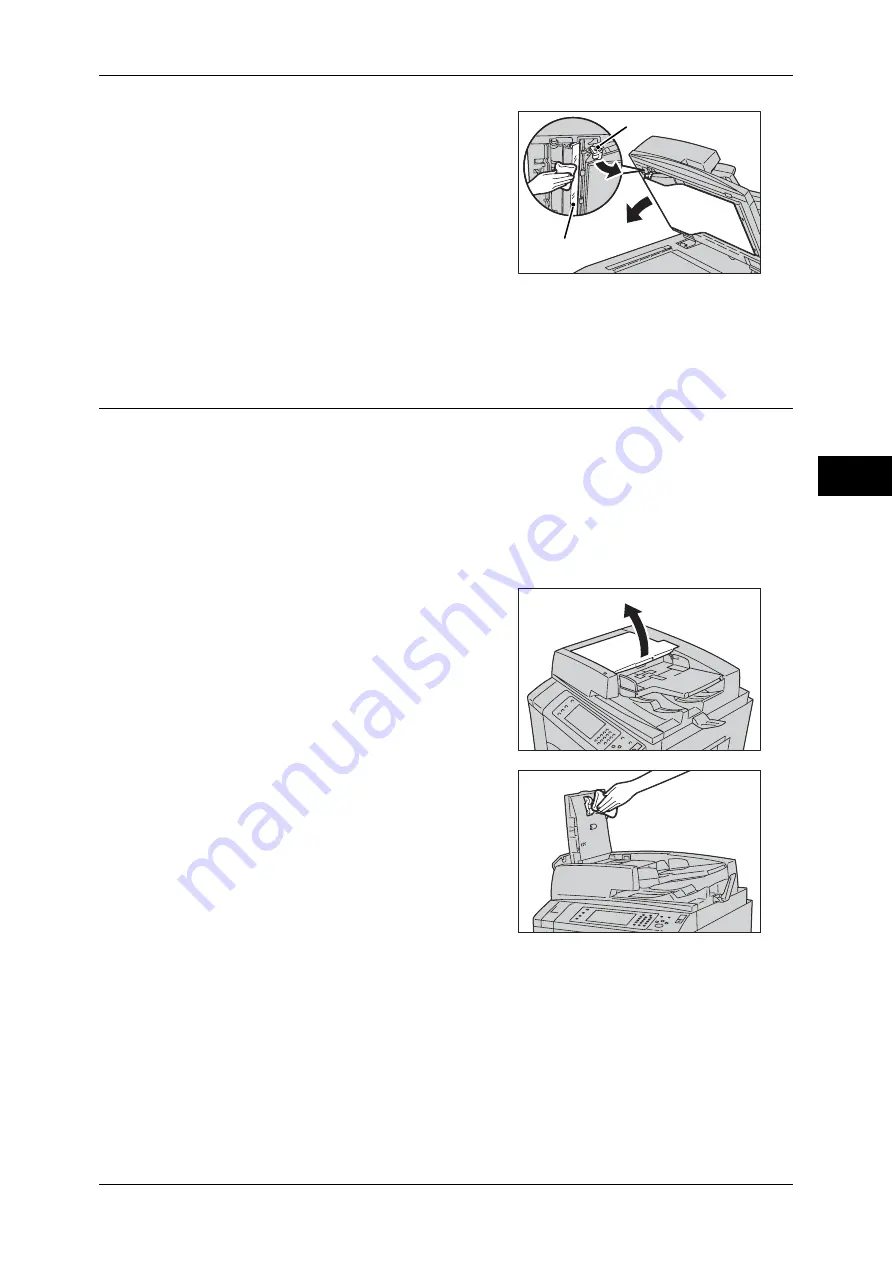
Cleaning the Machine
75
M
ai
n
te
na
nc
e
3
2
Hold the handle to open the chute part of the
figure on the right. Wipe the narrow glass
strip with a soft cloth moistened with water to
remove any dirt, and then wipe it with a soft
dry cloth.
Important •
Do not use cleaning agents other than
water or neutral detergent.
Note
•
If dirt does not come off easily, gently
wipe it with a soft cloth moistened with a
small amount of neutral detergent.
3
Push the center-left side of the document cover to close the belt area until it clicks into
place.
Cleaning the Document Feeder Rollers
If the document feeder rollers become soiled, smudges may appear on copies, faxes,
or scanned documents and paper jams may occur.
To ensure clean copies at all times, clean the document feeder roller about once a
month.
Important •
Do not use benzene, paint thinner, or other organic solvents. Doing so might damage paint
or coating on plastic parts.
•
Cleaning the machine with an excessive amount of water may cause the machine to
malfunction or damage documents during copying, faxing, scanning, or printing.
1
Lift the document feeder top cover until it is
completely open.
Note
•
When you fully open the cover, it enters a
fixed position. Open the cover gently.
2
While turning the rollers, wipe them with a
soft cloth moistened with water.
Important •
Do not use cleaning agents other than
water or neutral detergent.
•
Use a cloth firmly wrung to prevent water
drops from falling into the machine. If
water gets into the machine, it may cause
the machine to malfunction.
Note
•
If dirt does not come off easily, gently
wipe it with a soft cloth moistened with a
small amount of neutral detergent.
3
Close the top cover of the document feeder until it clicks into place.
4
Close the left cover of the document feeder until it clicks into place.
Chute
Narrow glass strip
Summary of Contents for apeosport-IV 6080
Page 1: ...ApeosPort IV 7080 ApeosPort IV 6080 DocuCentre IV 7080 DocuCentre IV 6080...
Page 14: ...14...
Page 102: ...4 Machine Status 102 Machine Status 4...
Page 266: ...5 Tools 266 Tools 5...
Page 294: ...7 Printer Environment Settings 294 Printer Environment Settings 7...
Page 326: ...9 Scanner Environment Settings 326 Scanner Environment Settings 9...
Page 334: ...10 Using IP Fax SIP 334 Using IP Fax SIP 10...
Page 346: ...12 Using the Server Fax Service 346 Using the Server Fax Service 12...
Page 364: ...13 Encryption and Digital Signature Settings 364 Encryption and Digital Signature Settings 13...
Page 402: ...14 Authentication and Accounting Features 402 Authentication and Accounting Features 14...
















































