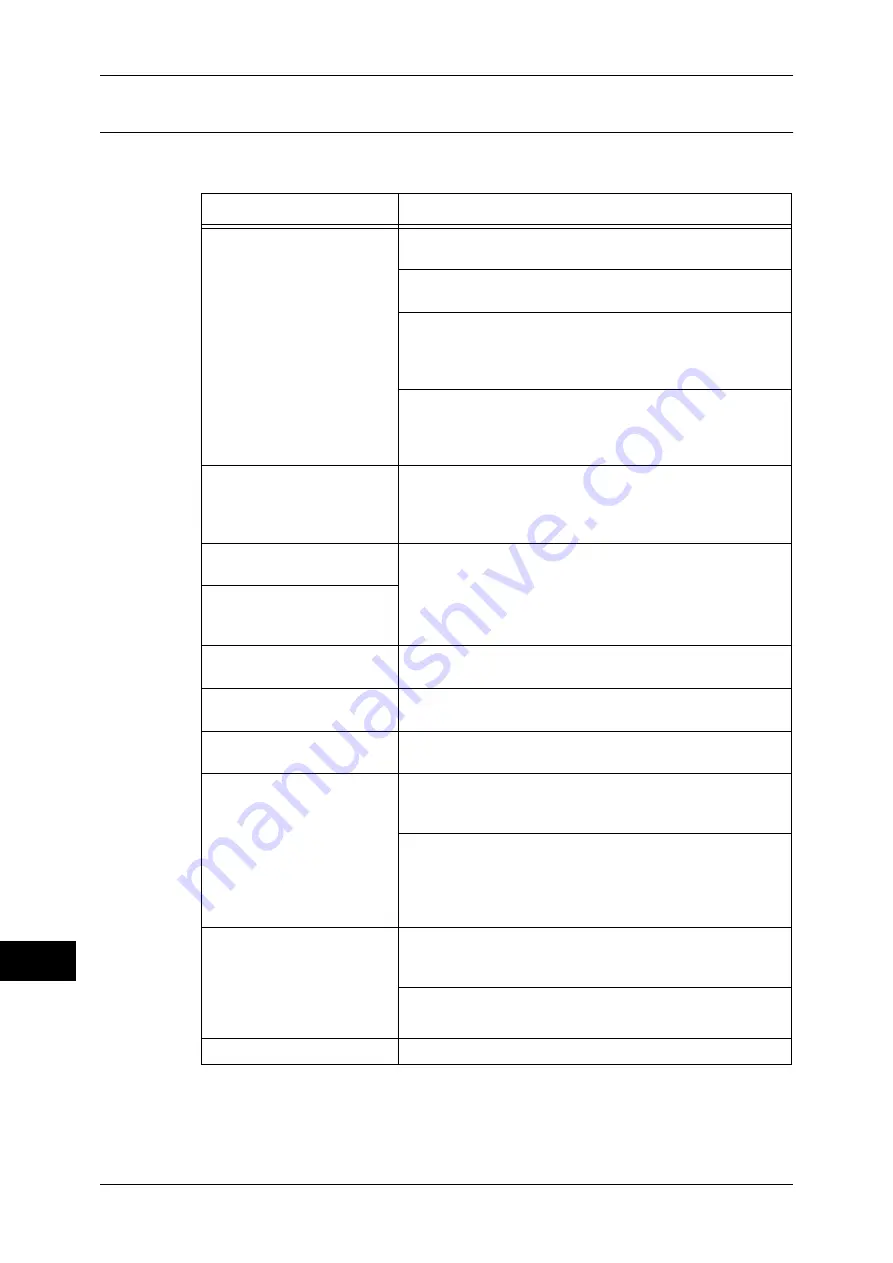
15 Problem Solving
442
P
roblem S
o
lv
ing
15
CentreWare Internet Services Problems
The possible symptoms and remedies for problems when using CentreWare Internet
Services are as follows:
Symptom
Remedy
Cannot connect to
CentreWare Internet
Services.
Is the machine working properly?
Check whether the machine is turned on.
Is the Internet Services (HTTP) port activated?
Print a Configuration Report to confirm.
Is the Internet address correctly entered?
Confirm the Internet address again. If the problem persists,
enter an IP address to connect to CentreWare Internet
Services.
Is a proxy server being used?
Depending on the proxy server, connections may not be
possible. Set the browser to [Not using proxy server] or set
that particular address to [Not using a proxy server].
The [Please wait] message is
continuously displayed.
Wait for a while as instructed.
If the status does not change, click the [Refresh] button.
If this does not impart any effect, confirm whether the
machine is operating correctly.
The [Refresh] button is not
functioning.
Are you using a specified browser?
Refer to "Installation of CentreWare Internet Services" (P.268) to
confirm whether your browser is supported.
Selecting the menu on the left
frame does not update the
right frame contents.
The screen display is
distorted.
Change the window size for the browser.
The latest information is not
displayed.
Click the [Refresh] button.
Characters are not correctly
displayed.
Use Western European language command.
Pressing [Apply] does not
apply the new settings.
Are the entered values correct?
If a value outside of the permitted range is entered, the
update will automatically be made within the range.
This may occur when the control panel is being operated or
the operation has just been completed.
When the automatic reset function is set, any setting
configured with CentreWare Internet Services is not applied
until setting the time set for automatic reset. Wait until then.
When you click [Apply], a
message such as “The server
has returned ineffective or
unrecognizable response” or
“No data” is displayed on the
browser.
Is the password correct?
The entries for Password and Confirm Password do not
match. Enter the correct password.
Restart the machine.
Cannot delete jobs.
Wait for a while, and click [Refresh].
Summary of Contents for apeosport-IV 6080
Page 1: ...ApeosPort IV 7080 ApeosPort IV 6080 DocuCentre IV 7080 DocuCentre IV 6080...
Page 14: ...14...
Page 102: ...4 Machine Status 102 Machine Status 4...
Page 266: ...5 Tools 266 Tools 5...
Page 294: ...7 Printer Environment Settings 294 Printer Environment Settings 7...
Page 326: ...9 Scanner Environment Settings 326 Scanner Environment Settings 9...
Page 334: ...10 Using IP Fax SIP 334 Using IP Fax SIP 10...
Page 346: ...12 Using the Server Fax Service 346 Using the Server Fax Service 12...
Page 364: ...13 Encryption and Digital Signature Settings 364 Encryption and Digital Signature Settings 13...
Page 402: ...14 Authentication and Accounting Features 402 Authentication and Accounting Features 14...
















































