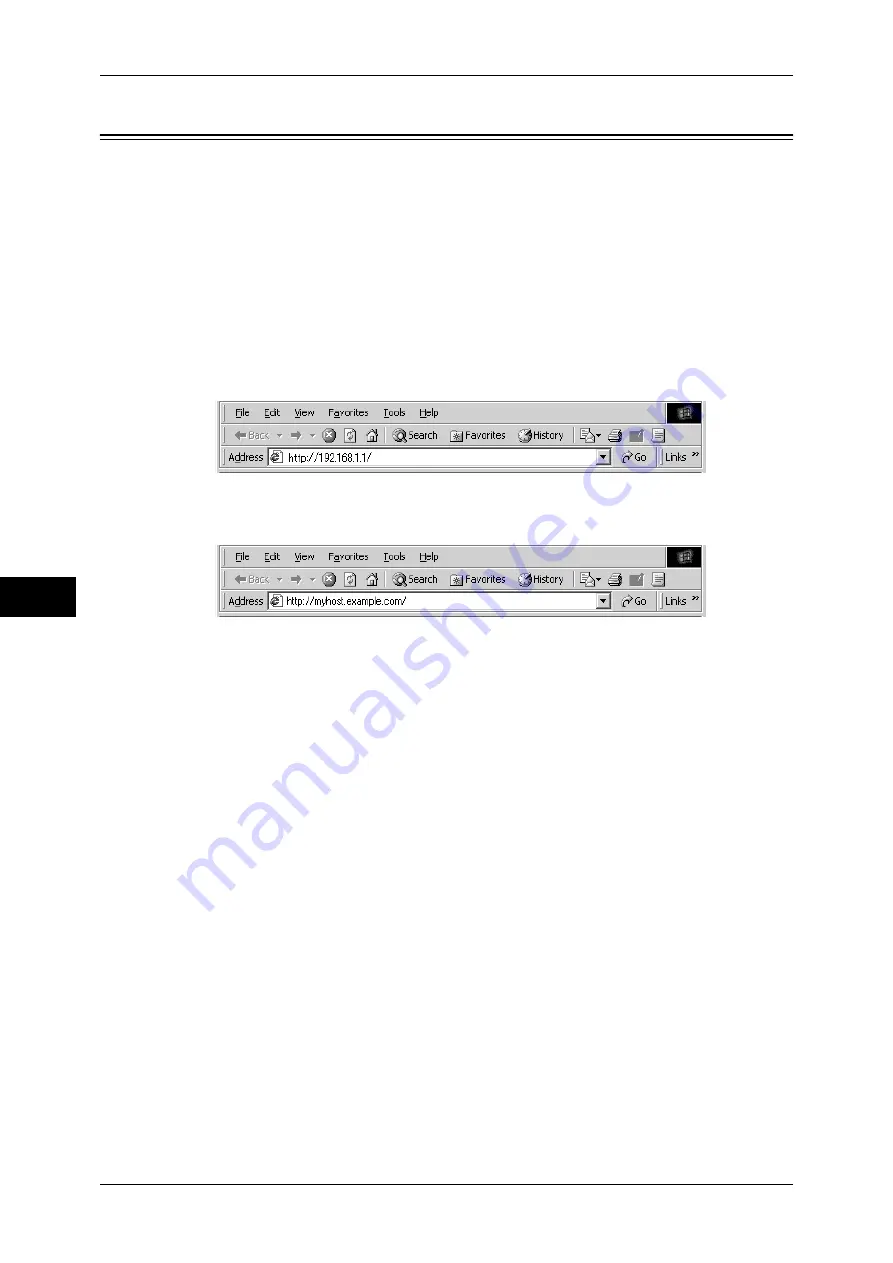
6 CentreWare Internet Services Settings
270
Ce
n
tre
War
e Int
e
rnet Ser
vices
Setting
s
6
Starting CentreWare Internet Services
To use CentreWare Internet Services, perform the following procedure on your
computer.
When Login Type is selected on the machine, authentication is required to access the
machine via a web browser.
1
Start a web browser.
2
Enter the machine's IP address or the Internet address in the address box on the web
browser, and press the <Enter> key.
z
Example of the IP address entry
http://192.168.1.1/ (IPv4)
http://[2001:DB8::1234] (IPv6)
z
Example of the Internet address entry (when the machine's Internet address is
myhost.example.com)
http://myhost.example.com/
Note
•
If your network uses DNS (Domain Name System) and the machine's host name is
registered on the domain name server, you can access the machine using the Internet
address combining the host name and the domain name. For example, if the host name is
"myhost", and the domain name is "example.com" then the Internet address is
"myhost.example.com".
•
When specifying a port number, add ":" and the port number after the Internet address.
•
If using the Authentication feature on the machine, enter a user ID and passcode in the
[User Name] and [Password] fields. If you are not sure about the user ID and passcode,
consult your system administrator.
The features you can operate vary depending on the system administrator's authority that
was given to a user.
•
If communications are encrypted; when the [Enabled] check box is selected under [Security]
> [SSL/TLS Settings] > [HTTP-SSL/TLS Communication] on the [Properties] tab, you must
specify an address that starts with "https" instead of "http" to access CentreWare Internet
Services.
Example of the IP address entry
https://192.168.1.1/ (IPv4)
http://[2001:DB8::1234] (IPv6)
Example of the Internet address entry
https://myhost.example.com/
If CentreWare Internet Services is not displayed, refer to "CentreWare Internet Services Problems"
(P.442).
Summary of Contents for apeosport-IV 6080
Page 1: ...ApeosPort IV 7080 ApeosPort IV 6080 DocuCentre IV 7080 DocuCentre IV 6080...
Page 14: ...14...
Page 102: ...4 Machine Status 102 Machine Status 4...
Page 266: ...5 Tools 266 Tools 5...
Page 294: ...7 Printer Environment Settings 294 Printer Environment Settings 7...
Page 326: ...9 Scanner Environment Settings 326 Scanner Environment Settings 9...
Page 334: ...10 Using IP Fax SIP 334 Using IP Fax SIP 10...
Page 346: ...12 Using the Server Fax Service 346 Using the Server Fax Service 12...
Page 364: ...13 Encryption and Digital Signature Settings 364 Encryption and Digital Signature Settings 13...
Page 402: ...14 Authentication and Accounting Features 402 Authentication and Accounting Features 14...






























