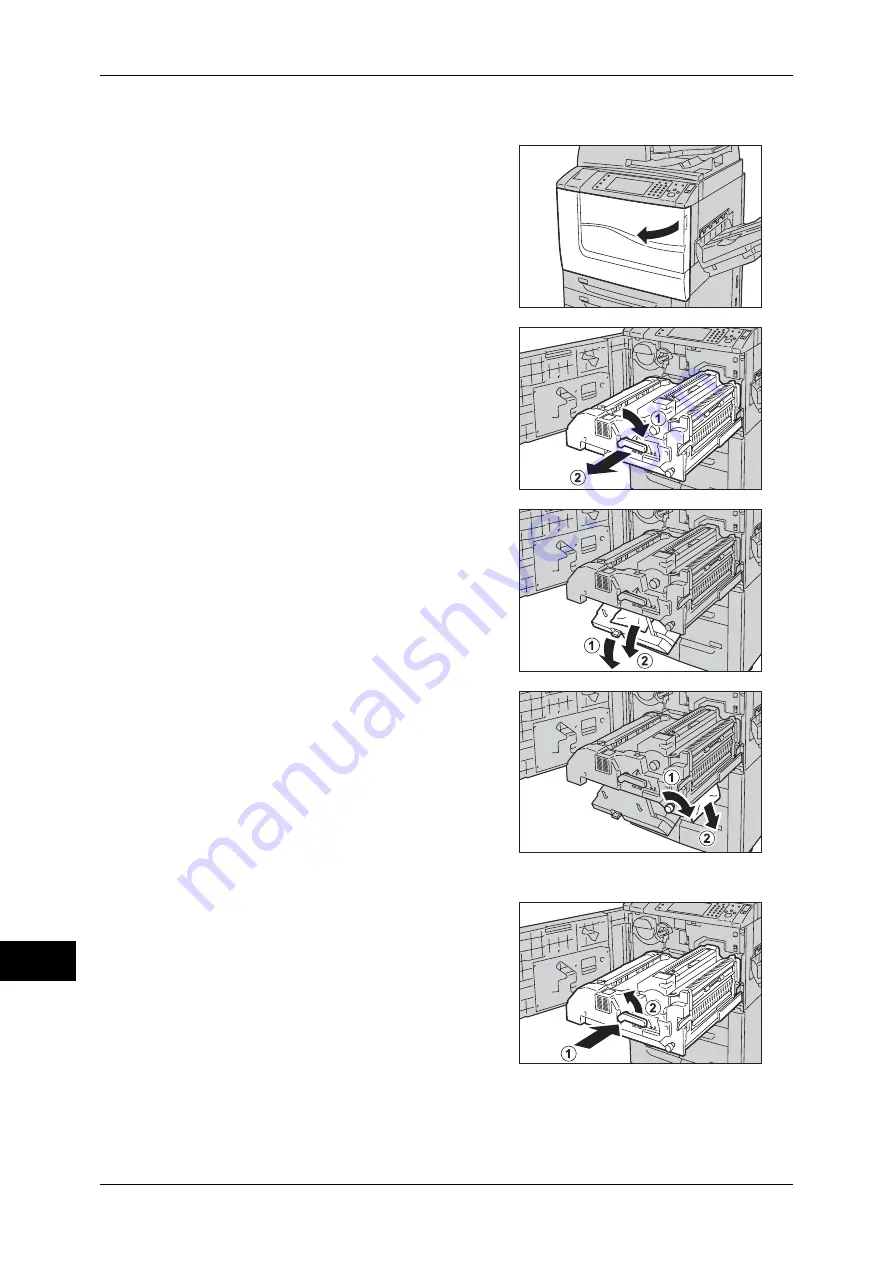
15 Problem Solving
546
P
roblem S
o
lv
ing
15
Paper Jams at the Handle [2f] and the Knob [2g]
1
Make sure that the machine is not in
operating, and open the front cover.
Important •
Before pulling out the transfer module,
check the touch screen to make sure that
no paper remains in the covers of the
machine, Tray 5 (Bypass), the output tray,
HCF (A4 1 Tray) (optional), HCF (A4 2
Tray) (optional), and a finisher (optional).
Paper may be torn if paper remains in
these locations.
2
Turn the green Handle [2] at the center of
the transfer module to the right until it is in
the horizontal position and then pull the
transfer module out to the end.
3
Pull down the Handle [2f] and remove the
jammed paper.
4
Turn the Knob [2g] and remove the jammed
paper.
5
Return the Handle [2f] to the original
position.
6
Insert the transfer module completely and
turn the green Handle [2] to the left.
Note
•
If you cannot turn the handle, pull the
transfer module to the middle and insert it
again.
7
Close the front cover.
Note
•
If the front cover is not completely closed, a message will appear and the machine will
remain paused.
Summary of Contents for apeosport-IV 6080
Page 1: ...ApeosPort IV 7080 ApeosPort IV 6080 DocuCentre IV 7080 DocuCentre IV 6080...
Page 14: ...14...
Page 102: ...4 Machine Status 102 Machine Status 4...
Page 266: ...5 Tools 266 Tools 5...
Page 294: ...7 Printer Environment Settings 294 Printer Environment Settings 7...
Page 326: ...9 Scanner Environment Settings 326 Scanner Environment Settings 9...
Page 334: ...10 Using IP Fax SIP 334 Using IP Fax SIP 10...
Page 346: ...12 Using the Server Fax Service 346 Using the Server Fax Service 12...
Page 364: ...13 Encryption and Digital Signature Settings 364 Encryption and Digital Signature Settings 13...
Page 402: ...14 Authentication and Accounting Features 402 Authentication and Accounting Features 14...
















































