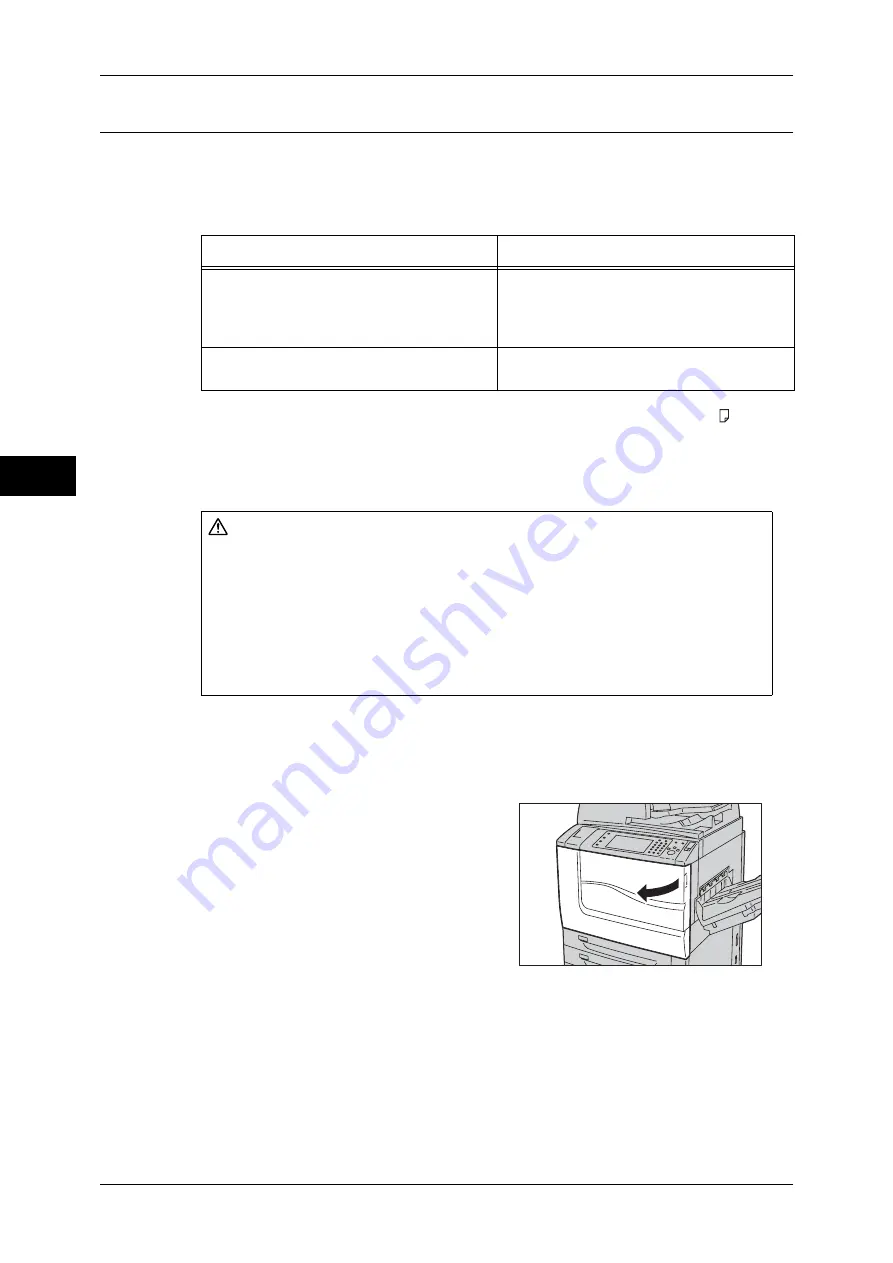
3 Maintenance
62
M
ai
n
te
na
nc
e
3
Replacing Waste Toner Bottle
The waste toner container holds used toner. The following messages are displayed on
the touch screen according to the status of the waste toner container. Replace the
waste toner bottle according to the messages.
* The remaining page yield for copy/print jobs is applicable when A4 paper LEF ( ) is used.
The value is an estimate and varies depending on the conditions such as the content printed, dot
coverage (area coverage), paper size, paper type, copy/print density, output image type, and the
machine operating environment.
Important •
When you replace the waste toner container, toner may spill and soil the floor. We
recommend laying paper on the floor beforehand.
•
The use of waste toner container not recommended by Fuji Xerox may impair quality and
performance. Use only waste toner container recommended by Fuji Xerox for the machine.
•
Replace the waste toner container while the machine is on.
1
Make sure that the machine is not operating,
and open the front cover.
Message
Solution
Please order a Waste Toner Container.
Order the waste toner container.
Note
•
Approximately 3,000 pages can be
copied or printed after the message is
displayed.
The Waste Toner Container needs to be
replaced.
The machine will stop. Replace the waste
toner container with a new one.
WARNING
z
Use a broom or a wet cloth to wipe off spilled toner. Never use a vacuum
cleaner for the spills. It may catch fire by electric sparks inside the vacuum
cleaner and cause explosion. If you spill a large volume of toner, contact your
local Fuji Xerox representative.
z
Never throw a waste toner bottle into an open flame. Toner may catch fire and
cause burn injuries or explosion. If you have a used waste toner bottle no longer
needed, contact your local Fuji Xerox representative for its disposal.
Summary of Contents for apeosport-IV 6080
Page 1: ...ApeosPort IV 7080 ApeosPort IV 6080 DocuCentre IV 7080 DocuCentre IV 6080...
Page 14: ...14...
Page 102: ...4 Machine Status 102 Machine Status 4...
Page 266: ...5 Tools 266 Tools 5...
Page 294: ...7 Printer Environment Settings 294 Printer Environment Settings 7...
Page 326: ...9 Scanner Environment Settings 326 Scanner Environment Settings 9...
Page 334: ...10 Using IP Fax SIP 334 Using IP Fax SIP 10...
Page 346: ...12 Using the Server Fax Service 346 Using the Server Fax Service 12...
Page 364: ...13 Encryption and Digital Signature Settings 364 Encryption and Digital Signature Settings 13...
Page 402: ...14 Authentication and Accounting Features 402 Authentication and Accounting Features 14...
















































