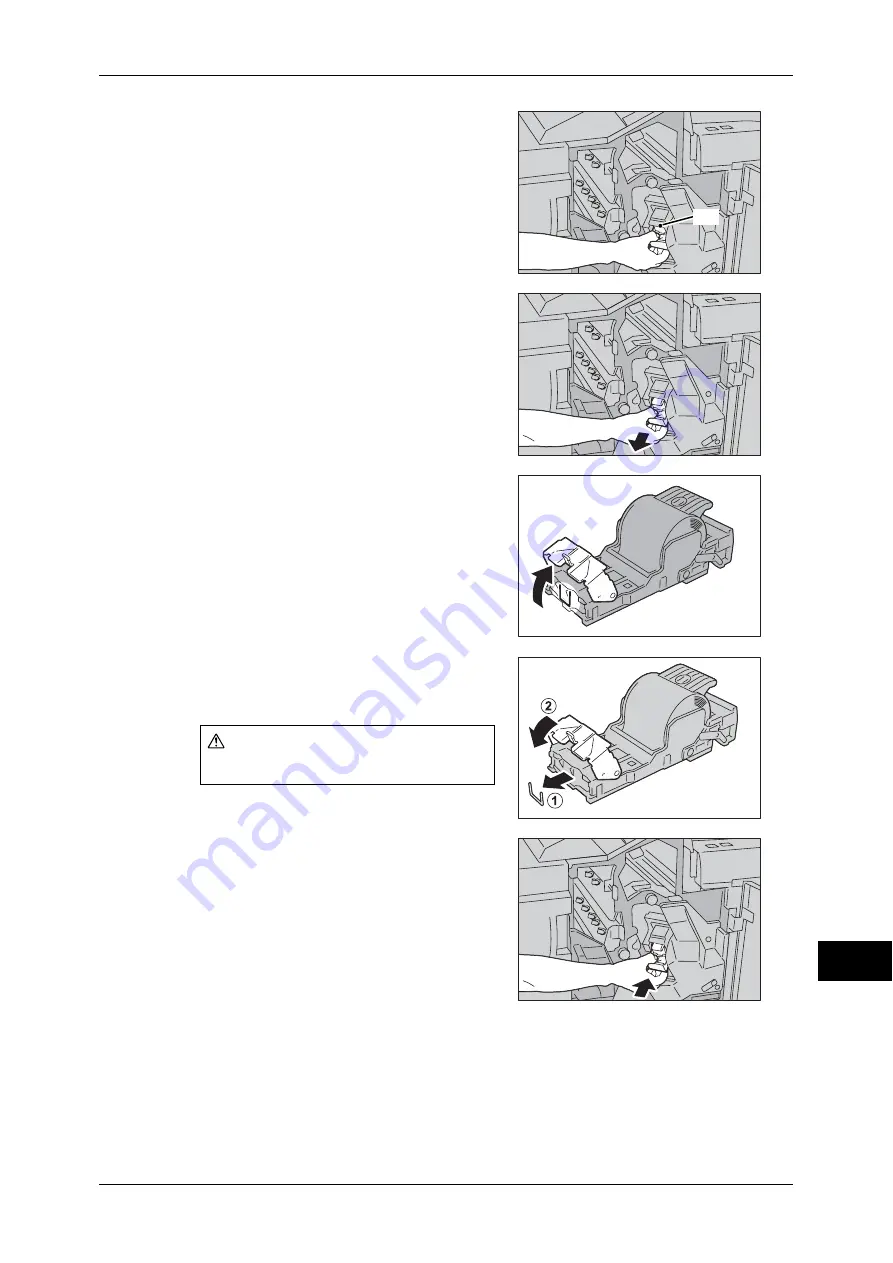
Stapler Faults
573
Pr
o
b
lem S
o
lving
15
2
Grasp the Handle [R1] of the staple cartridge
holder, and pull out the holder towards you.
3
Pull out the staple cartridge.
Note
•
The staple cartridge is firmly inserted. A
slight force is required to pull the cartridge
out of the finisher.
4
Pull up the metal part of the staple cartridge
as shown in the illustration.
5
Remove the jammed staples (1), and then
return the metal part pulled up in step 5 to
the original position (2).
6
Push the staple cartridge into the machine
until it clicks into place.
7
Close the finisher front door.
Note
•
If the finisher front door is not completely closed, a message will appear and the machine
remains paused.
If you cannot remove jammed staples even after you perform the above procedure,
contact our Customer Support Center.
CAUTION
Be careful in removing jammed staples.
[R1]
Summary of Contents for apeosport-IV 6080
Page 1: ...ApeosPort IV 7080 ApeosPort IV 6080 DocuCentre IV 7080 DocuCentre IV 6080...
Page 14: ...14...
Page 102: ...4 Machine Status 102 Machine Status 4...
Page 266: ...5 Tools 266 Tools 5...
Page 294: ...7 Printer Environment Settings 294 Printer Environment Settings 7...
Page 326: ...9 Scanner Environment Settings 326 Scanner Environment Settings 9...
Page 334: ...10 Using IP Fax SIP 334 Using IP Fax SIP 10...
Page 346: ...12 Using the Server Fax Service 346 Using the Server Fax Service 12...
Page 364: ...13 Encryption and Digital Signature Settings 364 Encryption and Digital Signature Settings 13...
Page 402: ...14 Authentication and Accounting Features 402 Authentication and Accounting Features 14...
















































