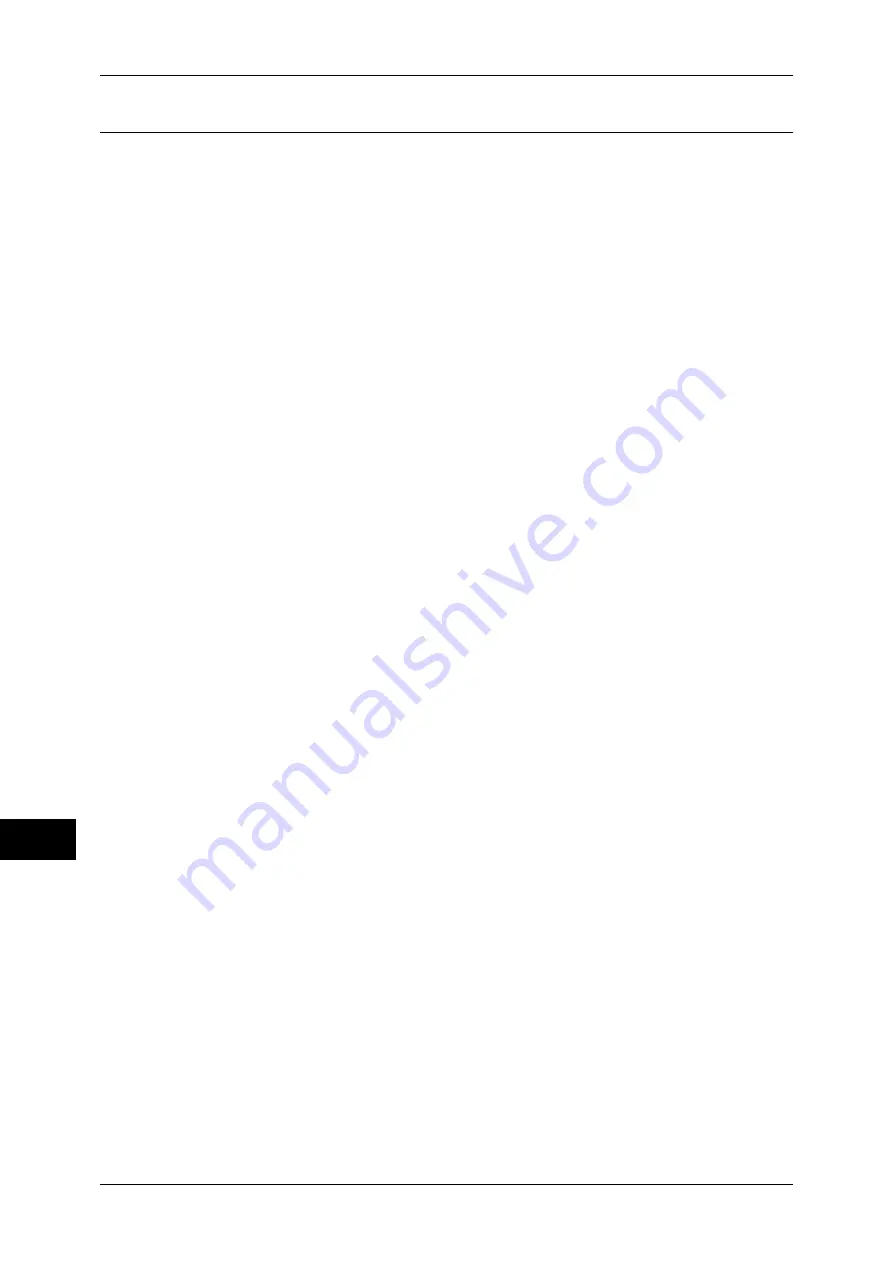
12 Using the Server Fax Service
344
Usin
g
t
h
e
Ser
ver F
ax
Ser
vice
12
Step 2 Setting the Server Fax Feature
Enable the Server Fax feature and set the file destination. The following procedure
explains how to set them on CentreWare Internet Services.
For more information on how to use CentreWare Internet Services, refer to "Configuring Machine
Settings Using CentreWare Internet Services" (P.271).
1
Start a web browser.
2
Enter the machine's IP address or the Internet address to the address box on the
browser, and then click [Enter].
z
Example of the IP address entry
http://192.168.1.1/ (IPv4)
http://[2001:DB8::1234] (IPv6)
z
Example of the Internet address entry
http://myhost.example.com/
Note
•
When specifying a port number, add “:” and the port number to the end of the Internet
address.
3
Click the [Properties] tab.
4
Click [Services] to display the items in the folder.
5
Click [Fax] to display the items in the folder.
6
On the tree in the left frame, click
[
Defaults].
7
On the [General] screen, set [Scan File Transfer Report] under [Fax].
8
Set Optional Information under [Job Log].
9
Click [Apply] to enable the settings.
10
On the tree in the left frame, click [Fax Repository Setup].
11
On the [Fax Repository Setup] screen, set the items under [Fax Destination].
12
Select a protocol.
Note
•
When [FTP] or [SMB] is selected, faxes will be sent to the destination specified under [File
Destination]. When [SMTP] is selected, faxes will be sent to the destination specified in the
E-mail settings.
For more information on this setting, refer to the help of CentreWare Internet Services.
Important •
To display the online help for CentreWare Internet Services, users need to have the
environment to connect to the internet. The communication fee shall be borne by you.
When [FTP] or [SMB] is selected
Set the repository server that is to be used for the Server Fax feature.
z
IP Address/Host Name and Port (If the port number is blank, the default port number
(FTP:21 or SMB:139) will be used.)
z
Share (SMB only)
z
Document Path
z
Login Name
z
Password
z
Retype Password
Summary of Contents for apeosport-IV 6080
Page 1: ...ApeosPort IV 7080 ApeosPort IV 6080 DocuCentre IV 7080 DocuCentre IV 6080...
Page 14: ...14...
Page 102: ...4 Machine Status 102 Machine Status 4...
Page 266: ...5 Tools 266 Tools 5...
Page 294: ...7 Printer Environment Settings 294 Printer Environment Settings 7...
Page 326: ...9 Scanner Environment Settings 326 Scanner Environment Settings 9...
Page 334: ...10 Using IP Fax SIP 334 Using IP Fax SIP 10...
Page 346: ...12 Using the Server Fax Service 346 Using the Server Fax Service 12...
Page 364: ...13 Encryption and Digital Signature Settings 364 Encryption and Digital Signature Settings 13...
Page 402: ...14 Authentication and Accounting Features 402 Authentication and Accounting Features 14...






























