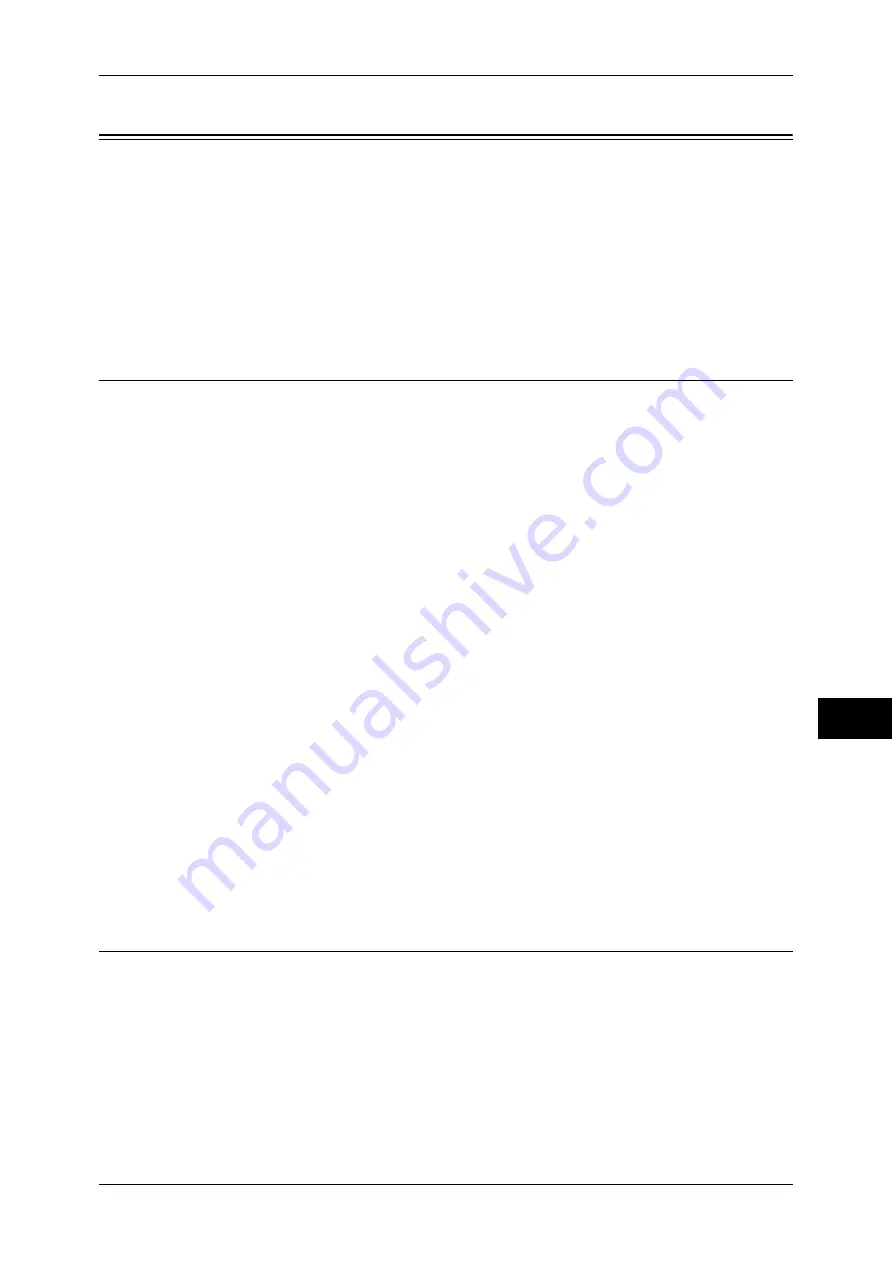
Configuration of Scan to Home (ApeosPort Series Models Only)
315
Sc
an
n
er
En
vir
o
n
m
en
t Se
ttin
g
s
9
Configuration of Scan to Home (ApeosPort Series Models Only)
This section describes how to configure the machine to use the Scan to Home service.
The following shows the reference section for each procedure.
Step 1 Preparations................................................................................................................... 315
Step 2 Enabling SMB Port and Setting up TCP/IP .................................................................. 315
Step 3 Configuring Remote Authentication ............................................................................. 316
Step 4 Configuring Scan to Home............................................................................................ 317
Step 5 Configuration on the Computer .................................................................................... 319
Step 1 Preparations
The Scan to Home service allows you to forward scanned files to recipients which vary
depending on a login user when [Login to Remote Accounts] is selected for [Login
Type].
The following items are required to use the Scan to Home feature.
Remote Authentication System
To use the Scan to Home service, a remote authentication system is required.
For more information about a remote authentication system, refer to "Authentication System" (P.176).
Destination Computer
The following operation system must be installed on a destination computer.
For Mac OS X, a sharing user account is required on the Mac OS X.
z
Microsoft Windows 2000
z
Microsoft Windows Server 2003
z
Microsoft Windows Server 2008
z
Microsoft Windows Server 2008 R2
z
Microsoft Windows XP
z
Microsoft Windows Vista
z
Microsoft Windows 7
z
Mac OS X 10.2.x/10.3.x/10.4.x/10.5/10.6
Note
•
If you use Mac OS X v10.7 Lion, contact our Customer Support Center and ask if your
operating system is supported.
Step 2 Enabling SMB Port and Setting up TCP/IP
To use Scan to Home service, enable the SMB port and set the IP address. The
following describes the configuration procedures on the machine.
Note
•
You can configure the settings using CentreWare Internet Services. For information on how
to use CentreWare Internet Services, refer to "Configuring Machine Settings Using
CentreWare Internet Services" (P.271).
1
Display the [Tools] screen.
1) Press the <Log In/Out> button.
Summary of Contents for apeosport-IV 6080
Page 1: ...ApeosPort IV 7080 ApeosPort IV 6080 DocuCentre IV 7080 DocuCentre IV 6080...
Page 14: ...14...
Page 102: ...4 Machine Status 102 Machine Status 4...
Page 266: ...5 Tools 266 Tools 5...
Page 294: ...7 Printer Environment Settings 294 Printer Environment Settings 7...
Page 326: ...9 Scanner Environment Settings 326 Scanner Environment Settings 9...
Page 334: ...10 Using IP Fax SIP 334 Using IP Fax SIP 10...
Page 346: ...12 Using the Server Fax Service 346 Using the Server Fax Service 12...
Page 364: ...13 Encryption and Digital Signature Settings 364 Encryption and Digital Signature Settings 13...
Page 402: ...14 Authentication and Accounting Features 402 Authentication and Accounting Features 14...






























