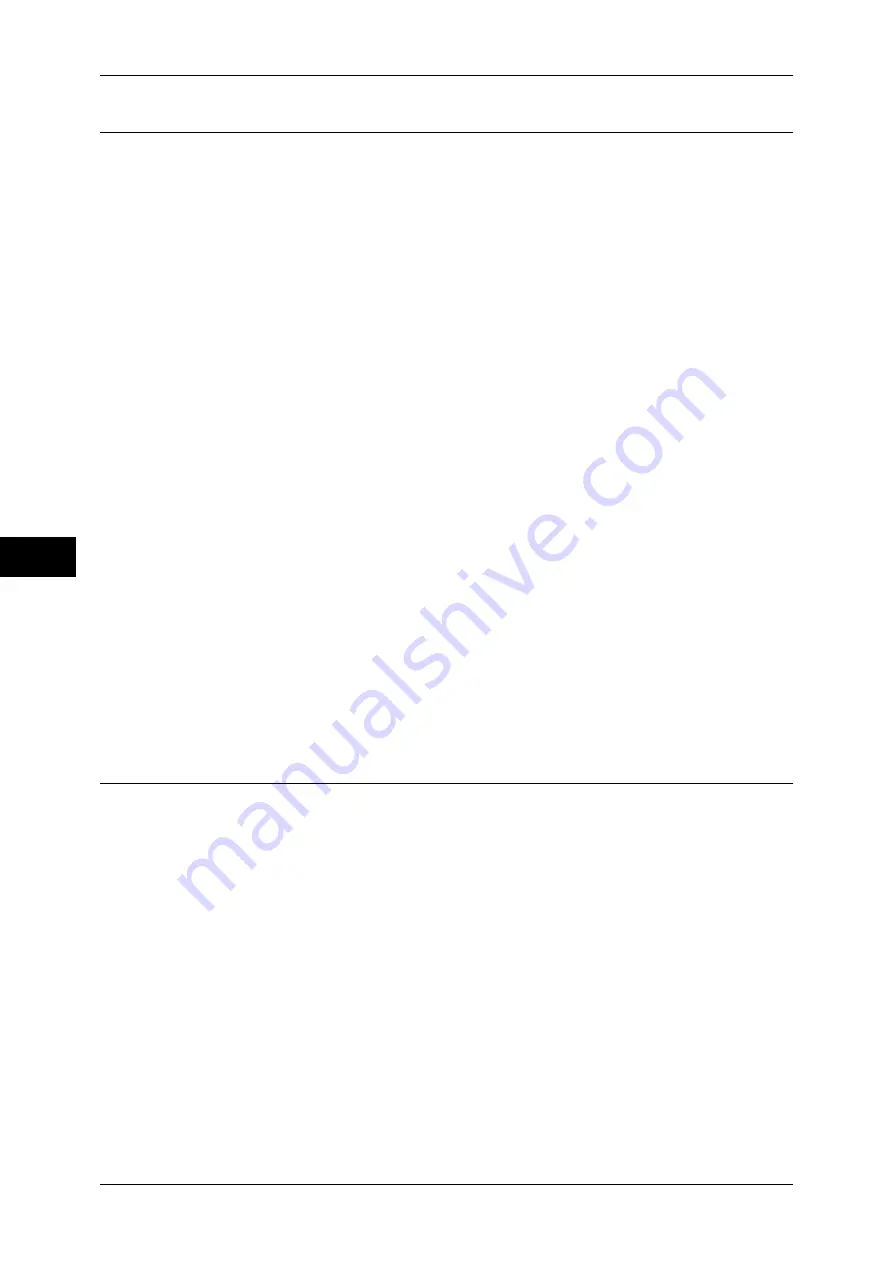
5 Tools
132
T
ools
5
Image Quality
You can set the image quality settings.
Image Quality
You can select the image quality processing method when the machine scans a document.
Photo & Text Recognition
Allows you to change a level with which the machine determines a document as text or
photos. This setting is used when you select [Photo & Text] for [Original Type] on the [Image
Quality] screen.
Selecting [More Text] enables the machine to easily recognize very fine print as text.
Selecting [More Photo] enables the machine to easily recognize halftone images from
newspapers and advertisements as photos.
Background Suppression (Black Copy)
Set the method of background suppression to be used when making monochrome copies.
Background suppression is the function to detect the density of colors and suppress the scan
of background colors when a document has background colors on colored paper.
Select [High Speed] to sample a section of the document and detect the background color.
Select [High Quality] to conduct a pre-scan, and sample the whole document to detect the
background color.
Important •
When you select [High Quality], and [Corner Shift] is selected in [Image Shift] with a ratio of
60% or less is specified in [Reduce/Enlarge], a part of the image may not be printed or blank
paper may be output.
Background Suppression (Scan Jobs)
Set the method of background suppression to be used for scan operations.
Set how the machine detects density and deletes the background color.
Select [High Speed] to sample a section of the document and detect the background color.
Select [High Quality] to conduct a pre-scan, and sample the whole document to detect the
background color.
Image Enhancement
Allows you to select whether to carry out image enhancement. If you select [On], the machine
gives the image a smoother appearance when printed.
Reports
You can configure settings related to printing reports.
Print Reports Button
Set the display method of [Print Reports] under the [Machine Information] screen and [Error
History Report] under the [Faults] screen displayed by pressing the <Machine Status> button.
If you select [Disabled], the [Print Reports] button under [Machine Status] > [Machine
Information] and the [Error History Report] button under [Faults] are displayed only in the
System Administration mode.
For information on Print Reports, refer to "Print Reports" (P.83).
For information on Error History Reports, refer to "Faults" (P.97).
Job History Report
Select whether or not to automatically print a Job History Report when a total of 50 jobs have
been processed. All jobs are automatically listed on the printed report.
For information on how to print a Job History Report manually, refer to "Print Reports" (P.83).
Summary of Contents for apeosport-IV 6080
Page 1: ...ApeosPort IV 7080 ApeosPort IV 6080 DocuCentre IV 7080 DocuCentre IV 6080...
Page 14: ...14...
Page 102: ...4 Machine Status 102 Machine Status 4...
Page 266: ...5 Tools 266 Tools 5...
Page 294: ...7 Printer Environment Settings 294 Printer Environment Settings 7...
Page 326: ...9 Scanner Environment Settings 326 Scanner Environment Settings 9...
Page 334: ...10 Using IP Fax SIP 334 Using IP Fax SIP 10...
Page 346: ...12 Using the Server Fax Service 346 Using the Server Fax Service 12...
Page 364: ...13 Encryption and Digital Signature Settings 364 Encryption and Digital Signature Settings 13...
Page 402: ...14 Authentication and Accounting Features 402 Authentication and Accounting Features 14...
















































