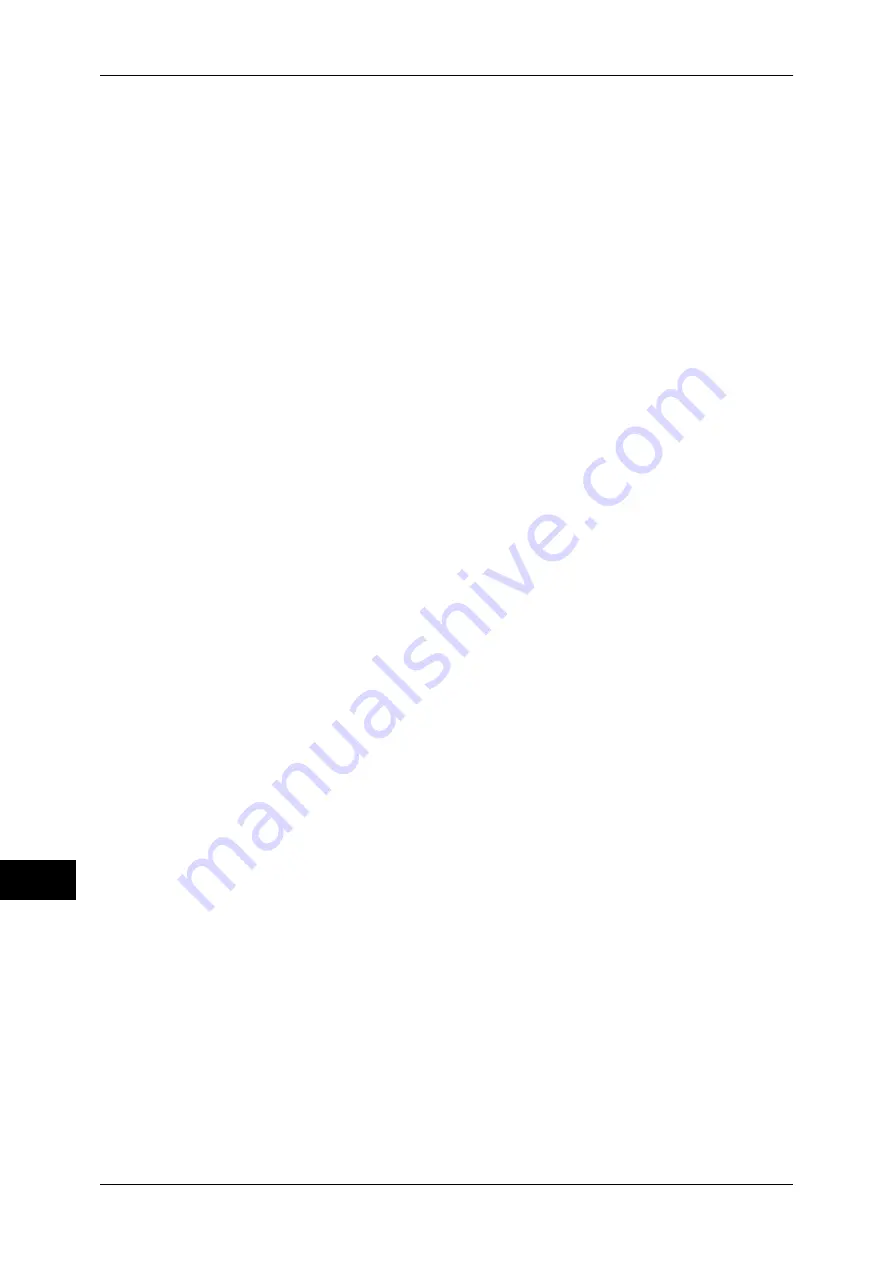
13 Encryption and Digital Signature Settings
362
E
n
cr
yp
tio
n
a
nd Digita
l Sign
a
tur
e
S
ettin
g
s
13
1
Start CentreWare Internet Services.
For more information on how to start CentreWare Internet Services, refer to "Starting CentreWare
Internet Services" (P.270).
2
Import a certificate.
Important •
You cannot import a certificate that has been already registered in [Local Device] or
[Others]. Delete the registered certificate before importing.
1) Click the [Properties] tab.
2) Click [Security] to display the items in the folder.
3) Click [Machine Digital Certificate Management].
4) Click [Upload Signed Certificate].
5) Enter [Password].
6) Enter [Retype Password]
7) Enter a file name you want to import or select a file to import from a dialog box
displayed by clicking the [Browse] button, and then select [Save].
8) Click the [Import] button.
9) Refresh the web browser.
3
Configure the certificate.
1) Click
[Security].
2) Click [Certificate Management].
3) Select [Local Device] for [Category] and [Scan File] for [Certificate Purpose], and
then click the [Display the list] button.
4) Select the check box next to the certificate to set.
5) Click the [Certificate Details] button.
6) Click the [Use this certificate] button.
7) Click [Reboot Machine]. The machine reboots and the settings are enabled.
4
Configure the settings for PDF Signature/DocuWorks Signature/XPS Signature.
1) Refresh the web browser.
2) Click [Security] to display the items in the folder.
3) Click [PDF/DocuWorks/XPS Security Settings] and configure the following settings.
z
DocuWorks Signature
Select the setting for DocuWorks signature from [Do not add signature], [Always add
signature], or [Select during send].
z
PDF Signature
Select the setting for PDF signature from [Do not add signature], [Always add visible
signature], [Always add invisible signature], or [Select during send].
z
PDF Signature Hash Algorithm
Select the setting for PDF Signature Hash Algorithm from [SHA-1] or [SHA-256].
z
XPS Signature
Select the setting for XPS signature from [Do not add signature], [Always add
signature], or [Select during send].
4) Click [Apply].
Summary of Contents for apeosport-IV 6080
Page 1: ...ApeosPort IV 7080 ApeosPort IV 6080 DocuCentre IV 7080 DocuCentre IV 6080...
Page 14: ...14...
Page 102: ...4 Machine Status 102 Machine Status 4...
Page 266: ...5 Tools 266 Tools 5...
Page 294: ...7 Printer Environment Settings 294 Printer Environment Settings 7...
Page 326: ...9 Scanner Environment Settings 326 Scanner Environment Settings 9...
Page 334: ...10 Using IP Fax SIP 334 Using IP Fax SIP 10...
Page 346: ...12 Using the Server Fax Service 346 Using the Server Fax Service 12...
Page 364: ...13 Encryption and Digital Signature Settings 364 Encryption and Digital Signature Settings 13...
Page 402: ...14 Authentication and Accounting Features 402 Authentication and Accounting Features 14...






























