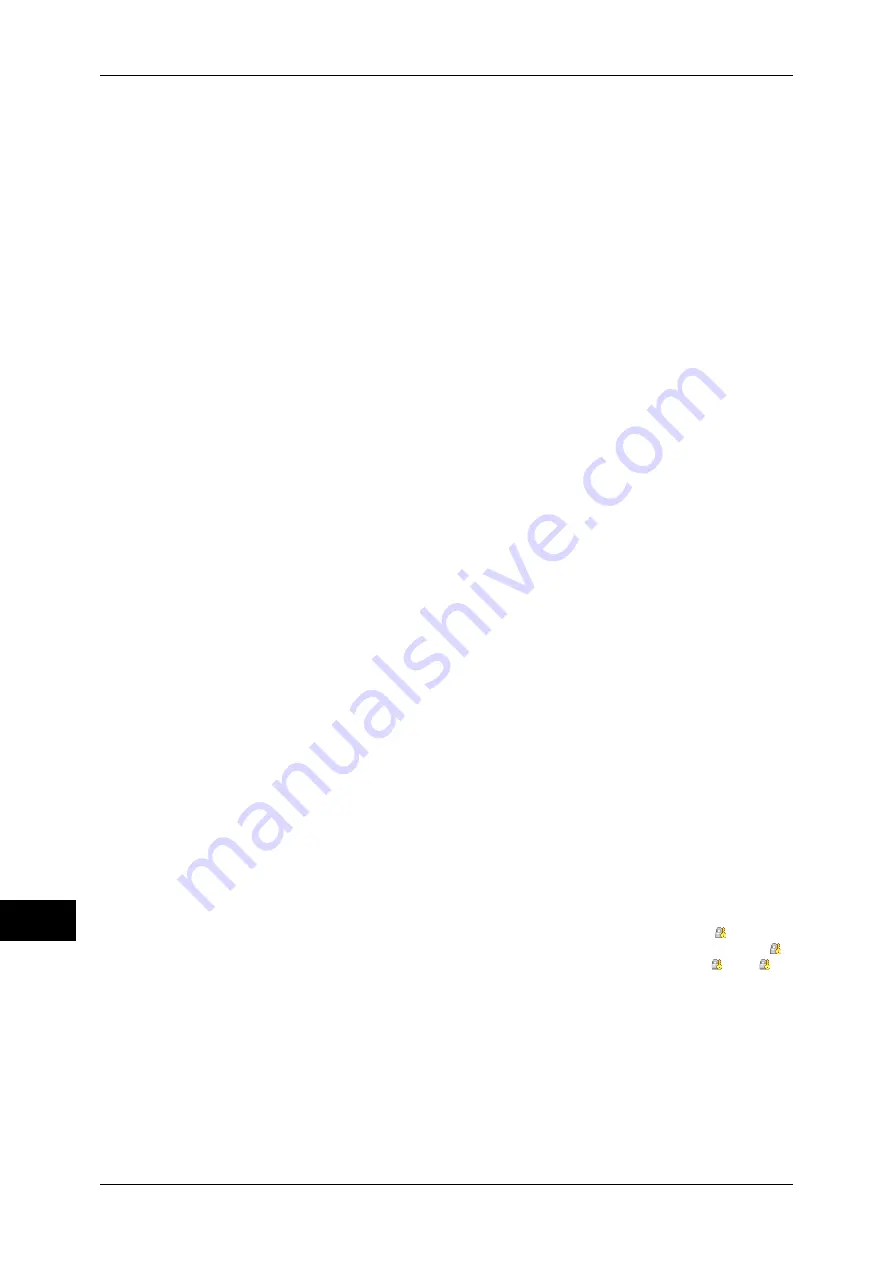
14 Authentication and Accounting Features
392
Au
th
en
ticat
io
n
an
d
Acco
u
n
tin
g
F
eat
u
res
14
3
Select [Tools] on the [Services Home] screen.
4
Select [Authentication/Security Settings].
5
Select [Authentication].
6
Select [Login Type].
7
Select [Login to Remote Accounts], and then select [Save].
For more information on the authentication method, refer to "Login Type" (P.256).
8
Select [Yes].
9
Select [Access Control].
10
Select [Service Access].
11
Select [Unlocked] for the required services to permit users unlimited access, and then
select [Save].
12
Select [Close] repeatedly until the [Tools] screen is displayed.
13
Select [System Settings].
14
Select [Connectivity & Network Setup].
15
Select [Remote Authentication/Directory Service].
16
Select [Authentication System Setup] > [Authentication System], and then select a
remote authentication server.
For more information, refer to "Remote Authentication/Directory Service" (P.176).
Note
•
The available options are [Kerberos (Windows 2000)], [Kerberos (Solaris)], [LDAP], [SMB],
and [Authentication Agent].
•
To use ApeosWare Authentication Management as a remote server, select [Authentication
Agent].
17
Configure the settings for the remote authentication server.
For more information on the Authentication feature, refer to "Kerberos Server Settings (ApeosPort
Series Models Only)" (P.176), "LDAP Server/Directory Service Settings (ApeosPort Series Models
Only)" (P.176), and "SMB Server Settings" (P.180).
18
Select [Close] repeatedly until the [Tools] screen is displayed.
19
Select [Close].
Note
•
Rebooting the machine may be required depending on the settings. When a message
displayed on the screen, follow the message and reboot the machine.
•
The machine enters the Login mode, and [Login] is displayed at the lower left of the
[Services Home] screen.
•
When [Locked (Show Icon)] is selected for a service under [Service Access], [ ] is
displayed on the button of the applicable service on the [Services Home] screen. Also, [ :
Requires Login] is displayed at the lower left of the [Services Home] screen. [ ] and [ :
Requires Login] are not displayed after authentication.
•
When [Locked (Hide Icon)] is selected for a service under [Service Access] the applicable
service is not displayed on the [Services Home] screen. The services is displayed after
authentication.
Summary of Contents for apeosport-IV 6080
Page 1: ...ApeosPort IV 7080 ApeosPort IV 6080 DocuCentre IV 7080 DocuCentre IV 6080...
Page 14: ...14...
Page 102: ...4 Machine Status 102 Machine Status 4...
Page 266: ...5 Tools 266 Tools 5...
Page 294: ...7 Printer Environment Settings 294 Printer Environment Settings 7...
Page 326: ...9 Scanner Environment Settings 326 Scanner Environment Settings 9...
Page 334: ...10 Using IP Fax SIP 334 Using IP Fax SIP 10...
Page 346: ...12 Using the Server Fax Service 346 Using the Server Fax Service 12...
Page 364: ...13 Encryption and Digital Signature Settings 364 Encryption and Digital Signature Settings 13...
Page 402: ...14 Authentication and Accounting Features 402 Authentication and Accounting Features 14...






























