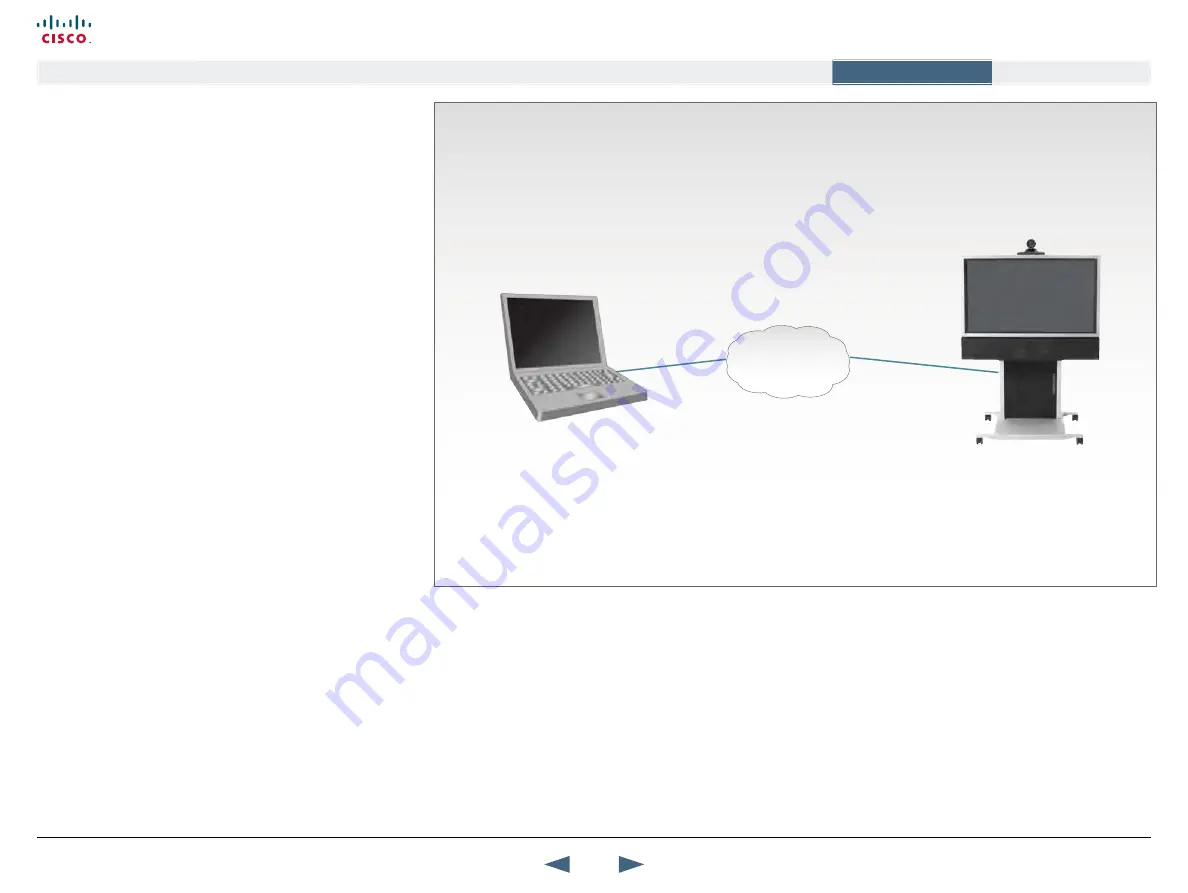
INFO:
On most laptop PCs you must press a special key combination to switch the PC image from the PC screen to the video screen.
When the PC is connected to the codec, press the Presentation key on the remote control to display the PC image on the video
system.
The VNC Software must be
running on the PC and be
configured to correspond to
the VNC Settings on the Video
System.
The optional feature PC
SoftPresenter must be enabled
and VNC Settings must be
configured.
PC and video system must
be connected to a common
network.
PC presentations,
continued..
using PC SoftPresenter and VNC
PC SoftPresenter is used when you want to display PC images on
your video system using a common network.
•
The video system and your PC must be connected to the same
LAN.
•
The VNC (Virtual Network Computing) server software must be
running on the PC.
•
The PC SoftPresenter is an optional feature – Please contact your
Cisco Representative for details.
VNC Server Software
There is more than one supplier of VNC server software. The one
explained in this guide is from TightVNC.
The VNC (Virtual Network Computing) server software must be
installed on the PC. Free software can be downloaded from
http://
www.tightvnc.com
. Install the software by running the downloaded
file.
VNC Server Software Configuration
1.
Install the VNC server software
2.
On your PC, select the following to setup VNC: Start > All
Programs > TightVNC > Show User Settings
3.
Select Accept Socket Connections.
4.
Select Auto for Display Number. Display Number in the video
system must then have the value 0.
5.
Enter a password in the Password-field. This must correspond
with the VNC password on your video system. The VNC Settings
are found in the Control Panel > Presentation Settings > VNC
Settings.
6.
Save and close.
Showing PC contents on the video system
•
Start the VNC software on your PC.
•
Make sure the VNC Settings are configured on your video system.
•
Select VNC as Presentation Source, in the Presentation menu on
your video system, to make your PC use VNC.
LAN
NOTE:
The VNC settings will reset to default when the system goes
into standby. To prevent the system from going into Standby Mode
see Camera Standby Mode settings in the settings library.
98
Cisco TelePresence MXP Series
Administrator guide
D14791.01 MXP Series Administrator Guide F90, August
2011.
Copyright © 2010-2011 Cisco Systems, Inc. All rights reserved.
www.cisco.com
Contents
Contact us
Introduction
The menu structure
The settings library
Getting started
Appendices
Appendices






























