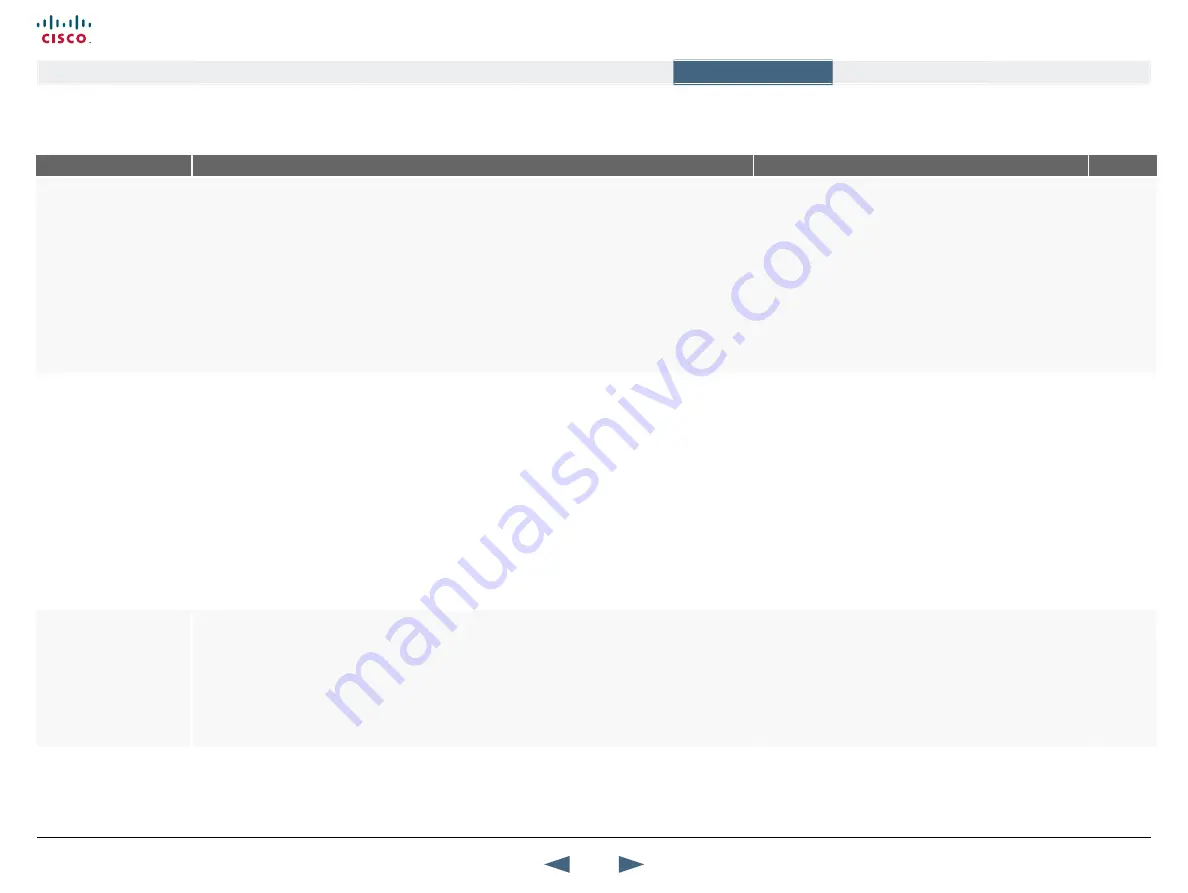
The Control Panel descriptions
The settings are listed in the same order as they appear in the menus
MENu ADDRESS
SETTINGS DESCRIPTION
INFORMATION
PRODuCT
Control Panel >
General >
LANGuAGE
Set the preferred Language to be used in the menus. Select a Language:
English, German, Norwegian, French, Swedish, Danish, Italian, Portuguese, Simplified Chinese,
Traditional Chinese, Korean, Russian, Spanish, Arabic, Suomi, japanese, Thai and Add Language....
LANGuAGE PACkS
: When you select
Add Language...
the system takes you to the Services Menu
where language packs are downloaded over the Internet from a central server. This requires that the
endpoint is connected to IP and can access the public Internet.
Download from web: Language packs can also be downloaded from
http://www.tandberg.com/
support/download_software.jsp
. Download the file from web to the PC and uploaded the file from
the PC to the endpoint. Open a web browser and enter the IP address of the video system. Go to
Endpoint configuration
>
Language
and browse for the file. Press the Upload button to upload the
language file.
TIP!
When the Input Editor Language is set to Chinese,
Korean, japanese or Russian you will be able to use the
remote control to enter characters in these languages into an
input field like the System Name or Phone Book.
Read more:
Control panel > Menu settings > Input editor
All
Control Panel >
General >
SySTEM NAME
Enter a System Name to identify the video system. System Name is blank by default. It can be
alphanumeric and up to 50 characters long.
If the system name contains Asian and non-Latin character text input, the International Name must be
specified as well. Whenever alphanumerical entries are expected by the system, a small
abc
or abc
or
123
appears in the right lower corner of the entry field. In this mode, entries from the Numerical keypad
are automatically interpreted as alphanumeric entries in the same way as on a cellular phone.
Using the remote control:
•
Press the key that corresponds to the required letter.
•
Press the key as many times as needed to access the correct letter.
•
Change to lower or back to upper case letters with the
#
a/A
key
•
Add space with the
0 _
key.
•
To write numbers in a text input field, keep pressing the corresponding key until the digit appears.
The System Name identifies the system:
On the welcome screen of your system
During a MCU conference call
When using the Web-interface
When the codec is acting as an SNMP Agent
Towards a DHCP server
If a H.323 ID is configured in Gatekeeper Settings then this
ID will be displayed instead of the system name.
Read more:
Control Panel > Network > LAN settings > H.323
settings > Gatekeeper settings
All
Control Panel >
General >
INTERNATIONAL NAME
If the System Name contains Asian and non-standard ASCII character text input (includes even
languages like Norwegian, French, Polish etc.), An International Name using standard ASCII characters
only, must be specified as well.
The purpose is twofold. One is to ensure systems without Unicode or Asian font support will not display
gibberish. The second is to enable future functionality for international conferences, with example
Chinese and Western participants, so the Chinese see the names in Chinese, while the international
participants see names written with Latin letters.
If you set the Language to an Asian language and enter a
System Name in e.g. Korean, a second line will appear and
allow you to specify the International Name using standard
ASCII character set.
All
32
Cisco TelePresence MXP Series
Administrator guide
D14791.01 MXP Series Administrator Guide F90, August
2011.
Copyright © 2010-2011 Cisco Systems, Inc. All rights reserved.
www.cisco.com
Contents
Contact us
Introduction
The menu structure
The settings library
Getting started
Appendices
The settings library






























