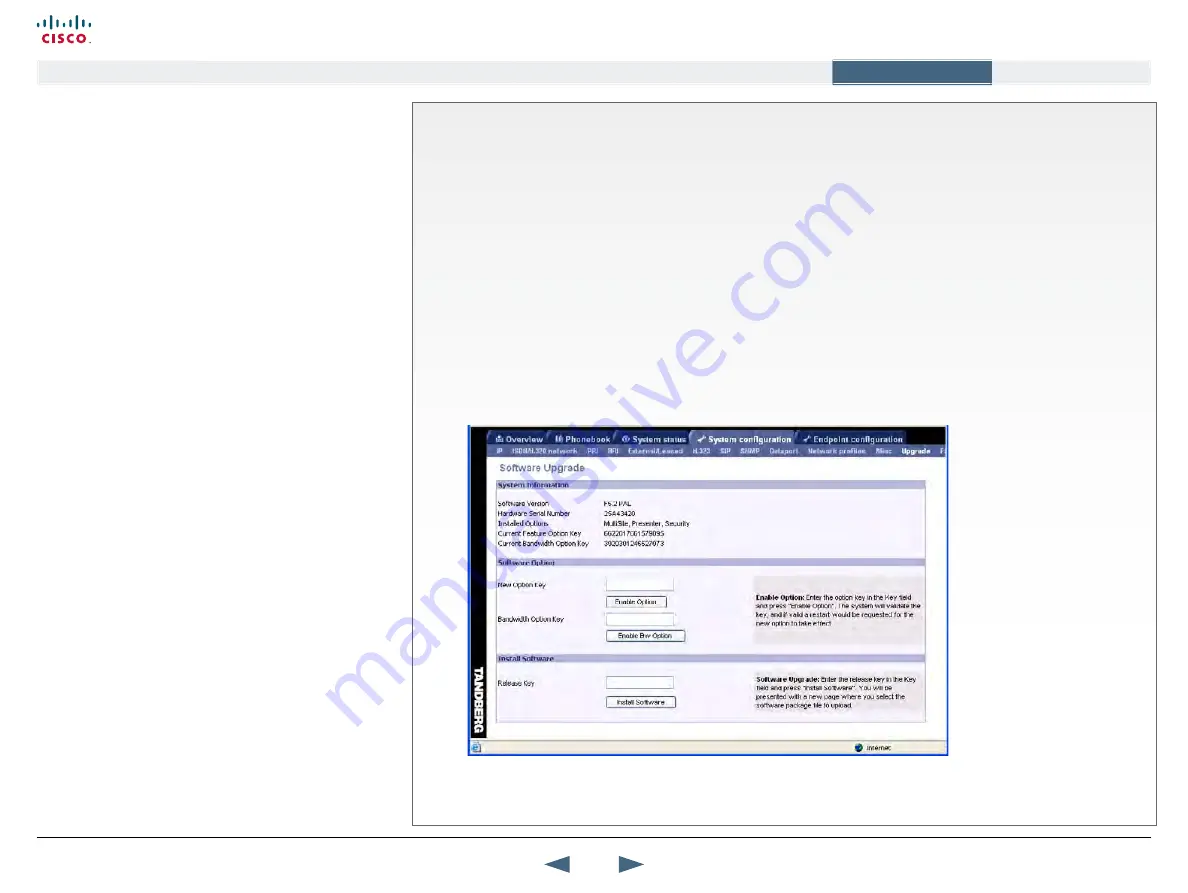
System upgrade
using the web interface
The TANDBERG MXP systems can be software upgraded in three
different ways:
•
Using Web Interface
•
Using FTP
•
Using ISDN
Software File
Before starting the software upgrade of the TANDBERG MXP
system, please make sure to have the new Software File, (for
instance s050000F30.pkg).
Your TANDBERG Partner will provide this for you.
Release key
Before starting the software upgrade of the TANDBERG MXP
system, please make sure to have the Release Key for this
software available.
Your TANDBERG Partner will provide this for you.
Backup
All options and settings will automatically be stored when
upgrading, so no backup is necessary.
What happens If the upgrade is interrupted
If the system upgrade process is aborted before it’s complete, the
system will work as normal with the original software.
The system upgrade procedure
To upgrade using the web interface, please do the following steps
1.
Type the IP address of the TANDBERG MXP system that shall
be upgraded (for instance 10.0.8.77) in a standard browser,
such as Internet Explorer 6.0.
2.
The web interface of the codec will then be displayed. Select
the ‘System Configuration’ tab on top of the page, and then the
sub-tab ‘Upgrade’.
3.
Enter the Release key in the ‘Release Key’ field and press the
‘Install Software’ button.
4.
Type in the path to where the new software file is stored, or
select the file by using the ‘Browse’ button.
5.
The progress for the sw upgrade can be tracked by pressing
the ‘telnet’ link in the help text box BEFORE pressing the install
button. Please note that this is not a necessary action for a
successful software upgrade. An indication of the software
upgrade progress will also be shown on the display of the
system
6.
Press the ‘Install’ button to start the software upgrade.
7.
When the software upgrade is complete, you need to click
on the restart button and press OK to restart the system in
order to activate the new software. Once verified, the system
will reboot once more to complete the upload of all systems
parameters kept from the old software revision.
8.
To verify that the new sw is installed, refresh the page shown in
figure1 after restart. The ‘Software Version’ should now show
the new software version uploaded to the system. The same
information can also be found in the menu on the system under
‘Control Panel/System Information’.
141
Cisco TelePresence MXP Series
Administrator guide
D14791.01 MXP Series Administrator Guide F90, August
2011.
Copyright © 2010-2011 Cisco Systems, Inc. All rights reserved.
www.cisco.com
Contents
Contact us
Introduction
The menu structure
The settings library
Getting started
Appendices
Appendices






























