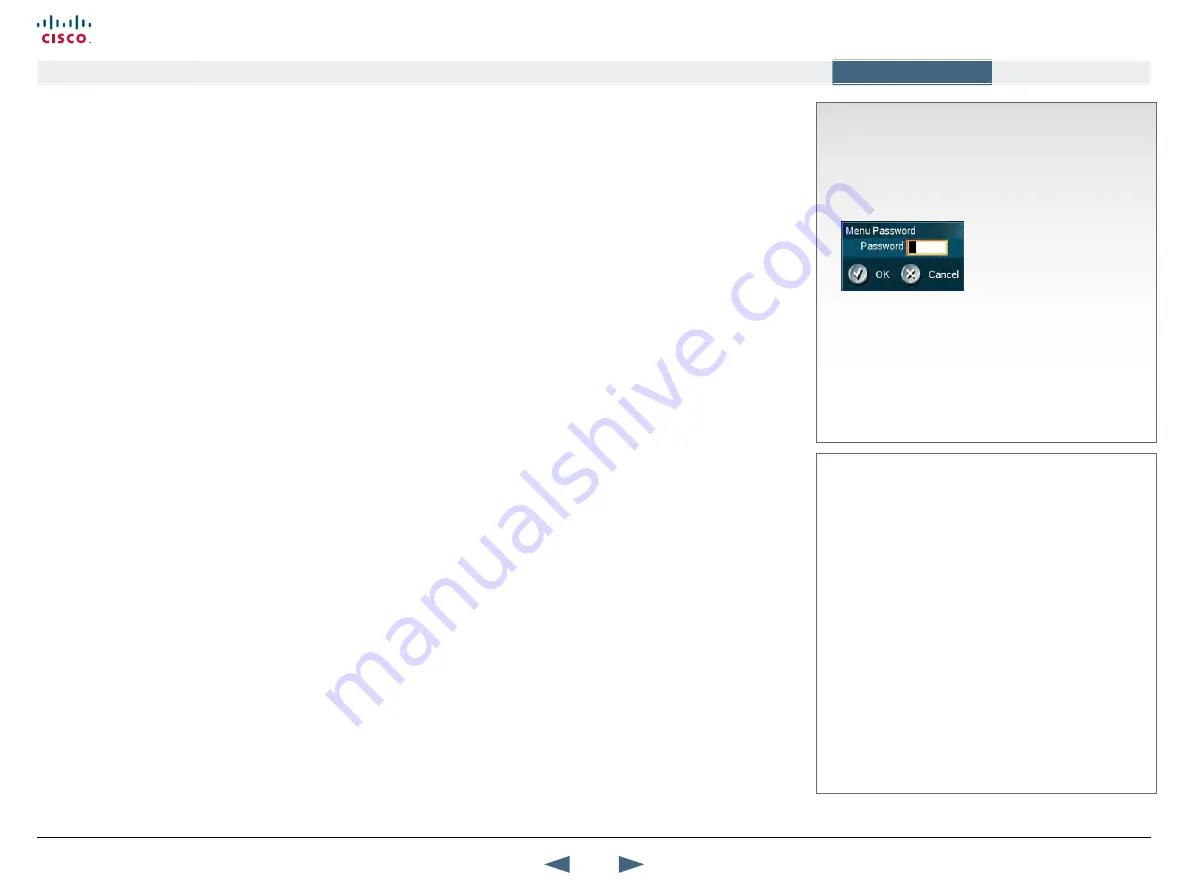
How to create an access code file and upload the
file
On your PC create the file to be used as a list of valid Access Codes
and save it as
access.txt.
The
access.txt
file is a plain text file
with one line per Access Code. As an example of an
access.txt
file, consider the following:
1234
1250
A1
B2
ABC
Maximum length of each Access Code is 16 characters, and you
can have as many Access Codes as you want. You may use any
combination of the alphanumeric characters available by means of
your Remote Control, including the space character.
uploading access codes to the system
The Access Code text file must uploaded to your local video system.
Make sure your PC and your video system can communicate via IP
Open a DOS-window and go to the folder where the
access.txt
file
is located
Type
ftp
<IP-address of your local video system>. To locate the
IP
Address
of your system, go to
System Information
in the
Diagnostics
menu. Use Arrow down key on remote control to scroll down.
When system prompts for
User:
press Enter or key in the
IP Access
Password
of your video system
Type
bin
and press Enter
Go to the user folder: type
cd user
Upload the
access.txt
file: type
put access.txt
Exit from ftp: type
bye
Your video system will check if the entered Access Code is valid by
comparing the code with the allowed codes listed in the
access.txt
file located on the ftp-server in your local video system.
If no
access.txt
file has been uploaded to the Codec of your local
video system, the code entered will be registered, but no validation
will take place. Therefore you can enter whatever code you want and
still have access to the system.
Access codes activated
Whenever the
Access Code
feature has been set to
On
, in the Control Panel > Security Settings, you will be
prompted to enter a code when starting a call.
The following dialogue box appears on the screen:
The remote control keypad will be in
ABC
mode.
Key in the code and press
OK
. Then dial your number.
using Access Codes for call control
Your Cisco system may, or may not, be set up to require Access Codes
to be typed in before a call can be made. Access Codes are used for
two things; call restrictions and billing opportunities.
Call restrictions
may be applied by installing a file of valid access codes
that must be entered to permit calls to be made. This installation is
typically made from TMS (Cisco TelePresence Management Suite –
available separately).
Billing opportunities.
Assume that an access code is needed whenever
you make a call. Your company may have different access codes for the
different clients of your company. Then, the access code used may be
picked up by TMS to generate statistics on who is calling whom, when,
and for how long time.
This information may later form the basis for billing clients or departments.
Observe that in this case there will be no strict need for installing an
Access Code file on your system – TMS will still have access to the
codes you have assigned to the calls. In this case any code entered will
be considered valid.
Of course, the two may be combined to form a This will then become a
system that acts as forced billing.
Access Codes can be up to 16 characters long.
How to activate access codes
The Access Codes feature is activated from the Security settings menu
of the Control Panel. The activation/deactivation of the feature may be
password protected by your System Administrator. If in doubt, consult
your System Administrator.
In addition an
Access Code File
can be used to restrict the valid code to
a set of predefined codes. If no such file exists in your local video system
and
Access Code
still is set to
On
, the system will prompt you to key in
a code, but any code will do.
To skip the use of Access Codes, set
Access Code
to
Off
and no prompt
for code will be produced by the video system.
Cisco TelePresence Management Suite
Access Codes can also be controlled from the Cisco
TelePresence Management Suite (TMS). If you run a TMS,
you can set and maintain Access Codes from within the
TMS.
Statistics and billing
Your system may have been configured to work in a
setup involving a Cisco TelePresence Management Suite
(TMS) system. If so, as default your system will transmit
call information to TMS. This information also includes
the Access Codes applied to the calls. Hence, the TMS
system may always utilize any Access Code information
available, for statistics and for billing.
95
Cisco TelePresence MXP Series
Administrator guide
D14791.01 MXP Series Administrator Guide F90, August
2011.
Copyright © 2010-2011 Cisco Systems, Inc. All rights reserved.
www.cisco.com
Contents
Contact us
Introduction
The menu structure
The settings library
Getting started
Appendices
Appendices






























