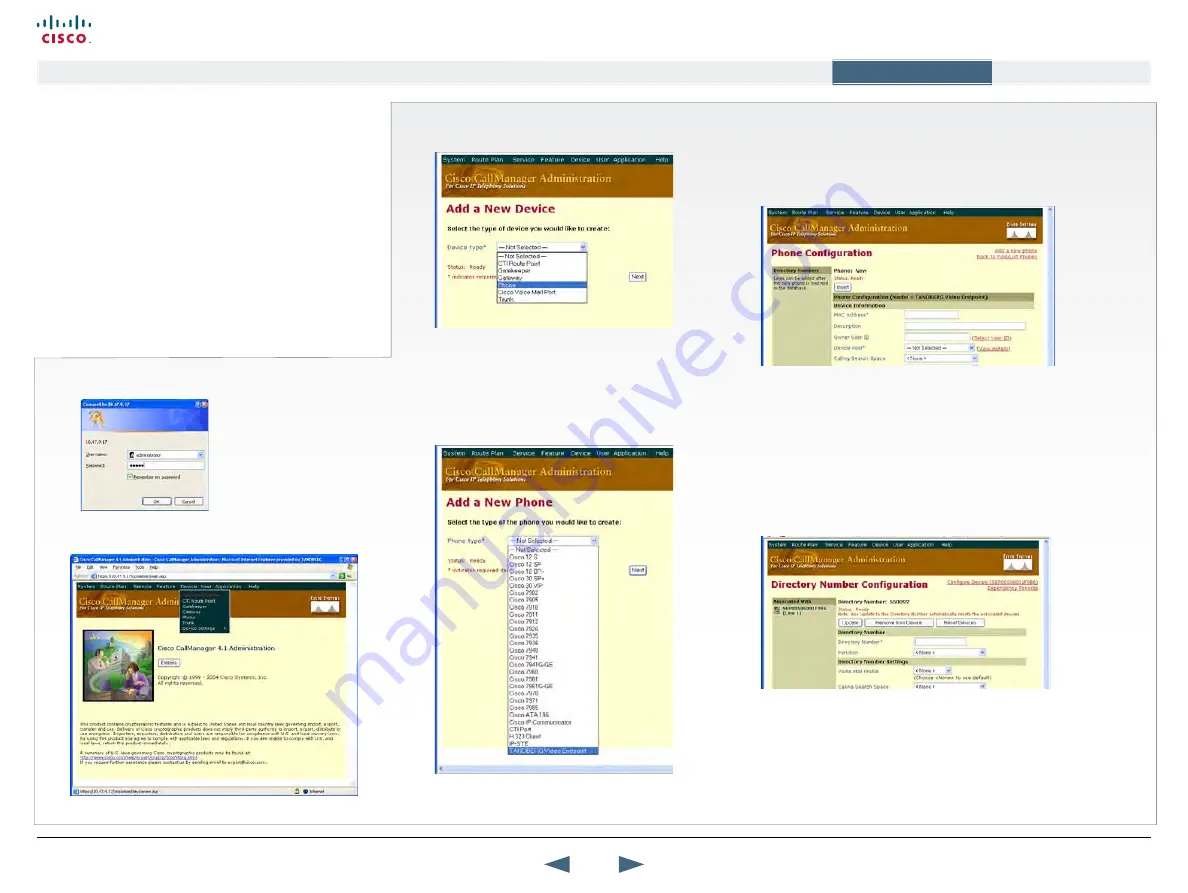
Cisco CallManager Registration
1) Log on to CallManager:
2) Select Device >
Add New Device
:
The registration of a Cisco TelePresence MXP in Cisco
CallManager is supported on the CallManager (CCM) 4.0
software and forward. The TANDBERG plug in for Cisco Call
Manager must be installed. This example is valid for SCCP
versions of the MXP.
Configuring MXP series endpoint on Cisco
CallManager 4.1
Open a web browser and enter the address to the Cisco
Callmanager Administration.
Example:
https://10.47.9.17/ccmadmin/
3) Select Device Type >
Phone
and press
Next:
4) Select Phone Type >
TANDBERG Video
Endpoint
and press Next:
5) Fill in the
Phone Configuration
and press
Insert
.
The MAC Address is found on your TANDBERG video system.
a) Go to Control Panel > Diagnostics > System Information.
b) or use Telnet and the command:
xstat //mac
6) Fill in the
Directory Number Configuration
and press
Add
.
a) The Directory Number is the E.164 Alias and is found on
your TANDBERG video system. Go to Control Panel > Network
> LAN Settings > H.323 Settings > E.164 Alias.
b) In the
Forward and Pickup Settings
enter the time of
No
Answer Ring Duration
. The time selected has to have a value
from 1 to 300 seconds.
You have now successfully configured the Cisco CallManager
with a TANDBERG MXP system!
When the TANDBERG MXP system is registered to a Cisco
CallManager, it will be possible to place and receive calls from
this system to any other video and voice systems that are
registered on the same Cisco CallManager.
152
Cisco TelePresence MXP Series
Administrator guide
D14791.01 MXP Series Administrator Guide F90, August
2011.
Copyright © 2010-2011 Cisco Systems, Inc. All rights reserved.
www.cisco.com
Contents
Contact us
Introduction
The menu structure
The settings library
Getting started
Appendices
Appendices






























