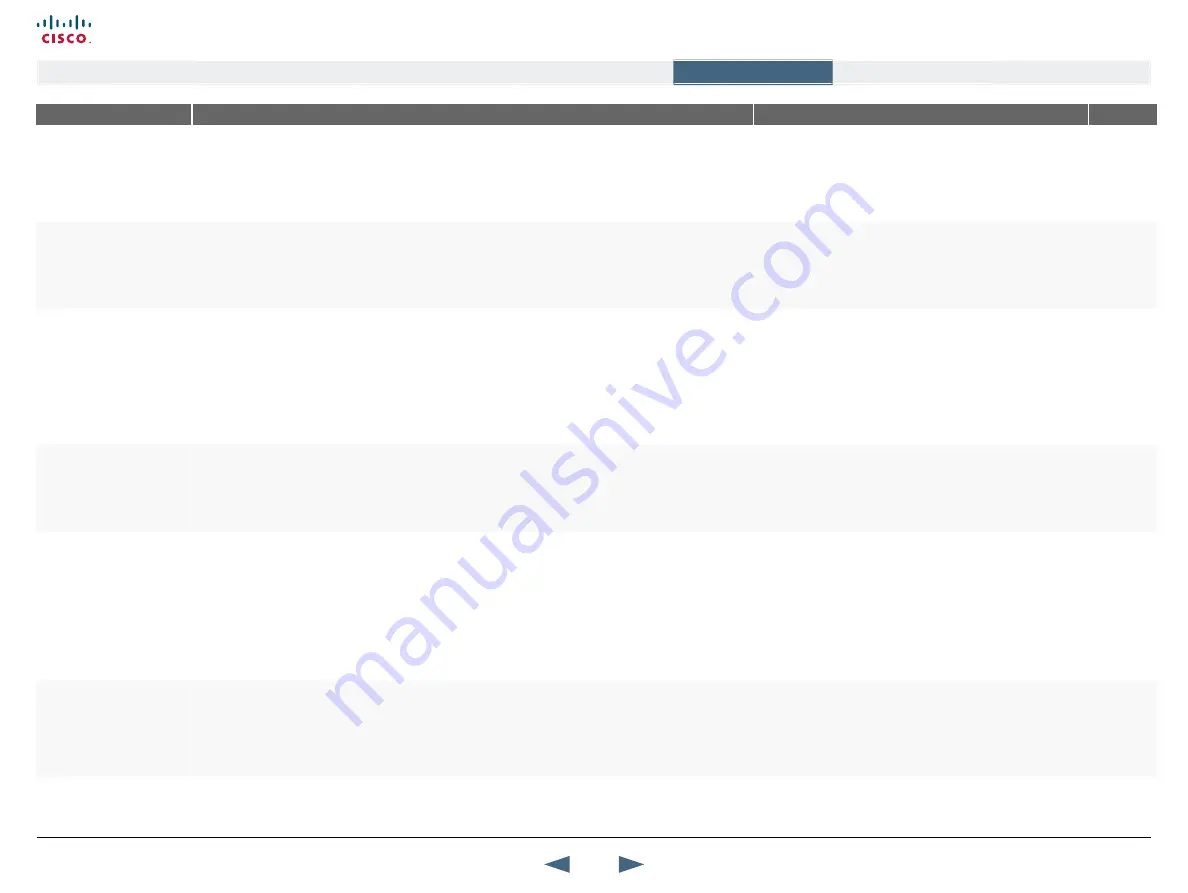
MENu ADDRESS
SETTINGS DESCRIPTION
INFORMATION
PRODuCT
Control Panel >
General >
PERMISSIONS
FAR END CAMERA CONTROL
ON:
The far end will be able to select your video sources, control the camera (pan, tilt, zoom) and
request snapshots
OFF:
The far end can access none of the features above on your system. You will however still be able to
control your camera, select your video sources and request snapshots.
Lets you control if the other side (far end) should be allowed
to select your video sources and request snapshots.
All with
controllable
camera
Control Panel >
General >
PERMISSIONS
FALLBACk TO TELEPHONy
This feature is only available for ISDN Networks.
ON:
Enables fallback from video calls to telephone calls.
OFF:
Disables fallback.
When fallback is enabled, and the system fails to place a
video call it will attempt to place a telephone call to the same
number instead.
All with
ISDN
Control Panel >
General >
PERMISSIONS
FAR END ISDN SySTEM uPGRADE
ON:
The system will allow a remote system to upgrade local software.
OFF:
The system will not allow a remote system to upgrade local software.
The remote software upgrade configuration can also be done via Telnet or the serial port:
xConfiguration RemoteSwUpgrade Mode: <On/Off>
It is possible to upgrade software remotely, i.e. a far end
system may upgrade software on a local system via HTTP
on ISDN*. The system to be upgraded must be configured
to allow remote software upgrade. A
can be set to control the far end system to
accomplish the software upgrade.
* Applies to systems with ISDN capabilities, e.g. this setting
does not apply to TANDBERG 1700 MXP.
All with
ISDN
Control Panel >
General >
PERMISSIONS
MAXIMuM CALL LENGTH
Enter Maximum Call Length. Enter a value between 0-999 minutes:
Value =
0
: Enter the value 0 to disable the Maximum Call Length.
Value =
1
-
999
: Enter a value between 1-999 to enable Maximum Call Length.
This feature will automatically end both incoming and
outgoing calls when the call time exceeds the specified
Maximum Call Length in minutes.
All
Control Panel >
General >
SCREEN SETTINGS
PICTuRE LAyOuT
PICTuRE IN PICTuRE (PIP):
When you have selected PIP and you press the Layout button on the
remote control, this will result in an extra picture in smaller view (Picture in Picture). Press the Layout
button to move it around in the corners of the screen and finally hide it.
PICTuRE OuTSIDE PICTuRE (POP):
When you have selected POP and you press the Layout button
on the remote control, you can see the images side-by-side, e.g. 1+1 layout, where the far end and
near end are displayed as images of equal size. Press again to see a 1+2 layout and a 1+3 layout and
finally back to full screen.
The Picture Layout is related to the
Layout
button on the
remote control and it can be used at any time to change
the screen layout. For wide screen systems POP mode is
recommended. You will get optimized picture layouts for
wide screen by pressing the Layout button on the remote
control.
TIP!
Press and hold the Layout key on the remote control
for one second to hide the small picture directly from any
position.
All
Control Panel >
General >
SCREEN SETTINGS
AuTO LAyOuT
ON:
When set to On the system will change layouts automatically depending on the number of
participants in a call and if you have a dual stream or not.
OFF:
When set to Off there will be no automatic layout changes during a call. All desired layout changes
must be done manually with the
Layout
button on the remote control.
N
OTE
! When receiving low resolution images (176 × 144
pixels or less) the screen will automatically adjust to a
smaller view to give optimum quality experience.
The resolution 176 x 144 pixels is also known as QCIF.
All
35
Cisco TelePresence MXP Series
Administrator guide
D14791.01 MXP Series Administrator Guide F90, August
2011.
Copyright © 2010-2011 Cisco Systems, Inc. All rights reserved.
www.cisco.com
Contents
Contact us
Introduction
The menu structure
The settings library
Getting started
Appendices
The settings library






























