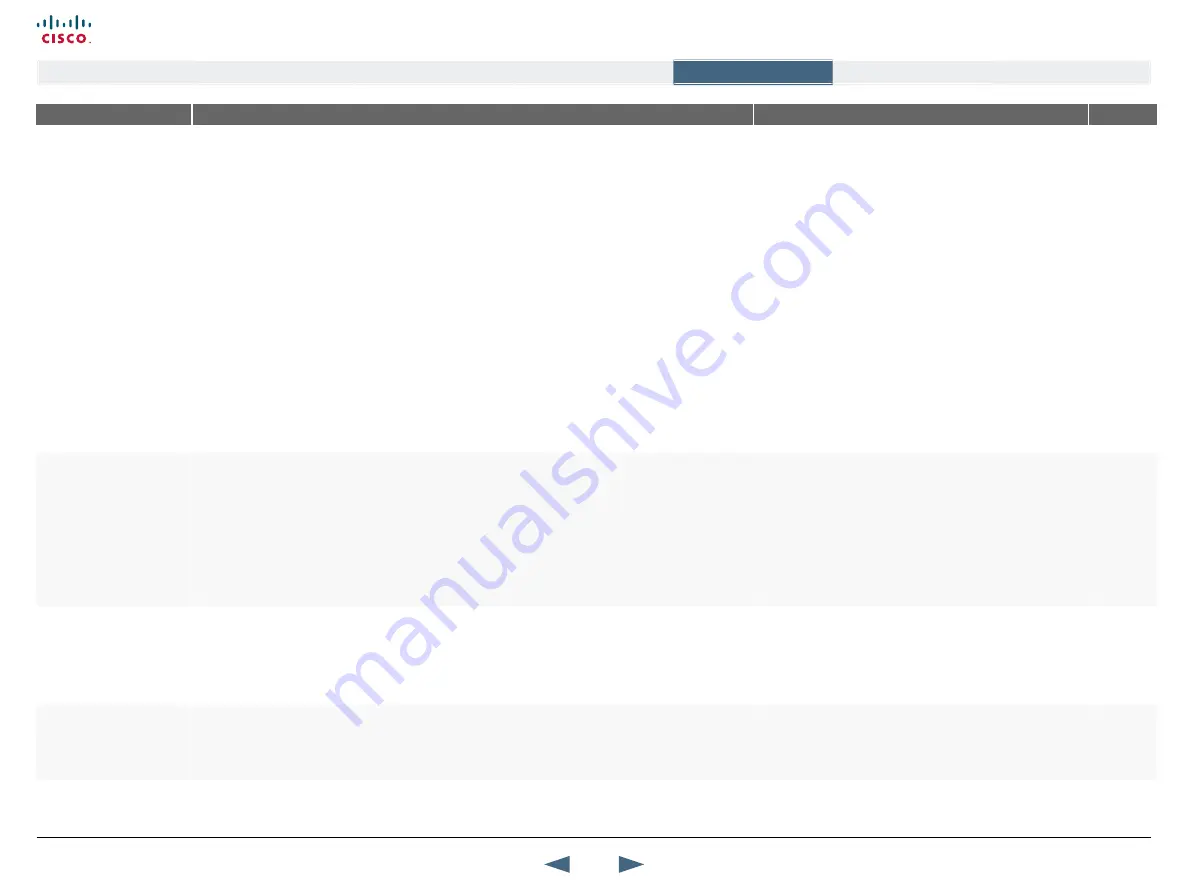
MENu ADDRESS
SETTINGS DESCRIPTION
INFORMATION
PRODuCT
Control Panel >
Menu Settings >
NuMBER kEy MODE
MANuAL:
This will enable a pop-up menu allowing you to choose what to happen when you press
a number key while in a call. Depending of the options installed and whether or not you have any
stored camera presets, you might be given up to three choices: Add Another Call, Touch Tones
Mode and Use Presets.
•
If you do not have MultiSite or all of your MultiSite capacity is used, the Add another Call option is
not present in the dialog box.
•
If you have no stored presets the Presets option is not present in the dialog box.
•
If no Multisite and no stored Presets, then you go directly to Touch Tones mode because no other
options are available.
If you want the system to act automatically you can configure the system to always:
ADD ANOTHER CALL:
While in a call, the Call menu will automatically appear when a number key is
pressed on the remote control. This enables the user to add another call.
TOuCH TONES MODE:
While in a call, the Touch Tones mode (DTMF) will automatically become
active when a number key is pressed on the remote control. This enables the user to dial an
extension number, password or access code. You can also press the Touch Tones key on the
remote control to enter an extension number, password or access code while in a call.
uSE PRESETS:
While in a call, the camera Presets Mode will automatically become active when a
number key is pressed on the remote control. The camera will move to the position preset for the
number key used. Note: This applies to systems with controllable camera only.
When pressing a number key on the remote control, while
you are in a call, the system can be configured to act
automatically or manually.
All
Control Panel >
Menu Settings >
SIMPLE MENu
ON:
Enables Simple Menu mode with some of the buttons hidden. The menus affected and the visible
buttons are:
•
Make a Call - Make a Call (green), Standby (red), Presentation, Control Panel and Back.
•
Presentation - PC and Back.
•
Control Panel - Diagnostics, Restart, Administrator Settings and Back.
•
Control Panel (Administrator Settings) - Diagnostics, Restart and Back
OFF:
Enables normal menu mode.
All
Control Panel >
Menu Settings >
GENERAL MENU SETTINGS
MENu TIMEOuT IN CALL
ON:
The menu will disappear automatically after 15 seconds if there is no activity on the remote control.
Menu timeout applies when you are in a call only. Outside a call, there is no menu timeout.
OFF:
The menu will not disappear automatically. Press Cancel on the remote control to hide the main
menu manually.
The Main menu appears on the bottom line of the screen.
All
Control Panel >
Menu Settings >
GENERAL MENU SETTINGS
SHOW CALL DuRATION
ON:
While in a call, the call duration (hh:mm:ss) is shown in the bottom right corner of the screen.
OFF:
No call duration is shown on screen while in a call.
All
42
Cisco TelePresence MXP Series
Administrator guide
D14791.01 MXP Series Administrator Guide F90, August
2011.
Copyright © 2010-2011 Cisco Systems, Inc. All rights reserved.
www.cisco.com
Contents
Contact us
Introduction
The menu structure
The settings library
Getting started
Appendices
The settings library






























