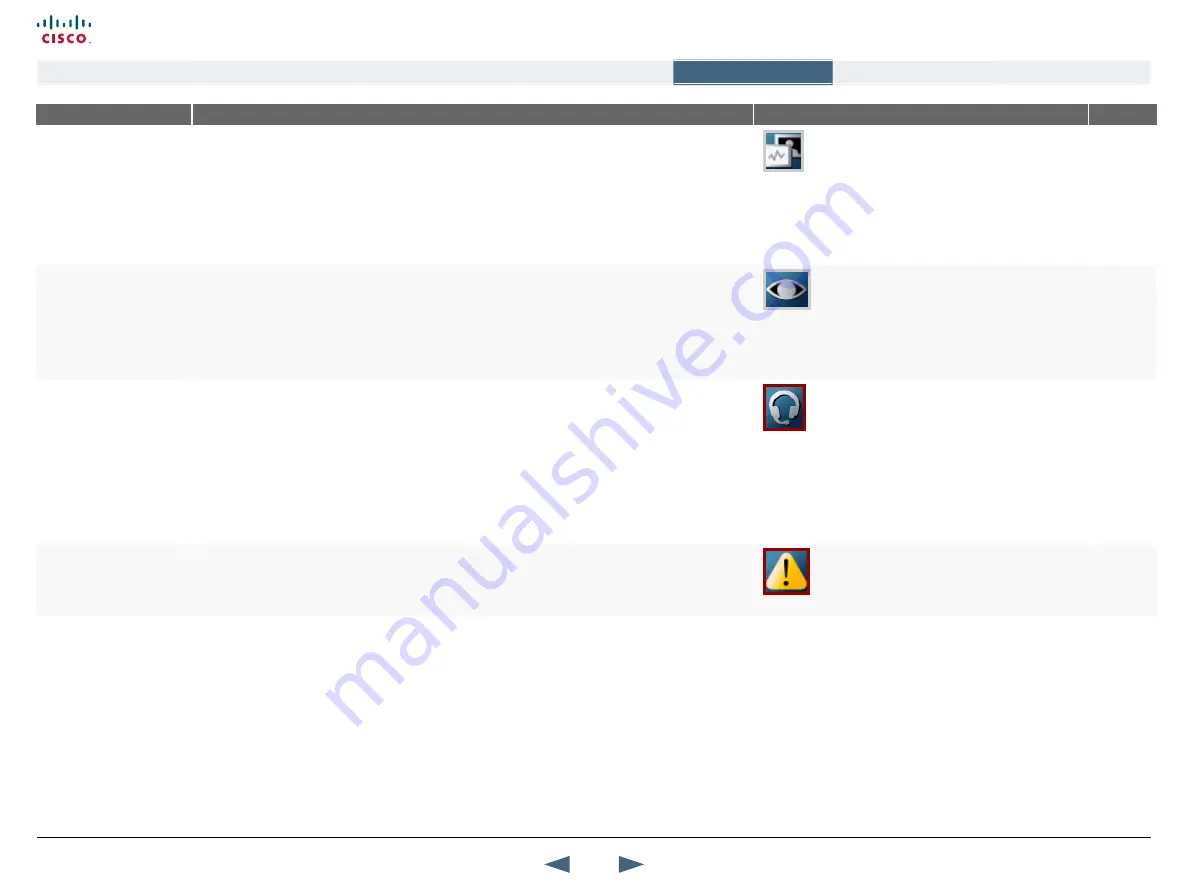
MENu ADDRESS
SETTINGS DESCRIPTION
INFORMATION
PRODuCT
Control Panel >
Menu Settings >
ICONS
DuOVIDEO
This indicates that a Dual Stream/H.239 is sent from you (near end). The DuoVideo feature allows
participants at the far end to simultaneously watch a presenter on one screen and a live presentation on
the adjoining screen.
ON:
Enables the DuoVideo indicator. When a Dual Stream is sent from you (near end) the indicator will
be shown
OFF:
Disables the DuoVideo indicator. When a Dual Stream is sent from you (near end) no indicator will
be shown
All with the
Presenter
option
Control Panel >
Menu Settings >
ICONS
CAMERA TRACkING
The Camera Tracking icon indicates that the camera is zooming in on a single person speaking.
ON:
Enables the Camera Tracking indicator. When the camera zoom in on a single person speaking the
indicator will be shown
OFF:
Disables the Camera Tracking indicator. When the camera zoom in on a single person speaking no
indicator will be shown
All with
controllable
camera
Control Panel >
Menu Settings >
ICONS
HEADSET
Applies to systems with a headset input.
TANDBERG 1000 MXP: Connect the headset and activate the headset by pressing the button in front,
located below the TANDBERG logo. Deactivate the headset by pressing the button once more.
TANDBERG 1700 MXP: The headset is activated by default when the connectors are connected. The
headset can be deactivated by pressing the button placed above the connectors. Press the button once
more to activate the headset.
ON:
Enables the Headset indicator. When a headset is connected the Headset indicator will be shown.
OFF:
Disables the Headset indicator. When a headset is connected no Headset indicator will be shown.
All with a
headset
Control Panel >
Menu Settings >
ICONS
WARNINGS
The Warning indicator will display when there is a warning. The Warning indicator is enabled by the
system and cannot be turned Off.
All
Control Panel >
Presentation Settings >
PRESENTATION START
If your system has the optional Dual Stream capabilities, you can show two video streams simultaneously,
i.e. both video and a presentation. Dual Stream requires the Presenter Option and H.263 video. To check
which options are installed, see the System Information menu from the Diagnostics menu.
AuTO:
When you start a presentation the Dual Stream will start automatically (i.e. when you choose a
second video source). If your system or the far end system cannot handle DuoVideo/H.239, you will
not be using Dual Stream, but rather send the presentation source as your Main Video.
MANuAL:
When you start a presentation the Dual Stream must be started manually. To do so, select
Presentation in the Call Menu and select Start Presentation. Then choose a video source from the
list on the screen.
About Dual Stream and Bandwidth
Using Dual Stream, the quality automatically downspeeds
to the optimal bandwidth. This means that you need higher
quality to allocate enough bandwidth for the two video
streams. Dual Stream borrows bandwidth from main video
stream. When Dual Stream is closed, the bandwidth is
returned to the main video.
All
47
Cisco TelePresence MXP Series
Administrator guide
D14791.01 MXP Series Administrator Guide F90, August
2011.
Copyright © 2010-2011 Cisco Systems, Inc. All rights reserved.
www.cisco.com
Contents
Contact us
Introduction
The menu structure
The settings library
Getting started
Appendices
The settings library






























