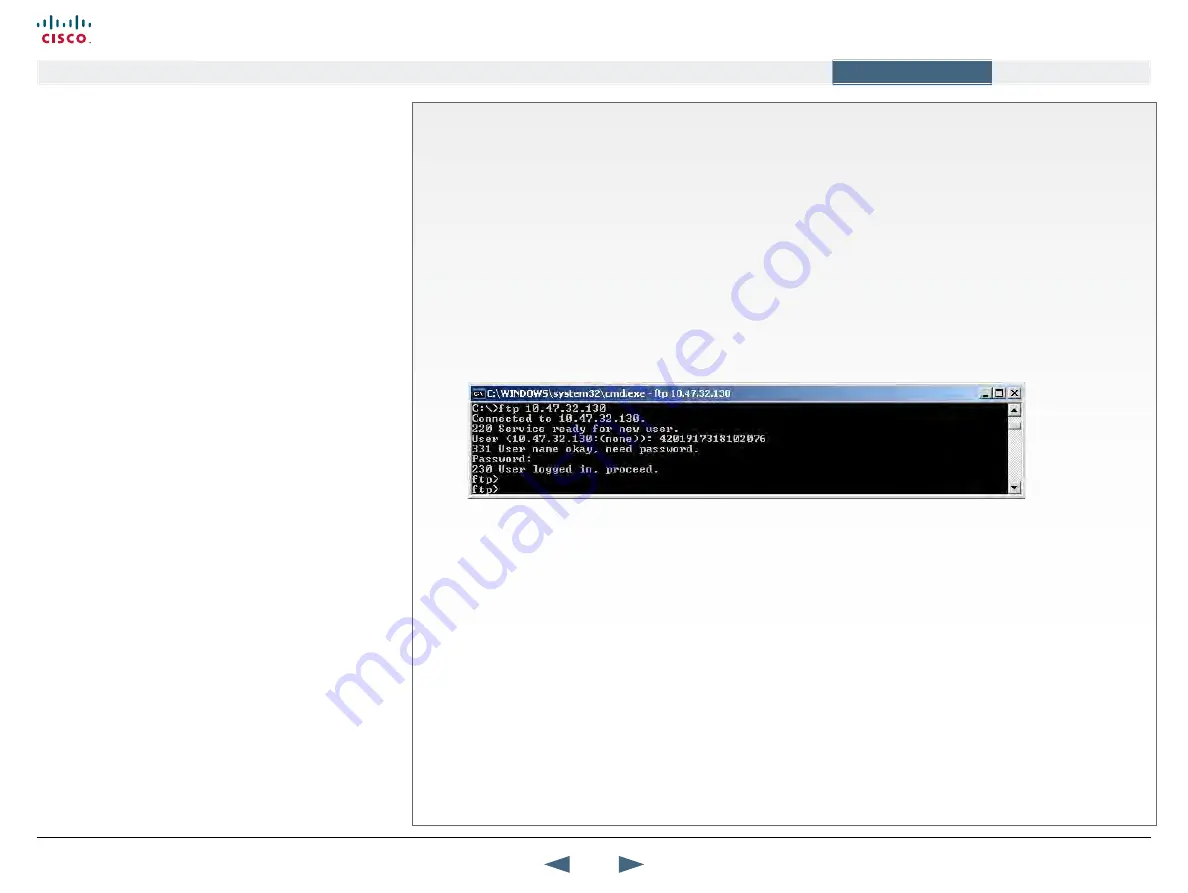
System upgrade,
continued..
using FTP
The TANDBERG MXP systems can be software upgraded in three
different ways:
•
Using Web Interface
•
Using FTP
•
Using ISDN
Software File
Before starting the software upgrade of the TANDBERG MXP
system, please make sure to have the new Software File, (for
instance s050000F30.pkg).
Your TANDBERG Partner will provide this for you.
Release key
Before starting the software upgrade of the TANDBERG MXP
system, please make sure to have the Release Key for this
software available.
Your TANDBERG Partner will provide this for you.
Backup
All options and settings will automatically be stored when
upgrading, so no backup is necessary.
What happens If the upgrade is interrupted
If the system upgrade process is aborted before it’s complete, the
system will work as normal with the original software.
The system upgrade procedure
To upgrade using the web interface, please do the following steps
1.
Copy the new software file to a folder on your harddisk, for
instance
c:\software
.
2.
Open a DOS window, and go to the folder where the new
software is stored.
3.
Type ftp
<ip address of the TANDBERG MXP system>
for example ‘
ftp 10.0.8.77
’
4.
Type in the supplied ‘
Release Key
’ as provided from your
TANDBERG Partner.
5.
Type in your IP password (default is “
TANDBERG
”) as password.
6.
Type ‘
put <software file name>
‘ and press Enter. The
new software file will now be uploaded to the TANDBERG MXP
system. Example: ‘
put s050000F30.pkg
’
7.
When the software upload is complete, end the ftp connection
to the TANDBERG MXP system by typing ‘
bye
’ in the DOS
prompt.
8.
To exit the DOS window completely, type ‘
exit
’
9.
Restart the video system to activate the new software.
142
Cisco TelePresence MXP Series
Administrator guide
D14791.01 MXP Series Administrator Guide F90, August
2011.
Copyright © 2010-2011 Cisco Systems, Inc. All rights reserved.
www.cisco.com
Contents
Contact us
Introduction
The menu structure
The settings library
Getting started
Appendices
Appendices






























