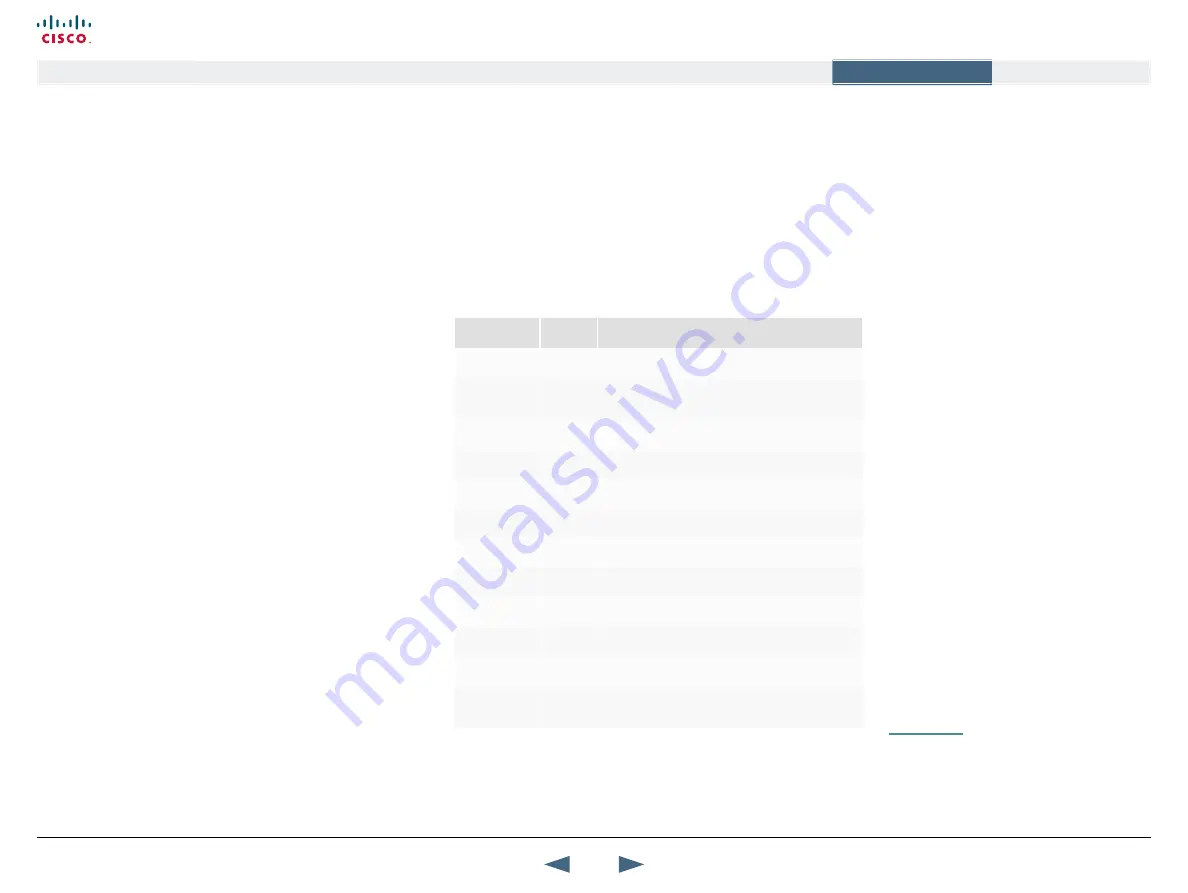
Video input configured to Sharpness
Sharpness* gives improved quality of detailed images and graphics and lower
frame rate. Sharpness is ideal for enhancing quality at lower bandwidths.
•
4CIF will be used from a PAL video input, Digital Clarity
•
4SIF will be used from a NTSC video input, Digital Clarity
•
w720p will be used from a wide format (HD720p) input
•
VGA/SVGA/XGA from PC, Digital ClarityIVM Resolution
The table below shows the relationship between the video input and the
Transmission modes selected by the system when either Motion or Sharpness
is selected in the Call Quality menu. IVM will work in accordance with this
table to optimize the Video quality, according to the capabilities of the remote
system(s):
Basic Video
Quality
Video
Input
Transmission Mode Selection Rules*
MOTION
PAL
448p -> iCIF@50 -> CIF -> QCIF
MOTION
NTSC
400p -> 448p -> iSIF@60 -> iCIF@60 -> SIF -> CIF
-> QCIF
MOTION
VGA
448p -> CIF -> QCIF
MOTION
SVGA
448p -> CIF -> QCIF
MOTION
XGA
448p -> CIF -> QCIF
MOTION
Wide
w720p -> w448p -> w288p -> CIF -> QCIF
SHARPNESS
PAL
4CIF -> VGA -> CIF -> QCIF
SHARPNESS
NTSC
4SIF -> 4CIF -> VGA -> SIF -> CIF -> QCIF
SHARPNESS
VGA
VGA -> 4CIF -> CIF -> QCIF
SHARPNESS
SVGA
SVGA -> XGA -> 4CIF -> VGA -> CIF -> QCIF
SHARPNESS
XGA
XGA -> SVGA -> 4CIF -> VGA -> CIF -> QCIF
SHARPNESS
Wide
w720p -> w576p -> w448p -> w288p -> CIF ->
QCIF
Intelligent Video Management (IVM)
You may configure the picture sent from your Cisco system to reflect
your specific requirements and the applications being used adding an
additional level of flexibility and adaptability to your system.
Generally, the IVM will always try to transmit the format closest to the
video input format. Each video input can be configured to either motion or
sharpness:
Video input configured to Motion
Motion* is used when there is a need for higher frame rates, typically
when a large number of participants are present or when there is a lot of
motion in the picture.
At low bit rate:
•
CIF will be used from a PAL video input
•
SIF will be used from a NTSC video input
•
w288p from wide format (HD720p) input
•
VGA/SVGA/XGA from PC, Digital Clarity
•
WXGA /1280x768), Digital Clarity
At high bit rate:
•
448p will be used from a PAL video input if Natural Video is
Off
or
Auto
or if Natural Video is
x kbps
and the bit rate is lower than
x kbps
•
400p will be used from a NTSC video input if Natural Video is
Off
or
Auto
or if Natural Video is
x kbps
and the bit rate is lower than
x kbps
•
iCIF will be used from a PAL video input, if Natural Video is
x kbps
and
the bit rate is higher than or equal to
x kbps
•
iSIF will be used from a NTSC video input, if Natural Video is
x kbps
and the bit rate is higher than or equal to
x kbps
•
w720p or w448p will be used from a wide format (HD720p) input
•
VGA/SVGA/XGA from PC, Digital Clarity
NATIVE RESOLUTIONS
The following live video resolutions are
supported on the system*:
Native NTSC:
•
4SIF (704 × 480 pixels), Digital Clarity
•
400p (528 × 400 pixels)
•
iSIF (352 × 480 pixels), Natural Video
•
SIF (352 × 240 pixels)
Native PAL:
•
4CIF (704 × 576 pixels), Digital Clarity
•
448p (576 × 448)
•
iCIF (352 × 576 pixels), Natural Video
•
CIF (352 × 288 pixels)
•
QCIF (176 × 144 pixels)
•
SQCIF (128 × 96 pixels)
Native PC Resolutions:
•
XGA (1024 × 768 pixels), Digital Clarity
•
SVGA (800 × 600 pixels), Digital Clarity
•
VGA (640 × 480 pixels), Digital Clarity
Wide (16:9) Resolutions:
•
w720p (1280 × 720 pixels)
•
w576p (1024 × 576 pixels)
•
w448p (768 × 448 pixels)
•
w288p (512 × 288 pixels)
* Note that 1000
MXP
do not transmit the following video
formats: 448p, 400p, iCIF, iSIF, w288p, w448p, w576p
and w720p.
102
Cisco TelePresence MXP Series
Administrator guide
D14791.01 MXP Series Administrator Guide F90, August
2011.
Copyright © 2010-2011 Cisco Systems, Inc. All rights reserved.
www.cisco.com
Contents
Contact us
Introduction
The menu structure
The settings library
Getting started
Appendices
Appendices






























