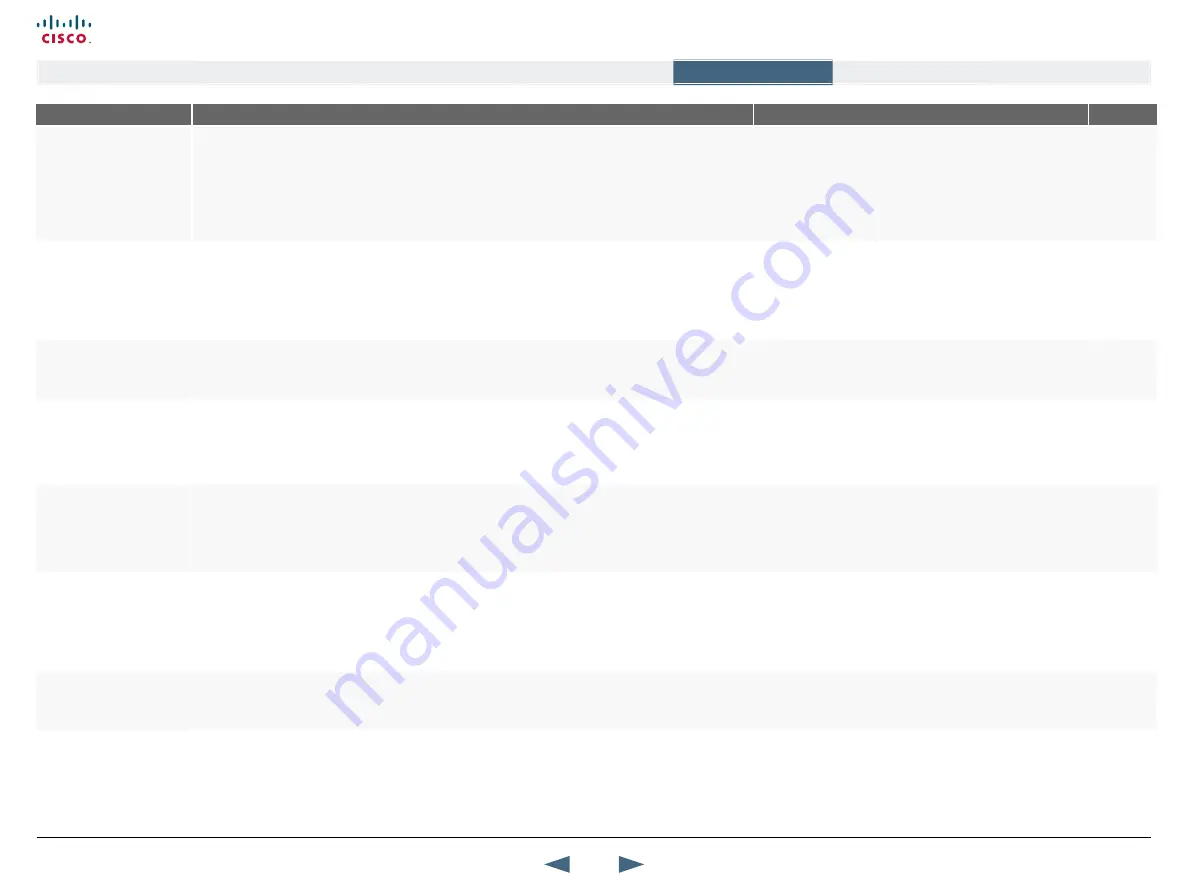
MENu ADDRESS
SETTINGS DESCRIPTION
INFORMATION
PRODuCT
Control Panel >
Audio >
ALERT TONES & VOLUME
VIDEO CALL ALERT TONE
Lets you choose tone that will sound when you have an incoming video call.
Use the vertical Arrow keys on the remote control to move up and down in the Alert tone list. Press OK
to listen to the alert tone selected. To stop playing the alert tone, use the vertical Arrow keys to move
away from the menu item.
Upon leaving the entire menu, you will be prompted to confirm any changes you may have made.
TIP!
To make it easy to distinguish between incoming video
calls and ordinary telephone calls, we recommend the use of
different ringing tones for video and telephone calls.
All
Control Panel >
Audio >
ALERT TONES & VOLUME
TELEPHONE ALERT TONE
Lets you choose tone that will sound when you have an incoming audio call..
Use the vertical Arrow keys on the remote control to move up and down in the Alert tone list. Press OK
to listen to the alert tone selected. To stop playing the alert tone, use the vertical Arrow keys to move
away from the menu item.
Upon leaving the entire menu, you will be prompted to confirm any changes you may have made.
TIP!
To make it easy to distinguish between incoming video
calls and ordinary telephone calls, we recommend the use of
different ringing tones for video and telephone calls.
All
Control Panel >
Audio >
ALERT TONES & VOLUME
ALERT VOLuME
Set the volume (0-15) of the Alert signals.
All
Control Panel >
Audio >
ALERT TONES & VOLUME
ALERT SPEAkER
For systems with an internal alert speaker the speaker can be turned On/Off.
ON:
The internal speaker will warn you of an incoming call, even though the monitor may not be switched
on.
OFF:
The internal speaker is switched off.
6000
3000
95/75
Control Panel >
Audio >
ALERT TONES & VOLUME
kEy TONES
The unit can produce a sound every time a remote control key is pressed.
ON:
There will be a sound indicator when pressing keys on the remote control
OFF:
The remote control Key Tones is switched off.
All
Control Panel >
Audio >
GRAPHICAL VIEW
GRAPHICAL VIEW
The graphical view is a visual presentation of the connection between the audio inputs and outputs.
You can play a test tone that will appear at the outputs selected. To play a test tone, navigate to any of
the Inputs or Outputs and click OK. The green dots indicates connection and when you play the test tone
the “marching ants” will show you the signal flow.
The Graphical View menu is only available on video systems
with audio inputs and audio outputs.
All except
1000
Control Panel >
Audio >
GRAPHICAL VIEW
TEST TONE
Select a tone from the list. You may use any of the alert signals as Test Tone signal.
The Graphical View menu is only available on video systems
with audio inputs and audio outputs.
All except
1000
62
Cisco TelePresence MXP Series
Administrator guide
D14791.01 MXP Series Administrator Guide F90, August
2011.
Copyright © 2010-2011 Cisco Systems, Inc. All rights reserved.
www.cisco.com
Contents
Contact us
Introduction
The menu structure
The settings library
Getting started
Appendices
The settings library






























