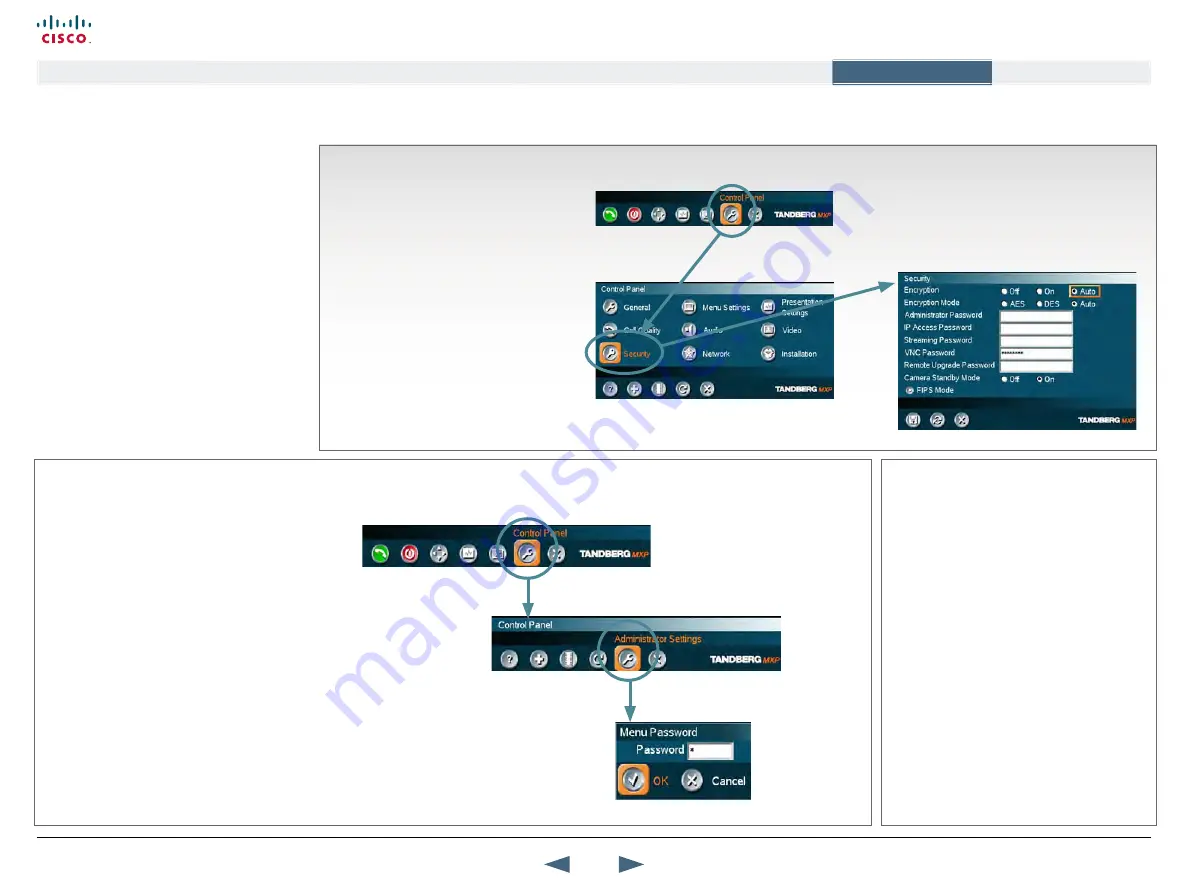
Setting the administrator password
•
Use the
Arrow
keys of the remote control
to navigate to the
Control Panel
icon and
press
OK
•
Navigate to the
Security
icon and press
OK
•
Navigate to the
Administrator Password
and key in a password (pin code)
•
Navigate to the
Save
icon and press Ok to
leave menu, putting changes into effect
Password Protection of the Control Panel
About administrator password
All settings of the Control Panel may be
password protected by entering a pin
code consisting of up to five digits in the
Administrator Password
field.
Whenever you click the
Settings
icon in the
Control Panel, you will prompted to key in this
pin code in order to gain access to the Control
Panel Settings.
Gain Access to a Password Protected Control Panel Menu
Clear the administrator password
Log in the same way as when gaining access
to a password protected Control Panel
Settings menu.
•
Navigate to the
Security Settings
menu, in
the same way as setting the Administrator
Password.
•
In the
Administrator Password
parameter
field, use the
Cancel
key to clear the
password and navigate down to the
Save
icon to leave menu putting changes into e
•
Use the
Arrow
keys of the remote control to
navigate to the
Control Panel
icon and press
OK
•
In the
Control Panel
navigate to the
Administrator Settings
and press
OK
•
You will now be prompted for a menu
password
•
Key in the Administrator Password and press
OK
.
•
If the wrong pin code is entered, the
message:
Attention
Wrong menu password
- will appear on the screen.
94
Cisco TelePresence MXP Series
Administrator guide
D14791.01 MXP Series Administrator Guide F90, August
2011.
Copyright © 2010-2011 Cisco Systems, Inc. All rights reserved.
www.cisco.com
Contents
Contact us
Introduction
The menu structure
The settings library
Getting started
Appendices
Appendices






























