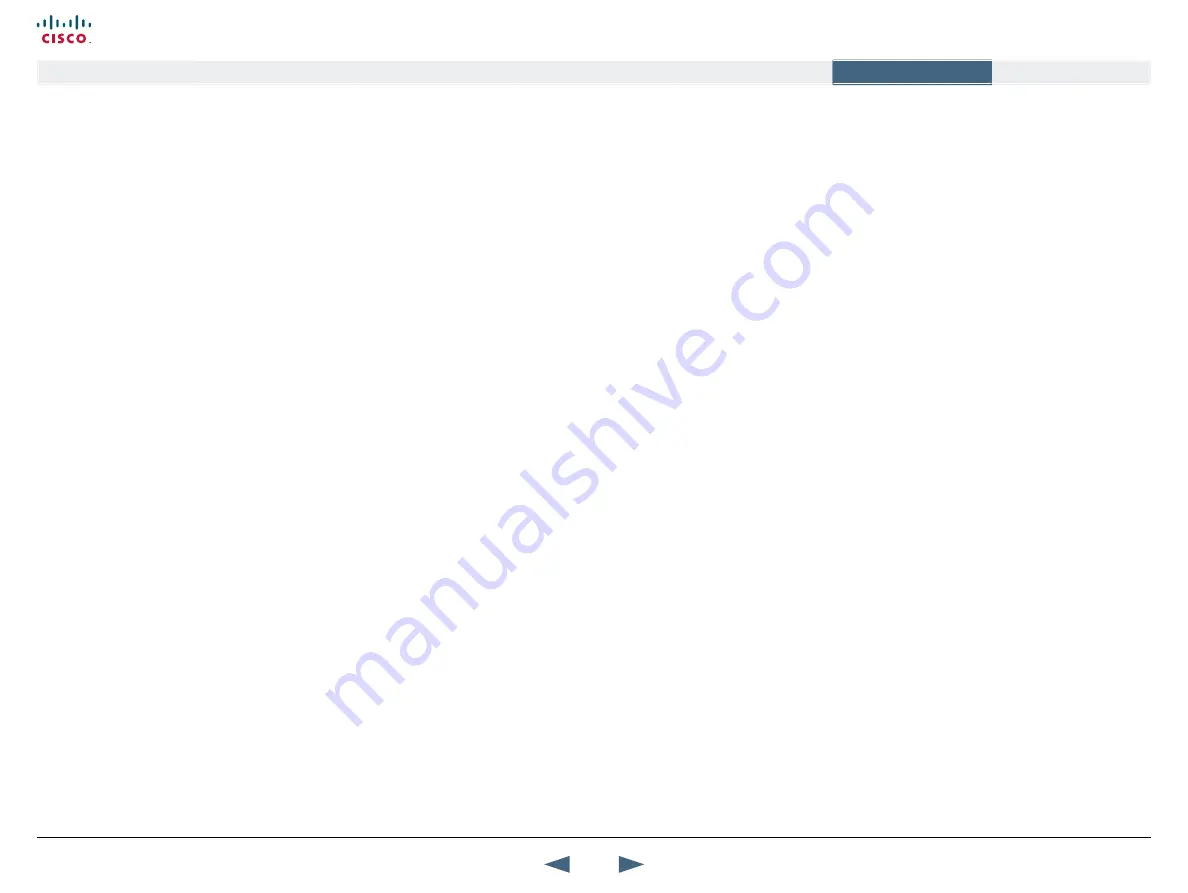
Connecting the System
Connecting to ISDN using NT1 Network Adapter
Placing the NT1 Adapter
For convenience the NT1 adapters could be placed inside the
video systems cabinet.
Connecting Cables
•
Connect the first ISDN cable from ISDN1 on the video system
(codec) to the S-interface on your first NT1 network adapter.
•
Connect the other ISDN cables to the appropriate NT1 network
adapters.
•
Connect the U-interface of your NT1 adapter to the line
provided from your network provider.
ISDN Cables
•
Connect the shorter ISDN cable (Rj45 connectors) delivered
with the NT1 between the video system (codec) and the NT1
adapter.
•
Connect the longer ISDN cable between the NT1 and the
connector (Rj45) at the wall socket.
Configure the Video System
To configure the video system go to Control Panel > Network >
ISDN/External/Leased E1/T1 and:
•
Set Network Type to
ISDN-BRI
•
Go to ISDN-BRI Settings and select
ISDN Switch Type
•
Go to
Line 1 Setup
:
•
Enable Line 1
•
Enter ISDN Line Numbers (+ SPIDs if required).
•
Configure the other lines to be used.
Some software versions do not support 6 ISDN lines, therefore
some of the Line # Setup entries may be grayed out.
•
Disable unused lines.
•
Check if you need to configure the
Advanced ISDN Settings
.
Setting up a call
•
Go to the
Call Menu
and select
Make a Call
•
In the Call Menu, open
Default Call Settings
•
Set
Net
to
ISDN
•
To use these settings for this call only, select the
OK
button.
To save the settings as your new Default Call Settings select
Set as Default
before pressing the
OK
button.
•
Go on with your call and enter the number to be dialed.
104
Cisco TelePresence MXP Series
Administrator guide
D14791.01 MXP Series Administrator Guide F90, August
2011.
Copyright © 2010-2011 Cisco Systems, Inc. All rights reserved.
www.cisco.com
Contents
Contact us
Introduction
The menu structure
The settings library
Getting started
Appendices
Appendices






























