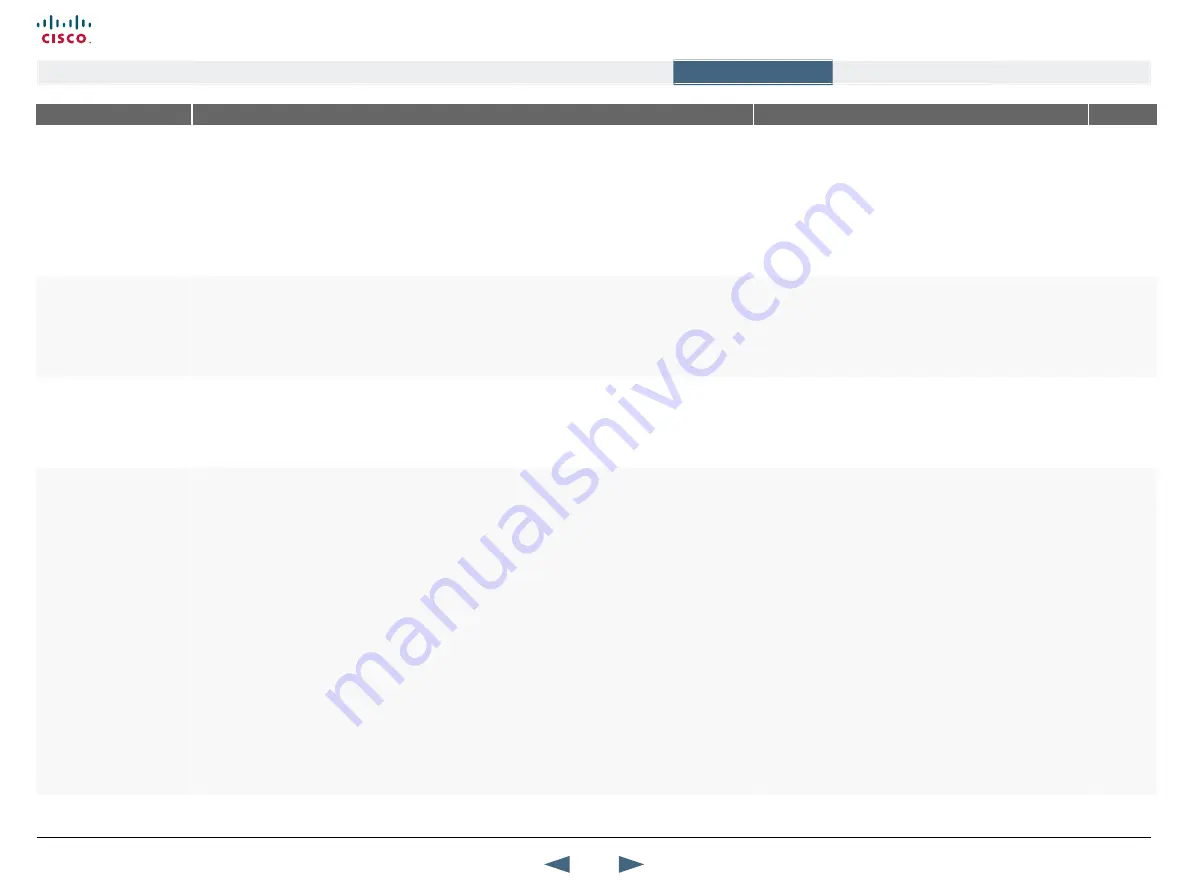
MENu ADDRESS
SETTINGS DESCRIPTION
INFORMATION
PRODuCT
Control Panel >
Menu Settings >
GENERAL MENU SETTINGS
MENu ON TV
This setting allows you to decide whether or not the menu will be displayed on the TV screen (the PAL/
NTSC S-video and composite outputs).
For optimal layout of the menu,
Menu on TV
should be Off if Menu on PC is On and vice versa.
ON:
The menu is available on the TV screen.
OFF:
The menu is not available on the TV screen.
What to do if the menu has disappeared
If the Menu has disappeared from the connected TV screen,
and only one of them is connected to the system, you can
use the remote control and press the Phone Book key 5
times and then the 2 key once, in order to display the menu
on the connected screen.
6000
3000
95/75
Control Panel >
Menu Settings >
GENERAL MENU SETTINGS
MENu ON PC
This setting allows you to decide whether or not the menu will be displayed on the PC screen (VGA
screen with DVI-I outputs).
For optimal layout of the menu, Menu on PC should be Off if Menu on TV is On and vice versa.
ON:
The menu is available on the PC screen.
OFF:
The menu is not available on the PC screen.
What to do if the menu has disappeared
If the Menu has disappeared from the connected PC screen,
and only one of them is connected to the system, you can
use the remote control and press the Phone Book key 5
times and then the 2 key once, in order to display the menu
on the connected screen.
6000
3000
95/75
Control Panel >
Menu Settings >
GENERAL MENU SETTINGS
BALLOON HELP
Used to enable/disable the balloon help window on screen.
ON:
Enables help text windows to appear.
OFF:
There will be no help text window.
All
Control Panel >
Menu Settings >
KIOSK MODE SETTINGS
kIOSk MODE
TAkE CARE!
Functionality will be heavily restricted in Kiosk Mode!
In Kiosk Mode the system is set to a simplified state where it can be controlled just with the four Arrow
keys and OK key on the remote control. You will get a simplified on-screen menu with only the basic
functionality available:
•
Make call (predefined contacts in phone book only)
•
Receive call
•
End call
•
Adjust volume
ON:
Select On to activate Kiosk Mode.
OFF:
Select Off to not activate Kiosk Mode (default).
If Kiosk mode is On and you want to deactivate Kiosk mode, the deactivation can take place through:
•
the system’s web interface
•
telnet
•
data port
•
by a short key combination (requires Allow use of Remote Control set to On)
When in a call in kiosk mode
When in a call, the system will display Far End video in full
screen.
If Maximum Call Length is set to a value and the system is
in a call, the system will display a warning when there are 5
minutes, 1 minute and 10 seconds left of the call.
If pressing OK on the remote control when in a call, the
following choices will be displayed: End Call, Volume and
Close.
How to deactivate Kiosk Mode
Using the web interface, telnet or data port with the
command:
xConfiguration Kiosk Mode: <On/Off>
Using a short key combination. Please observe that this
requires Allow Use of Remote Control set to On. Press the
Phone Book button 5 times and the number 3 key once on
the remote control.
For more information on API commands this see the MXP
System Integrators Guide, which can be downloaded from
our web site: http://www.tandberg.com/docs.
All
43
Cisco TelePresence MXP Series
Administrator guide
D14791.01 MXP Series Administrator Guide F90, August
2011.
Copyright © 2010-2011 Cisco Systems, Inc. All rights reserved.
www.cisco.com
Contents
Contact us
Introduction
The menu structure
The settings library
Getting started
Appendices
The settings library






























