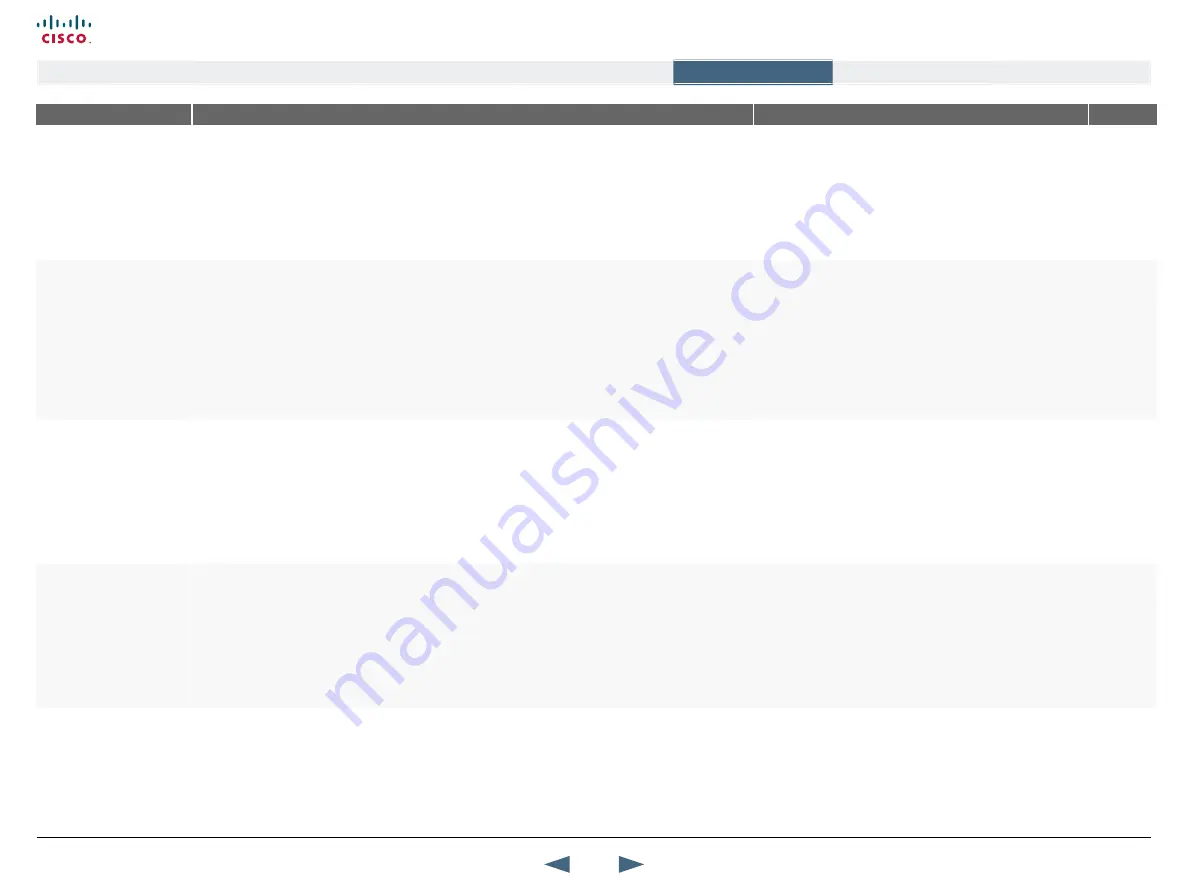
MENu ADDRESS
SETTINGS DESCRIPTION
INFORMATION
PRODuCT
Control Panel >
Video >
CAMERA TRACkING MODE
The Camera Tracking Mode controls how fast the camera should zoom in on a single person speaking.
SLOW:
The system waits a while before zooming in on a single person speaking. Suitable when wide-
angle images are preferred over close-up images.
NORMAL:
Should be used in regular meetings.
FAST:
The system quickly zooms in on a single person speaking. Suitable when close-ups are preferred
over wide-angle images.
This menu entry is available only if using the TANDBERG
PrecisionHD Camera or the WAVE II Camera.
For systems
using
Precision
HD camera
Control Panel >
Video >
MCu STATuS LINE
The MultiSite, MCU and DuoVideo status info can be displayed whenever applicable, not displayed at all,
or displayed for a short time. The information is displayed on the MCU Status Line, which appear on top
of the screen and provides information about the conference.
AuTO:
The MultiSite, MCU and DuoVideo status info will be displayed for a few seconds and then timed
out. When the remote control is moved, the indicators will be shown again.
ON:
The MultiSite, MCU and DuoVideo status info will be displayed on the MCU status line to provide
information about the conference.
OFF:
The MultiSite, MCU and DuoVideo status info will not be displayed.
MCU is short for Multipoint Conference Unit, a device used
to connect multiple audio and video sites in one or more IP,
ISDN and mixed IP & ISDN video meetings.
All
Control Panel >
Video >
FLOOR TO FuLL SCREEN
With the Floor to Full Screen setting you can decide where the picture shall be displayd when a
participant requests the floor.
ON:
When Floor to Full Screen is set to On, anyone who requests floor will be seen by all participants in
full screen, regardless of what MultiSite layout that is used.
OFF:
The participant who has the floor is displayed in the MultiSite layout that is used rather than in full
screen. E.g. someone who requests floor in a MultiSite conference using the 5+1 layout will be seen
in the large square.
Example: If the Floor to Full Screen is set to Off, then the
participant who request the floor will be displayed in the
large square.
All with
MultiSite
option
Control Panel >
Video >
WEB SNAPSHOTS
The system can generate jPEG snapshots of the picture on screen and provide them when requested
via a web interface (as http or via ftp get).
ON:
The generation of Web Snapshots is enabled.
OFF:
The generation of Web Snapshots is disabled (default).
NOTE!
Web snapshots are not generated if the conference is encrypted.
About web snapshot files
It is possible to access a file system within the Cisco system
by means of ftp. The web snapshot files available are:
site0.jpg
- Snapshot of current stream if MultiSite.
main.jpg
- Snapshot of selfview.
site1.jpg
- Snapshot of decoded stream if point-to-point.
duo.jpg
- Snapshot of either the encoded stream (if
transmitting DuoVideo) or the decoded stream (if receiving
DuoVideo).
All
63
Cisco TelePresence MXP Series
Administrator guide
D14791.01 MXP Series Administrator Guide F90, August
2011.
Copyright © 2010-2011 Cisco Systems, Inc. All rights reserved.
www.cisco.com
Contents
Contact us
Introduction
The menu structure
The settings library
Getting started
Appendices
The settings library






























